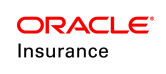Text field
The Text field is used to capture text information. A mask can be applied to a text field to obscure the field value from view or to format the data when displayed in OIPA.
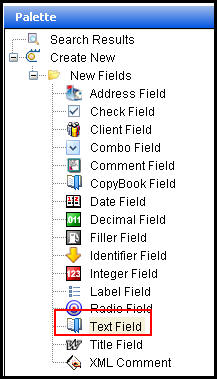
Text Field in Palette
Define the Text Field
Drag and drop the Text field from the Palette window onto the Fields Pane. The Field Properties window will open, which provides the means for configuring the field. Enter the field information such as field name, display name, etc., by clicking in the field and typing the information.
Apply a Mask
A mask can be applied to a text field to hide the field value or format the data when a user views it in OIPA. In order to add a mask, open a transaction or an entry screen and click the Fields pane. Click on the text field to highlight it. This will open the FieldProperties Window. Scroll to the bottom of the window and located the Masks property. A drop down box will display to the right of the property. Select a mask option from the drop down box.
The mask options in the drop down box are pulled from the AsMaskDetail table. The Mask Editor is available in the Rules Palette to create and edit these mask options.
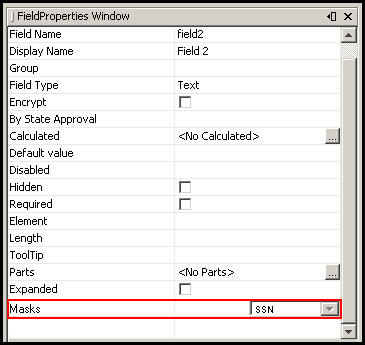
Masks Field Property