| Oracle® Communications Diameter Signaling Router Equipment Identity Register (EIR) User's Guide Release 8.3 E93573 |
|
 Previous |
 Next |
| Oracle® Communications Diameter Signaling Router Equipment Identity Register (EIR) User's Guide Release 8.3 E93573 |
|
 Previous |
 Next |
Use this procedure to set up EIR.
Available Local Server Groups that needs to
communicate with the DAMP.
Normal by navigating to
Communication
Agent > Maintenance > Routed Services
Status and then:
Normal.
Normal.
Available Local Server Groups that needs to
communicate with the vSTP MP.
Normal by navigating to
Communication
Agent > Maintenance > Routed Services
Status and then:
Normal.
Normal.
Local SG that needs to communication with UDR.
| List | Field name | Type | Value Range | Default Value |
|---|---|---|---|---|
| White List | WL | INT | 0-1 | 1 |
| Gray List | GL | INT | 0-1 | 0 |
| Black List | BL | INT | 0-1 | 0 |
| Software Version | SV | INT | 0-1 | 99 |
The EIR profile fields should look similar to Figure 4-1.
Figure 4-1 EIR Subscriber Screen
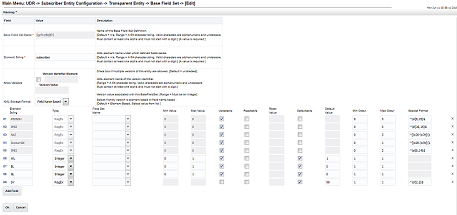
Enabled.
applicationAdmin Eir Enabled command.
applicationAdmin Eir Enabled
