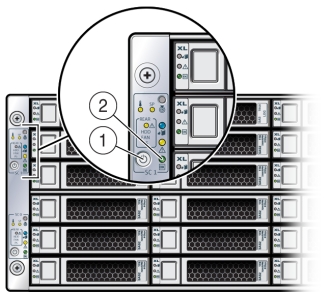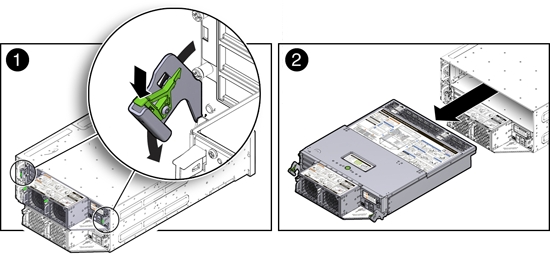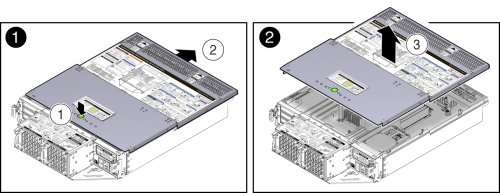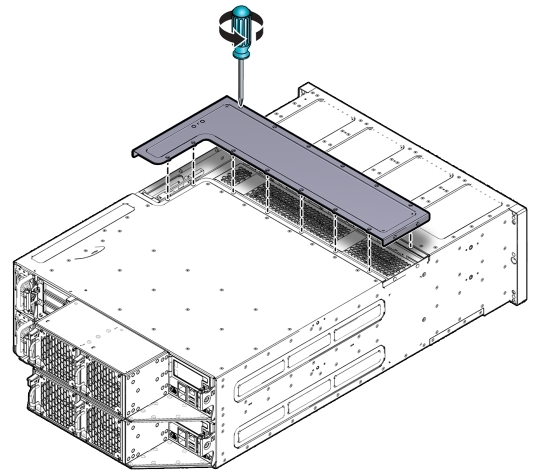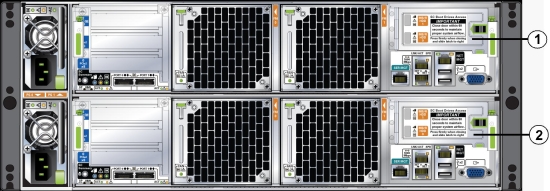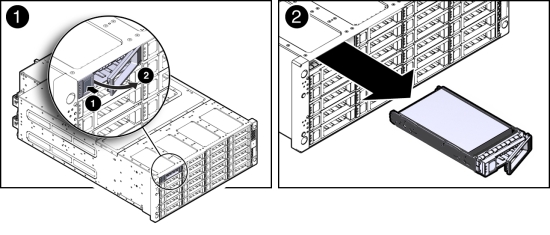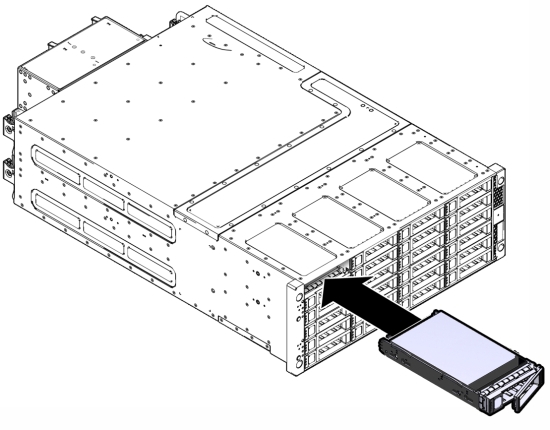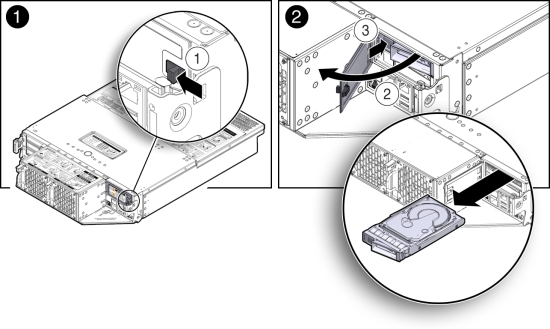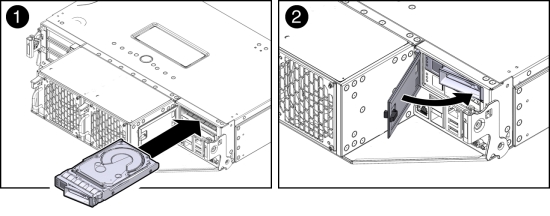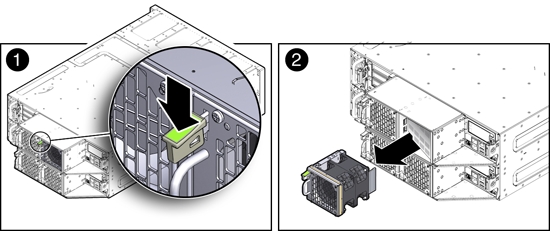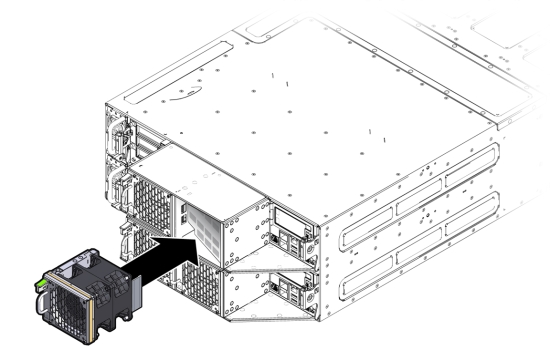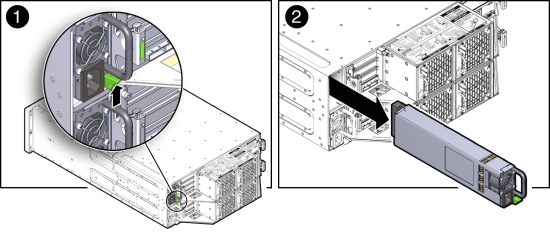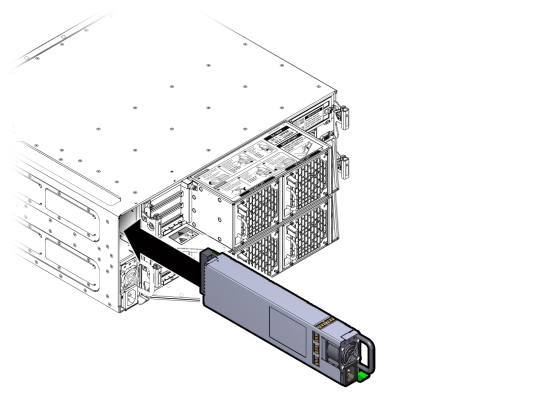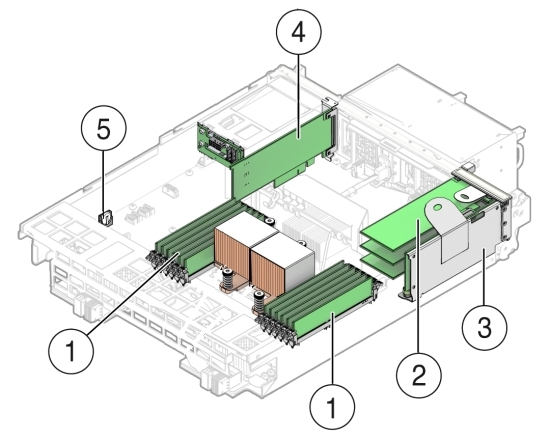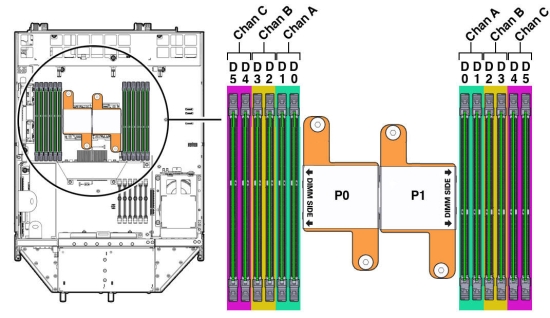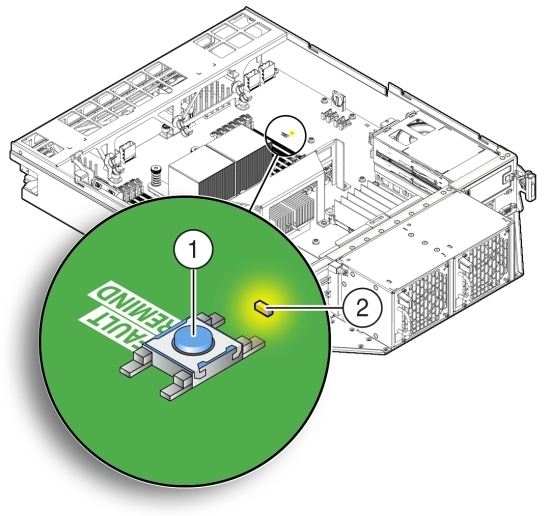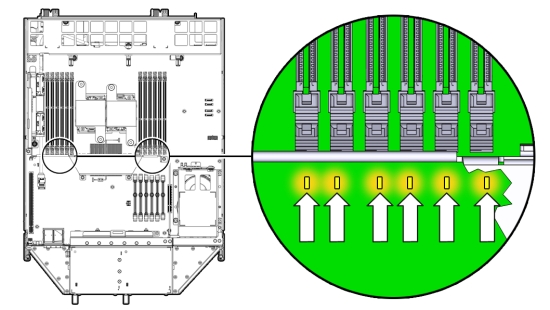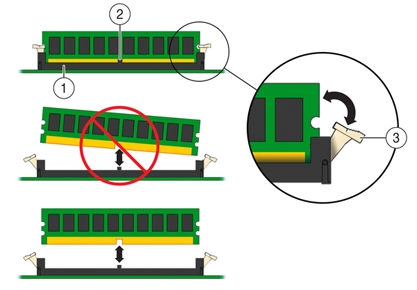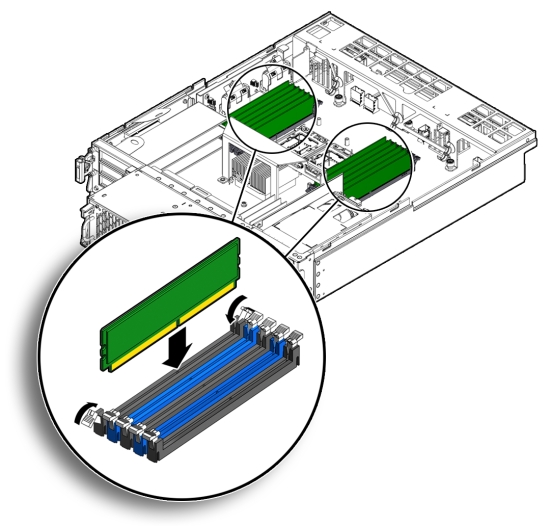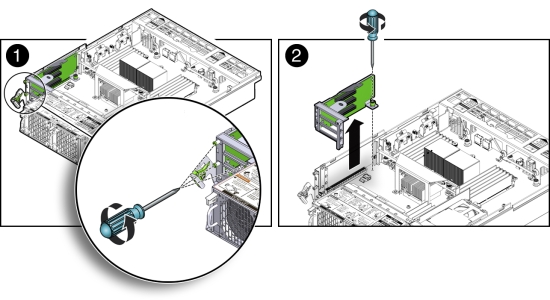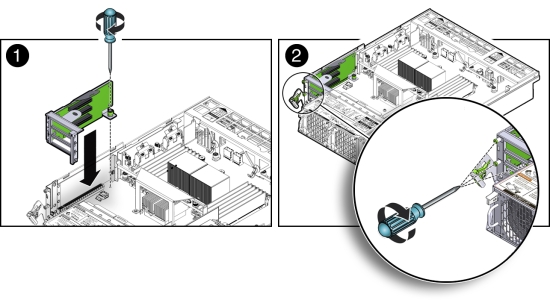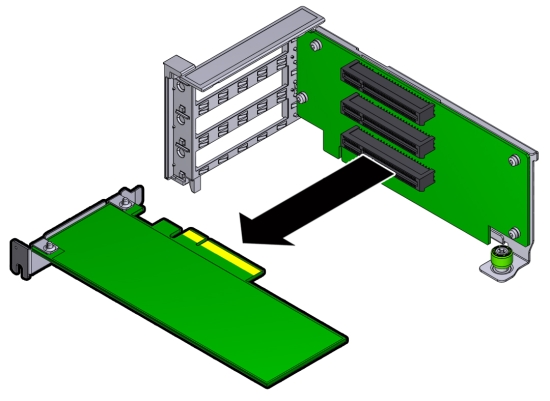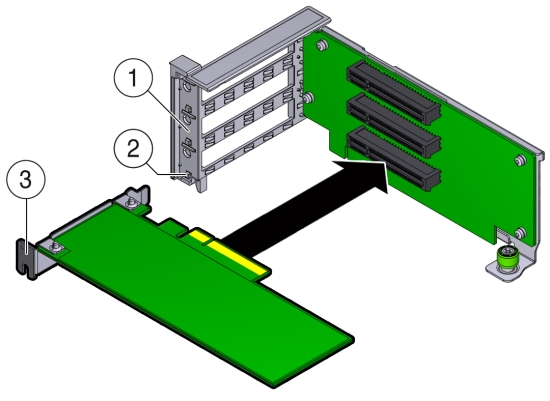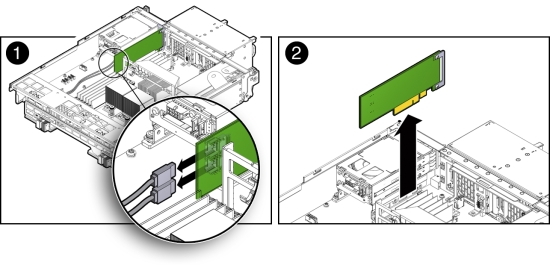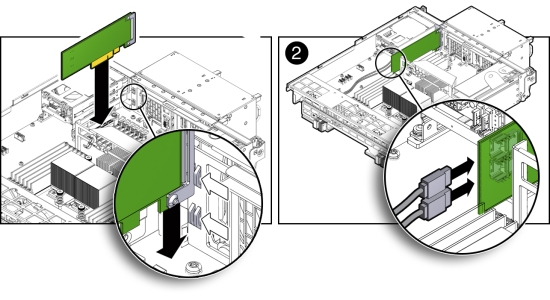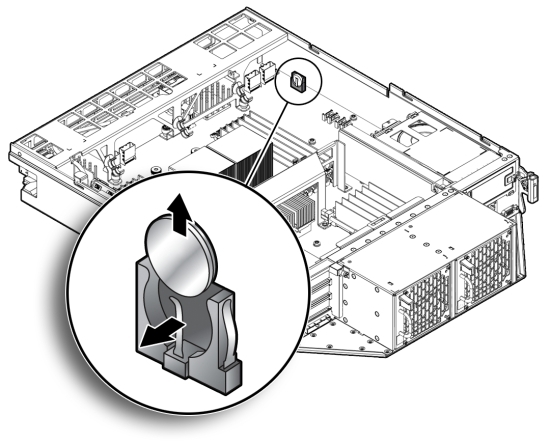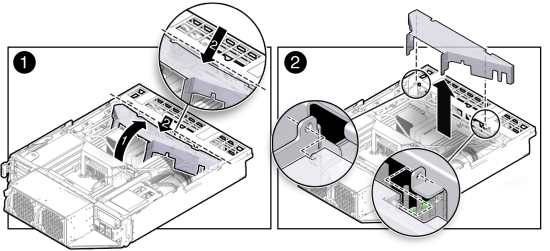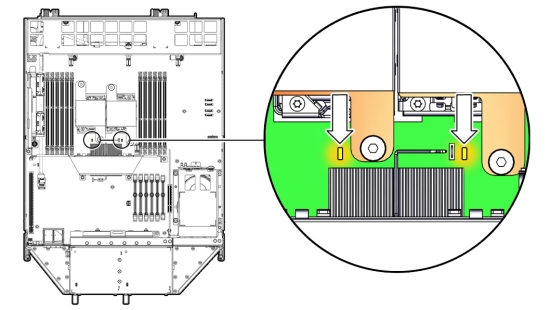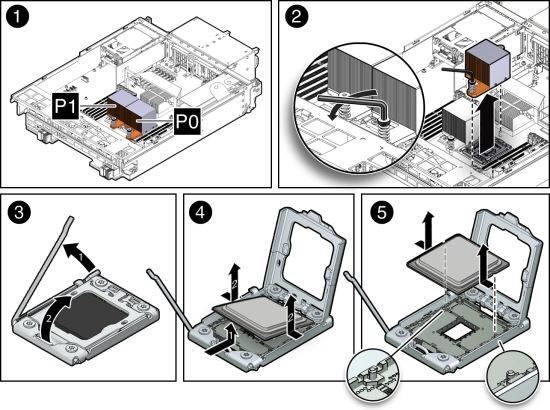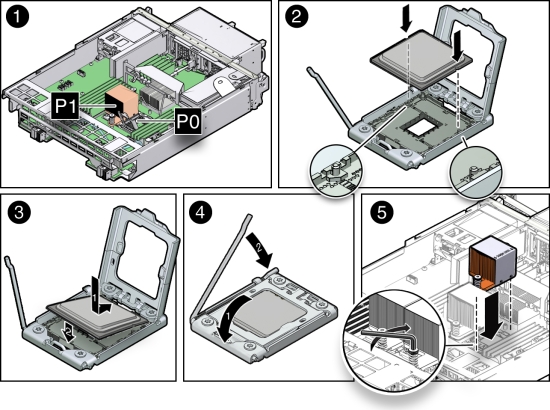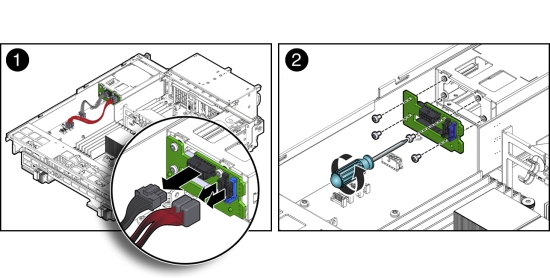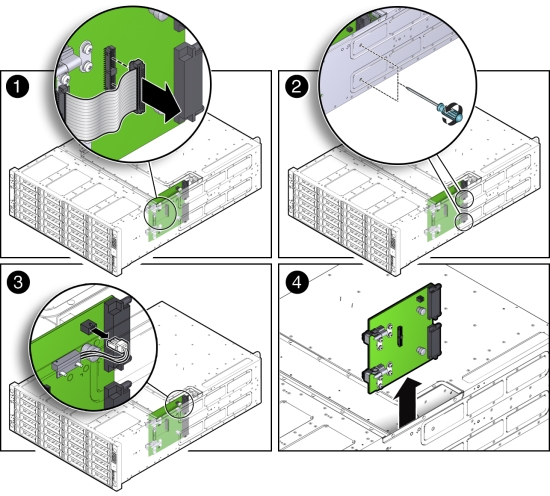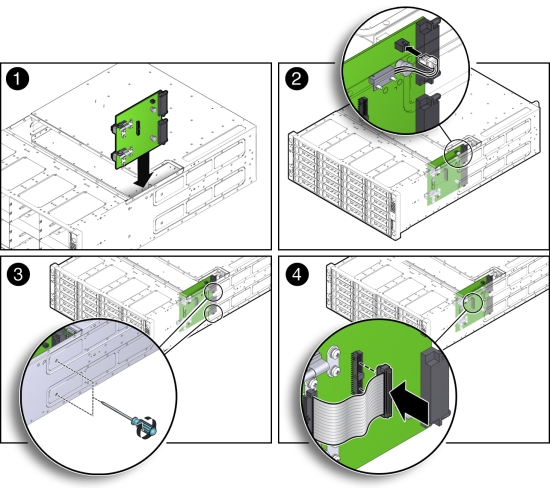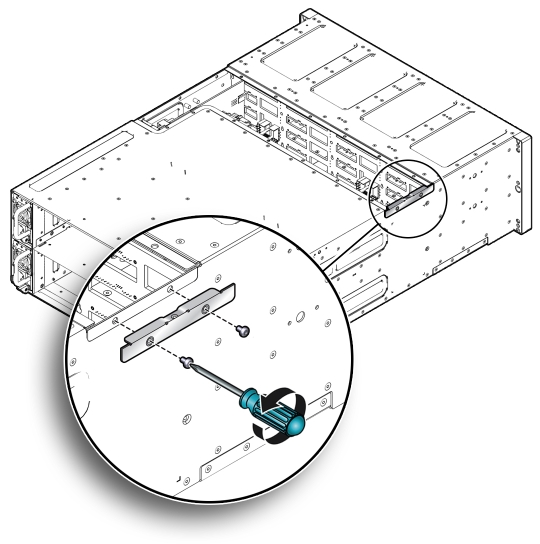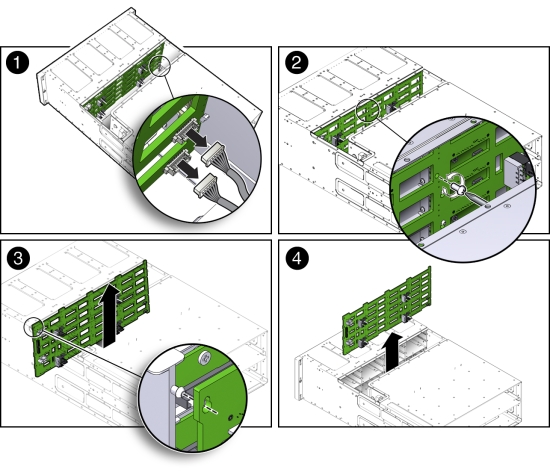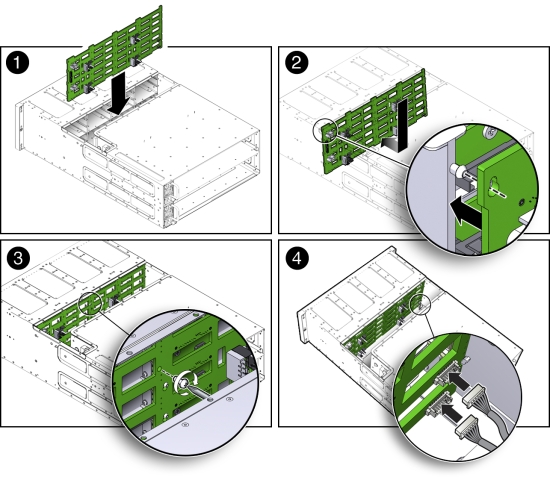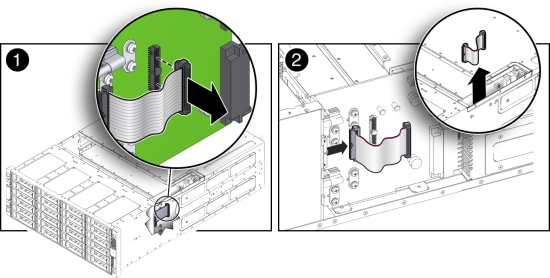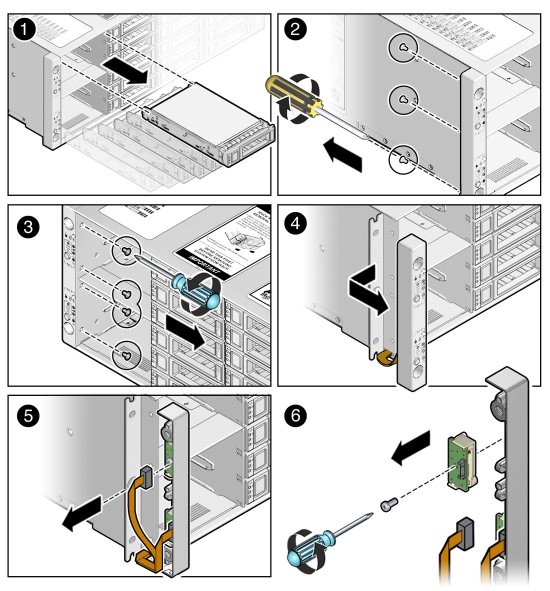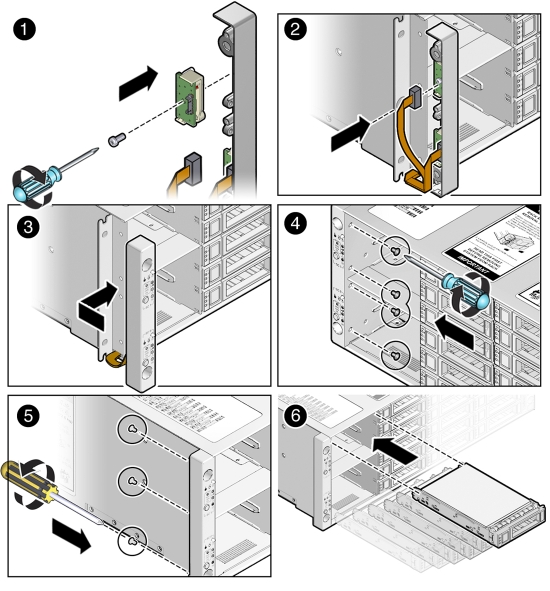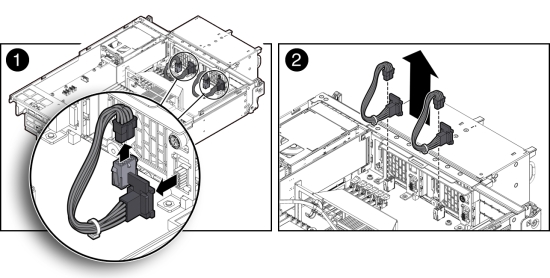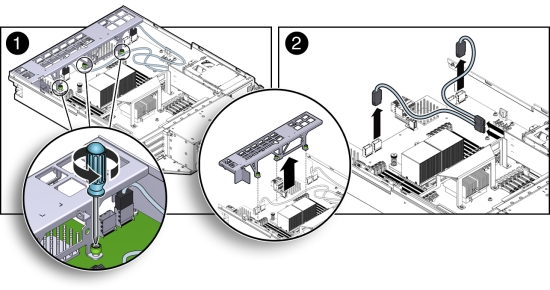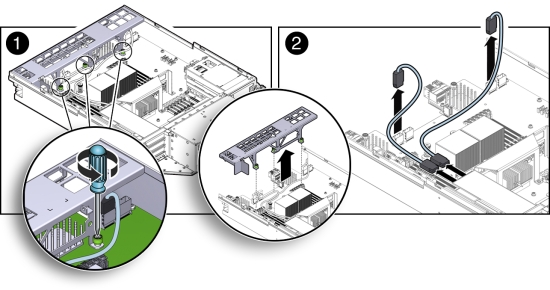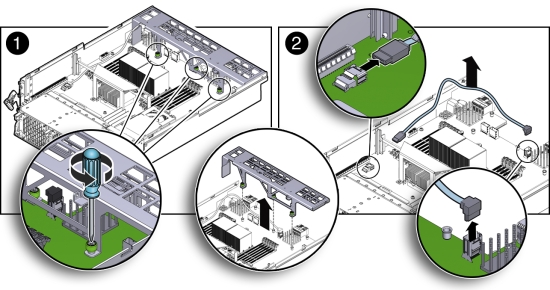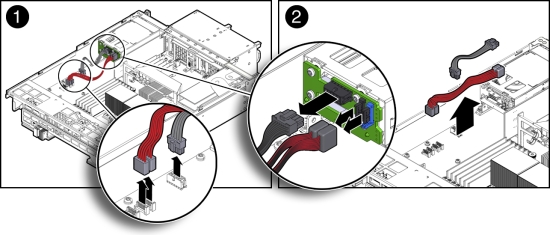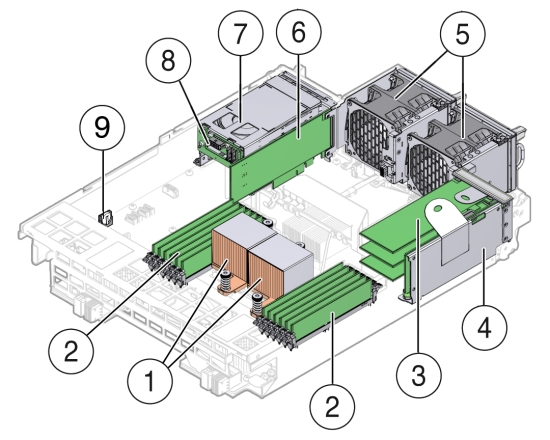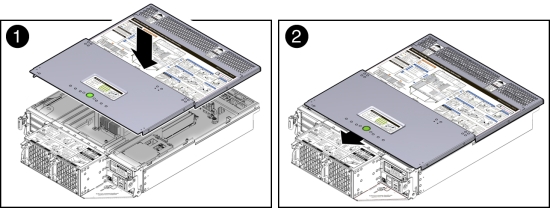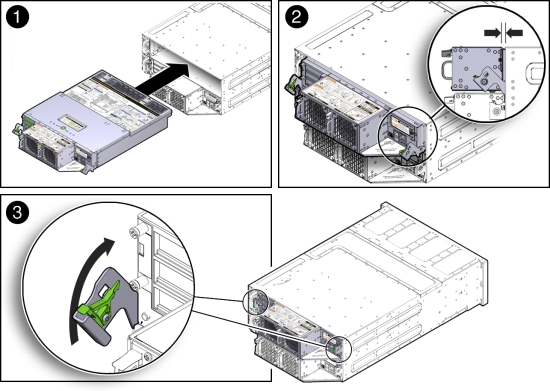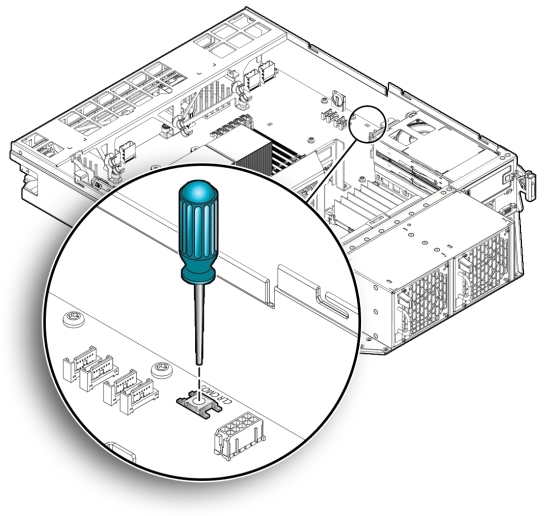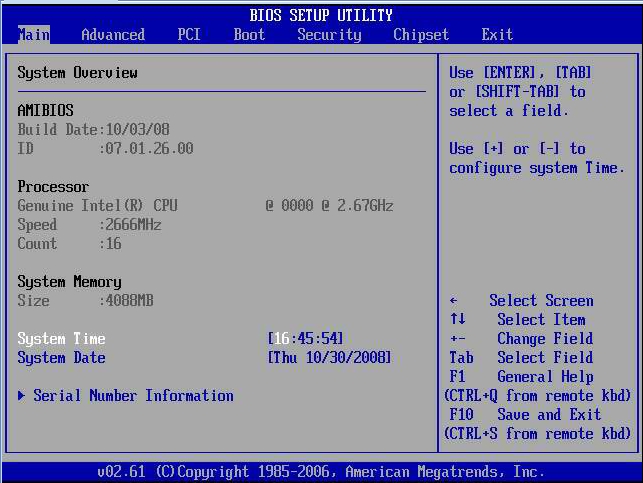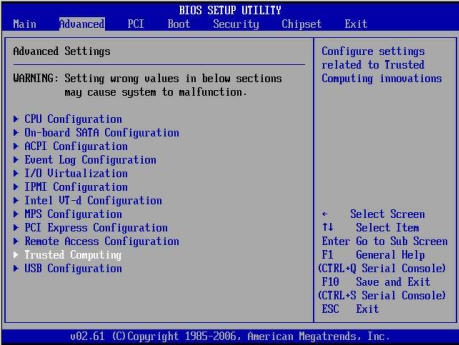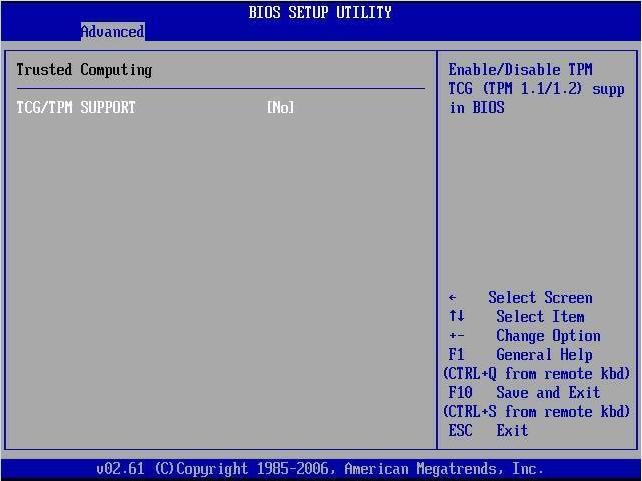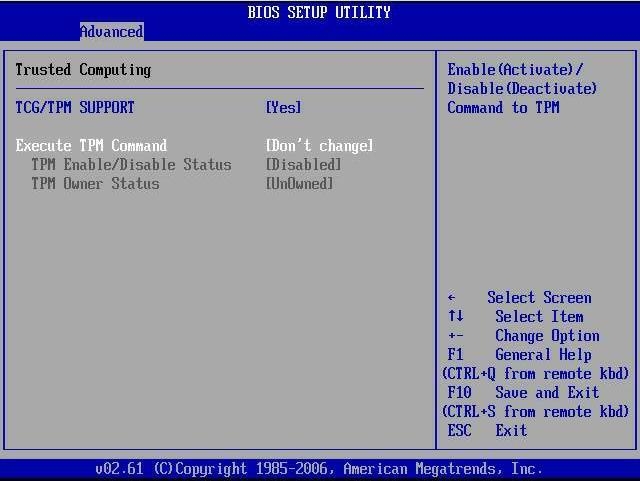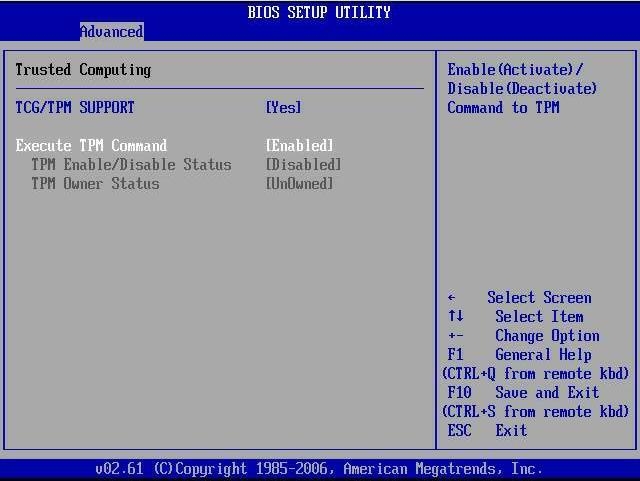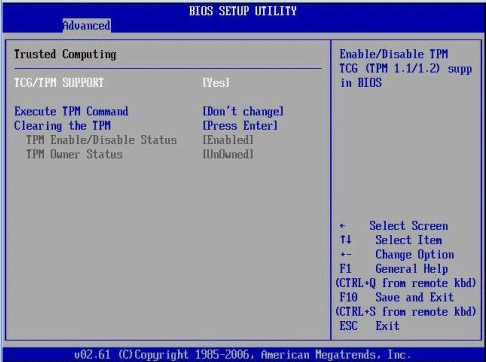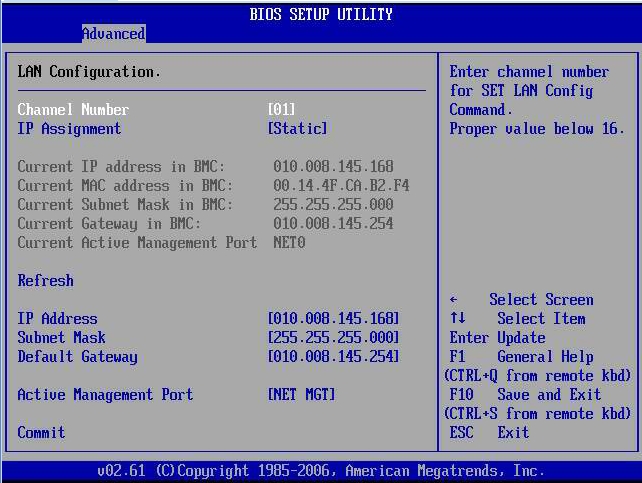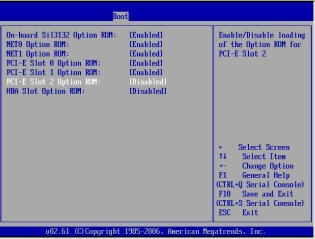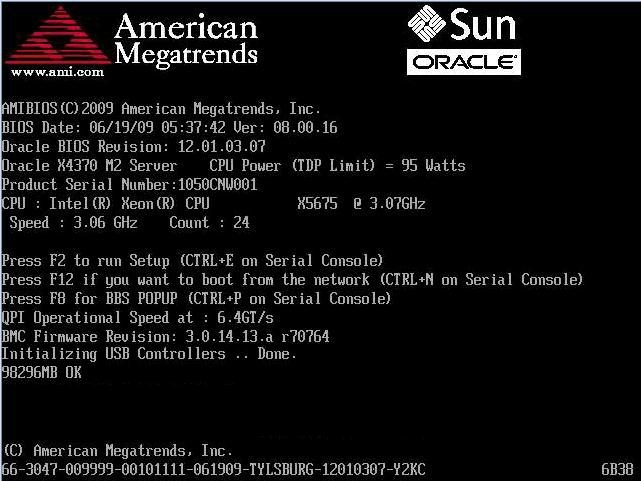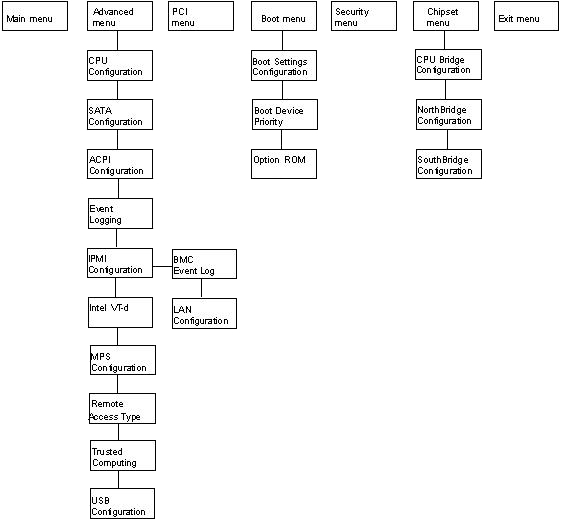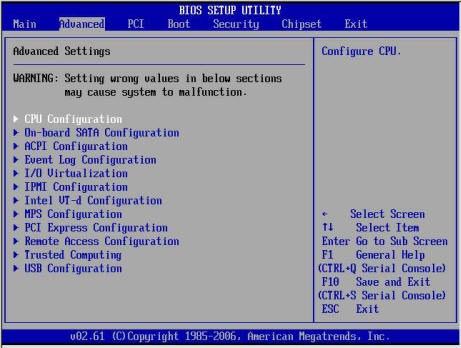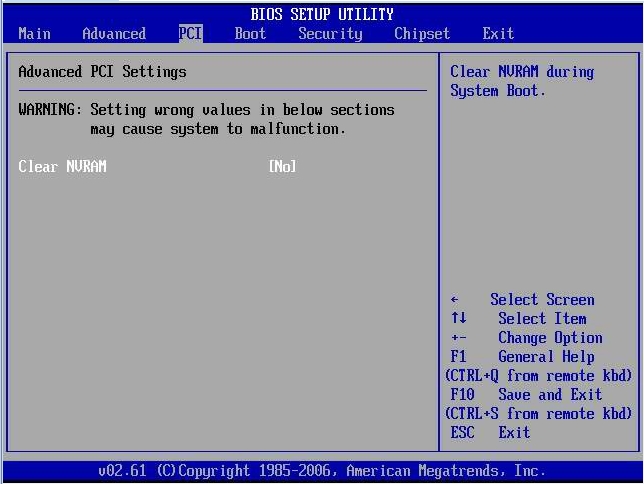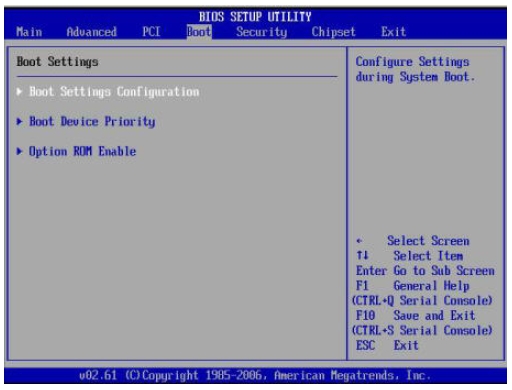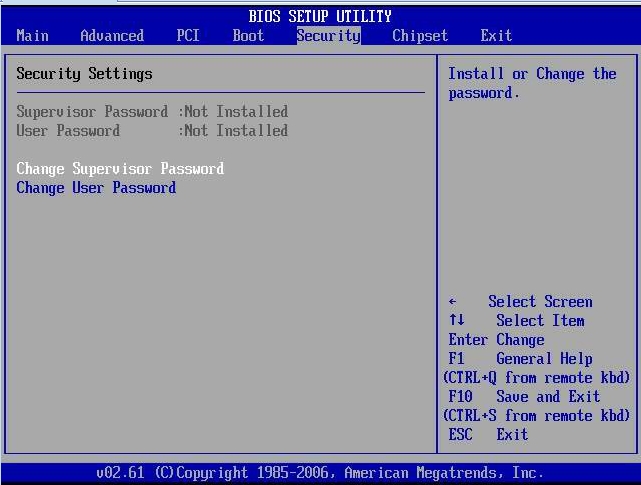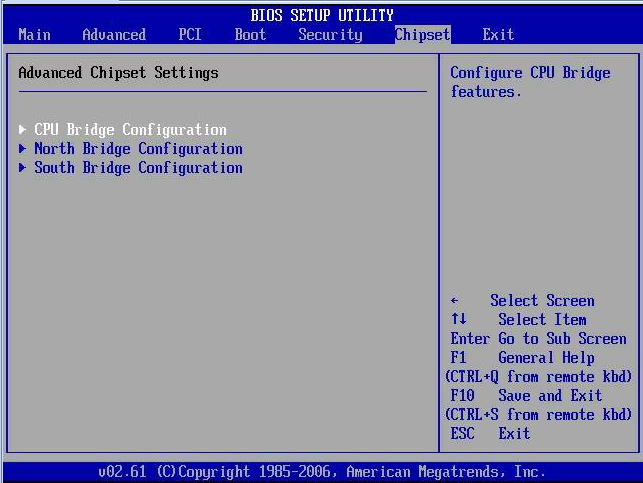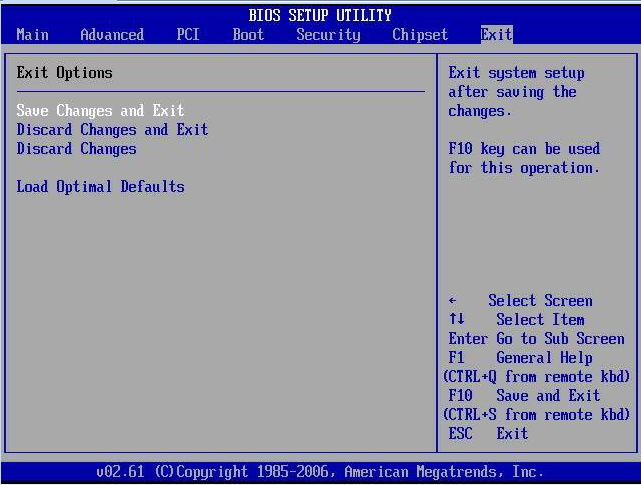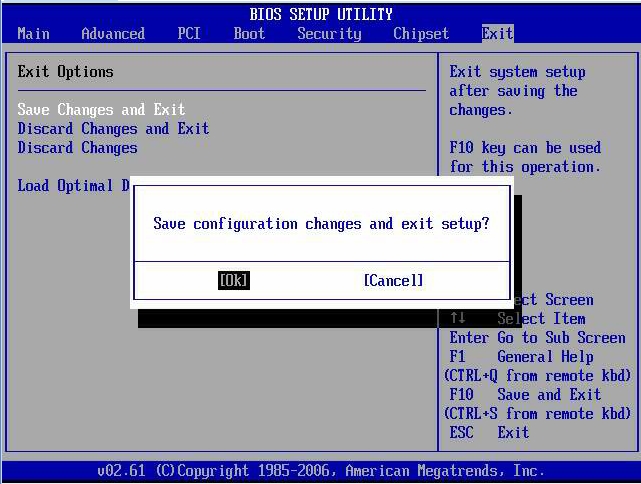A Servicing the Oracle Database Appliance Version 1
Perform tasks for servicing an Oracle Database Appliance Version 1 (also referred to as "original version" or "V1").
Note:
Information in this appendix does NOT apply to Oracle Database Appliance X7 series, Oracle Database Appliance X6 series, or Oracle Database Appliance X3-2/X4-2/X5-2. Refer to the preceding chapters in this document for information on servicing those systems.
- Preparing Oracle Database Appliance Version 1 for Service
This section describes how to prepare the Oracle Database Appliance Version 1 for service. - Servicing Hot-Pluggable Components
Perform tasks to service hot plug components in an Oracle Database Appliance Version 1 system. - Servicing CRUs That Require Server Node Power Off
Perform tasks for servicing customer-replaceable units (CRUs) for the Oracle Database Appliance Version 1 that require you to power off the server node. - Servicing FRUs
Perform tasks for servicing field-replaceable units (FRUs) for the Oracle Database Appliance Version 1 that require you to power off the system and/or server node. - Returning the Appliance to Operation
Perform tasks for returning the Oracle Database Appliance Version 1 to operation after servicing. - Server Node Basic Input/Output System (BIOS)
Learn about the Oracle Database Appliance Version 1 BIOS.
Preparing Oracle Database Appliance Version 1 for Service
This section describes how to prepare the Oracle Database Appliance Version 1 for service.
If you have Oracle Database X7-2 series, go to Preparing Oracle Database Appliance X7-2 Series for Service. If you have Oracle Database X6-2 series, go to Preparing Oracle Database Appliance X6-2 Series for Service. If you have Oracle Database X3-2/X4-2/X5-2, go to Preparing Oracle Database Appliance X3-2/X4-2/X5-2 for Service.
- Component Replacement Policy (CRUs and FRUs)
Listing of CRUs and FRUs for Oracle Database Appliance Version 1. - Safety Information
Learn about important safety information before servicing the Oracle Database Appliance Version 1. - Required Tools
Learn about the tools required to service the Oracle Database Appliance Version 1. - Obtaining the Chassis Serial Number
How to obtain the serial number for the Oracle Database Appliance Version 1. - Shutting Down a Server Node and Powering Off the System
This section describes how to shut down the Oracle Database Appliance Version 1 for servicing. - Performing Electrostatic Discharge and Antistatic Prevention Measures
Learn about ESD and antistatic protection when servicing an Oracle Database Appliance Version 1. - Removing Server Nodes From the System Chassis
Learn about removing an Oracle Database Appliance Version 1 server node from the chassis. - Removing the Server Node Top Cover
Learn about removing the server node top cover for an Oracle Database Appliance Version 1. - Removing the Middle Section of the System Top Cover
Learn about removing the middle section of an Oracle Database Appliance Version 1 server node top cover.
Parent topic: Servicing the Oracle Database Appliance Version 1
Component Replacement Policy (CRUs and FRUs)
Listing of CRUs and FRUs for Oracle Database Appliance Version 1.
Note:
Information in this appendix does NOT apply to Oracle Database Appliance X7 series, Oracle Database Appliance X6 series, or Oracle Database Appliance X3-2/X4-2/X5-2. Refer to the preceding chapters in this document for information on servicing those systems.
The replaceable components in your Oracle Database Appliance Version 1 are designated as either field-replaceable units (FRUs) or customer-replaceable units (CRUs). Some can be replaced with the power on, some require the powering off of a server node, and some require the powering off of the entire system chassis.
-
A part designated as a FRU must be replaced by Oracle-qualified service technician.
-
A part designated as a CRU can be replaced by a person who is not an Oracle-qualified service technician.
The following table lists replaceable components, their service designation (CRU or FRU), and the system power policy related to servicing the component.
| Component | Policy |
|---|---|
|
Storage drives and boot drives (CRU) |
Hot-pluggable – Can be removed and replaced when the system is powered on. |
|
Fan modules (CRU) |
Hot-pluggable – Can be removed and replaced when the system is powered on. |
|
Power supplies (CRU) |
Hot-pluggable – Can be removed and replaced when the system is powered on. |
|
Air duct (FRU) |
Cold service, server node – Can only be removed and replaced when the server node is powered off. The other server node and the system chassis can remain on. |
|
DIMMs (CRU) |
Cold service, server node – Can only be removed and replaced when the server node is powered off. The other server node and the system chassis can remain on. |
|
PCIe risers (CRU) |
Cold service, server node – Can only be removed and replaced when the server node is powered off. The other server node and the system chassis can remain on. |
|
PCIe cards (CRU) |
Cold service, server node – Can only be removed and replaced when the server node is powered off. The other server node and the system chassis can remain on. |
|
Boot disk backplane (FRU) |
Cold service, server node – Can only be removed and replaced when the server node is powered off. The other server node and the system chassis can remain on. |
|
Server node battery (CRU) |
Cold service, server node – Can only be removed and replaced when the server node is powered off. The other server node and the system chassis can remain on. |
|
Processors (CPUs) (FRU) |
Cold service, server node – Can only be removed and replaced when the server node is powered off. The other server node and the system chassis can remain on. |
|
Motherboard (FRU) |
Cold service, server node – Can only be removed and replaced when the server node is powered off. The other server node and the system chassis can remain on. |
|
Server node internal cables (FRU) |
Cold service, server node – Can only be removed and replaced when the server node is powered off. The other server node and the system chassis can remain on. |
|
Power distribution board (FRU) |
Cold service, system chassis – Servicing this component requires that the power be completely removed from the system chassis (both server nodes powered off). |
|
Disk midplane module (FRU) |
Cold service, system chassis – Servicing this component requires that the power be completely removed from the system chassis (both server nodes powered off). |
|
Disk midplane module HDD cable (FRU) |
Cold service, server node – Can only be removed and replaced when the server node is powered off. The other server node and the system chassis can remain on. |
|
Front indicator panels (FRU) |
Cold service, system chassis – Servicing this component requires that the power be completely removed from the system chassis (both server nodes powered off). |
Safety Information
Learn about important safety information before servicing the Oracle Database Appliance Version 1.
Note:
Information in this appendix does NOT apply to Oracle Database Appliance X7 series, Oracle Database Appliance X6 series, or Oracle Database Appliance X3-2/X4-2/X5-2. Refer to the preceding chapters in this document for information on servicing those systems.
Caution:
Hazardous voltage present. Never run the system with the top cover removed.
Caution:
Equipment damage. Install the system top cover properly before starting the system.
For your protection, observe the following safety precautions when setting up your equipment:
-
Follow all cautions, warnings, and instructions marked on the equipment and described in Important Safety Information for Oracle's Hardware Systems and Oracle Database Appliance Safety and Compliance Guide.
-
Ensure that the voltage and frequency of your power source match the voltage and frequency inscribed on the equipment's electrical rating label.
-
Follow the electrostatic discharge safety practices as described in this chapter.
Required Tools
Learn about the tools required to service the Oracle Database Appliance Version 1.
Note:
Information in this appendix does NOT apply to Oracle Database Appliance X7 series, Oracle Database Appliance X6 series, or Oracle Database Appliance X3-2/X4-2/X5-2. Refer to the preceding chapters in this document for information on servicing those systems.
-
Antistatic wrist strap
-
Antistatic mat
-
No. 2 10-inch Phillips screwdriver (magnetic tip recommended)
-
Flat blade screwdriver
-
Stylus or pencil (to press the Clear CMOS button)
Obtaining the Chassis Serial Number
How to obtain the serial number for the Oracle Database Appliance Version 1.
To obtain support for Oracle Database Appliance Version 1, you need to report your product serial number. The product serial number is located on an RFID tag on the front of the system and on the Customer Information Sheet that is included with the system.
Note:
Information in this appendix does NOT apply to Oracle Database Appliance X7 series, Oracle Database Appliance X6 series, or Oracle Database Appliance X3-2/X4-2/X5-2. Refer to the preceding chapters in this document for information on servicing those systems.
Shutting Down a Server Node and Powering Off the System
This section describes how to shut down the Oracle Database Appliance Version 1 for servicing.
Note:
Information in this appendix does NOT apply to Oracle Database Appliance X7 series, Oracle Database Appliance X6 series, or Oracle Database Appliance X3-2/X4-2/X5-2. Refer to the preceding chapters in this document for information on servicing those systems.
You can shut down either Oracle Database Appliance Version 1 server node using the front panel power button, or Oracle ILOM. Each method provides a graceful shutdown and an emergency shutdown option.
Caution:
Data loss. To avoid data loss and file system corruption, always use a graceful shutdown unless it is an emergency.
Note:
To use Oracle ILOM to shut down a server node, ensure that you have performed its initial configuration as described in "Connecting and Configuring Oracle ILOM" in the Oracle Database Appliance Getting Started Guide.
After you have shut down the server nodes, you can power off the system.
See the following topics in this section to shut down a server node and power off the system chassis:
- Shut Down a Server Node
How to shut down an Oracle Database Appliance Version 1 server node. - Power Off the System
How to power off an Oracle Database Appliance Version 1 server node.
Shut Down a Server Node
How to shut down an Oracle Database Appliance Version 1 server node.
You must shut down the server node before you remove it from the system chassis.
Note:
Information in this appendix does NOT apply to Oracle Database Appliance X7 series, Oracle Database Appliance X6 series, or Oracle Database Appliance X3-2/X4-2/X5-2. Refer to the preceding chapters in this document for information on servicing those systems.
Parent topic: Shutting Down a Server Node and Powering Off the System
Power Off the System
How to power off an Oracle Database Appliance Version 1 server node.
The appliance database must be shut down before powering off the entire appliance.
Note:
Information in this appendix does NOT apply to Oracle Database Appliance X7 series, Oracle Database Appliance X6 series, or Oracle Database Appliance X3-2/X4-2/X5-2. Refer to the preceding chapters in this document for information on servicing those systems.
Parent topic: Shutting Down a Server Node and Powering Off the System
Performing Electrostatic Discharge and Antistatic Prevention Measures
Learn about ESD and antistatic protection when servicing an Oracle Database Appliance Version 1.
Note:
Information in this appendix does NOT apply to Oracle Database Appliance X7 series, Oracle Database Appliance X6 series, or Oracle Database Appliance X3-2/X4-2/X5-2. Refer to the preceding chapters in this document for information on servicing those systems.
Electrostatic discharge (ESD) sensitive devices, such as the motherboards, PCIe cards, storage drives, and memory cards, require special handling.
Caution:
Equipment damage. Follow antistatic precautions and do not touch the components along their connector edges.
When handling components such as storage drive assemblies, circuit boards, or PCIe cards:
-
Attach an antistatic strap to your wrist and then to a metal area on the chassis. Following this practice equalizes the electrical potential between you and the system.
Note:
An antistatic wrist strap is not included in the system Accessory Kit. However, antistatic wrist straps are included with some options and components.
-
Place ESD-sensitive components on an antistatic mat. The following items can be used as an antistatic mat:
-
Antistatic bag used to wrap a replacement part
-
ESD mat
-
Disposable ESD mat (shipped with some replacement parts or optional system components)
-
Removing Server Nodes From the System Chassis
Learn about removing an Oracle Database Appliance Version 1 server node from the chassis.
Note:
Information in this appendix does NOT apply to Oracle Database Appliance X7 series, Oracle Database Appliance X6 series, or Oracle Database Appliance X3-2/X4-2/X5-2. Refer to the preceding chapters in this document for information on servicing those systems.
You must remove the Oracle Database Appliance Version 1 server node from the chassis to remove or replace internal server node components.
- Remove a Server Node From the System Chassis
How to remove an Oracle Database Appliance Version 1 server node from the chassis.
Remove a Server Node From the System Chassis
How to remove an Oracle Database Appliance Version 1 server node from the chassis.
Note:
Information in this appendix does NOT apply to Oracle Database Appliance X7 series, Oracle Database Appliance X6 series, or Oracle Database Appliance X3-2/X4-2/X5-2. Refer to the preceding chapters in this document for information on servicing those systems.
The removal procedure is the same for both server nodes. Note that you do not need to remove the entire system chassis from the rack to perform service procedures on a server node.
Note:
Replacing a server node FRU with a new server node is a service activity that must be performed by an Oracle-qualified service technician. The customer may remove the server node to service other CRU components in the server node.
Parent topic: Removing Server Nodes From the System Chassis
Removing the Server Node Top Cover
Learn about removing the server node top cover for an Oracle Database Appliance Version 1.
Note:
Information in this appendix does NOT apply to Oracle Database Appliance X7 series, Oracle Database Appliance X6 series, or Oracle Database Appliance X3-2/X4-2/X5-2. Refer to the preceding chapters in this document for information on servicing those systems.
To gain access to a most of Oracle Database Appliance Version 1 server node's internal components, you must remove the server node's top cover.
- Remove the Server Node Top Cover
How to remove an Oracle Database Appliance Version 1 server node top cover.
Remove the Server Node Top Cover
How to remove an Oracle Database Appliance Version 1 server node top cover.
Note:
Information in this appendix does NOT apply to Oracle Database Appliance X7 series, Oracle Database Appliance X6 series, or Oracle Database Appliance X3-2/X4-2/X5-2. Refer to the preceding chapters in this document for information on servicing those systems.
Parent topic: Removing the Server Node Top Cover
Removing the Middle Section of the System Top Cover
Learn about removing the middle section of an Oracle Database Appliance Version 1 server node top cover.
Note:
Information in this appendix does NOT apply to Oracle Database Appliance X7 series, Oracle Database Appliance X6 series, or Oracle Database Appliance X3-2/X4-2/X5-2. Refer to the preceding chapters in this document for information on servicing those systems.
To gain access to the Oracle Database Appliance Version 1 power distribution board and the disk midplane board you must remove the middle section of the system's top cover.
- Remove the Middle Section of System Top Cover
How to remove an Oracle Database Appliance Version 1 server node top cover middle section.
Remove the Middle Section of System Top Cover
How to remove an Oracle Database Appliance Version 1 server node top cover middle section.
Note:
Information in this appendix does NOT apply to Oracle Database Appliance X7 series, Oracle Database Appliance X6 series, or Oracle Database Appliance X3-2/X4-2/X5-2. Refer to the preceding chapters in this document for information on servicing those systems.
Parent topic: Removing the Middle Section of the System Top Cover
Servicing Hot-Pluggable Components
Perform tasks to service hot plug components in an Oracle Database Appliance Version 1 system.
Note:
Information in this appendix does NOT apply to Oracle Database Appliance X7 series, Oracle Database Appliance X6 series, or Oracle Database Appliance X3-2/X4-2/X5-2. Refer to the preceding chapters in this document for information on servicing those systems.
-
After a physical insertion or removal action of a storage component (such as a disk or SAS cable), you should wait before performing the next action to allow the system software to fully process the event. This could take up to 3 minutes to complete.
-
For the Oracle Database Appliance Version 1, you must run the
oakcli add disk -localcommand after replacing a failed disk. Refer to the Administration and Reference Guide for details.
- Servicing Storage Drives and Boot Drives (CRU)
Learn about servicing Oracle Database Appliance Version 1 system storage and boot drives. - Servicing Fan Modules (CRU)
Perform tasks for servicing system chassis fan modules in an Oracle Database Appliance Version 1. - Servicing Power Supplies (CRU)
Perform tasks for servicing system chassis power supplies in an Oracle Database Appliance Version 1.
Parent topic: Servicing the Oracle Database Appliance Version 1
Servicing Storage Drives and Boot Drives (CRU)
Learn about servicing Oracle Database Appliance Version 1 system storage and boot drives.
Note:
Information in this appendix does NOT apply to Oracle Database Appliance X7 series, Oracle Database Appliance X6 series, or Oracle Database Appliance X3-2/X4-2/X5-2. Refer to the preceding chapters in this document for information on servicing those systems.
Oracle Database Appliance Version 1 has 24 storage drives, located in the front of the chassis, and each server node has 2 boot drives, located in the rear. All storage drives and boot drives are hot-pluggable.
- Storage and Boot Drive Locations
Learn about storage and boot drive locations. - Remove a Storage Drive
How to remove a storage drive from an Oracle Database Appliance Version 1 server node. - Install a Storage Drive
How to install a storage drive in an Oracle Database Appliance Version 1 server node. - Remove a Boot Drive
How to remove a boot drive from an Oracle Database Appliance Version 1 server node. - Install a Boot Drive
How to install a boot drive in an Oracle Database Appliance Version 1 server node.
Parent topic: Servicing Hot-Pluggable Components
Storage and Boot Drive Locations
Learn about storage and boot drive locations.
Appliance storage drives. Appliance storage drives are installed at the front of Oracle Database Appliance Version 1. Drive numbering is listed on the drive label on the right side of the appliance [1] as shown in the following figure.
The following table shows slot numbering and the type of the storage drive supported in each slot.
Note:
The appliance might include both mechanical hard disk (HDD) and solid state (SSD) drives. Both use the same 2.5 inch disk drive bracket. An SSD has a smaller footprint inside of the bracket than an HDD.
| Drive Slot Numbers and Types Supported | Drive Slot Numbers and Types Supported | Drive Slot Numbers and Types Supported | Drive Slot Numbers and Types Supported |
|---|---|---|---|
|
SSD20 |
SSD21 |
SSD22 |
SSD23 |
|
HDD16 |
HDD17 |
HDD18 |
HDD19 |
|
HDD12 |
HDD13 |
HDD14 |
HDD15 |
|
HDD8 |
HDD9 |
HDD10 |
HDD11 |
|
HDD4 |
HDD5 |
HDD6 |
HDD7 |
|
HDD0 |
HDD1 |
HDD2 |
HDD3 |
Server Node boot drives. Each appliance server node contains two boot drives that are installed in the back of Oracle Database Appliance and identified on the rear drive panel label [1] as shown in the following figure.
The following table shows the location and numbering of the boot drives.
| Callout | Drive Locations and Identification |
|---|---|
|
1 |
Boot Drives at the back of server node 1. Location and identification of the server node 1 boot drives as listed in Oracle ILOM:
|
|
2 |
Boot Drives at the back of server node 0. Location and identification of the server node 0 boot drives as listed in Oracle ILOM:
|
Parent topic: Servicing Storage Drives and Boot Drives (CRU)
Remove a Storage Drive
How to remove a storage drive from an Oracle Database Appliance Version 1 server node.
Note:
Information in this appendix does NOT apply to Oracle Database Appliance X7 series, Oracle Database Appliance X6 series, or Oracle Database Appliance X3-2/X4-2/X5-2. Refer to the preceding chapters in this document for information on servicing those systems.
Parent topic: Servicing Storage Drives and Boot Drives (CRU)
Install a Storage Drive
How to install a storage drive in an Oracle Database Appliance Version 1 server node.
Note:
Information in this appendix does NOT apply to Oracle Database Appliance X7 series, Oracle Database Appliance X6 series, or Oracle Database Appliance X3-2/X4-2/X5-2. Refer to the preceding chapters in this document for information on servicing those systems.
Parent topic: Servicing Storage Drives and Boot Drives (CRU)
Remove a Boot Drive
How to remove a boot drive from an Oracle Database Appliance Version 1 server node.
Note:
Information in this appendix does NOT apply to Oracle Database Appliance X7 series, Oracle Database Appliance X6 series, or Oracle Database Appliance X3-2/X4-2/X5-2. Refer to the preceding chapters in this document for information on servicing those systems.
Parent topic: Servicing Storage Drives and Boot Drives (CRU)
Install a Boot Drive
How to install a boot drive in an Oracle Database Appliance Version 1 server node.
Note:
Information in this appendix does NOT apply to Oracle Database Appliance X7 series, Oracle Database Appliance X6 series, or Oracle Database Appliance X3-2/X4-2/X5-2. Refer to the preceding chapters in this document for information on servicing those systems.
Parent topic: Servicing Storage Drives and Boot Drives (CRU)
Servicing Fan Modules (CRU)
Perform tasks for servicing system chassis fan modules in an Oracle Database Appliance Version 1.
Note:
Information in this appendix does NOT apply to Oracle Database Appliance X7 series, Oracle Database Appliance X6 series, or Oracle Database Appliance X3-2/X4-2/X5-2. Refer to the preceding chapters in this document for information on servicing those systems.
Each Oracle Database Appliance Version 1 server node contains two fan modules. Each fan module contains a single, dual-motor, 80 mm, counter-rotating fan assembly that contains two fans. Each fan module is hot-pluggable. For specific information about fan status LEDs, see Server Node Fan Status Indicators.
When a server node is removed from the system, the fans provide sufficient cooling for all 24 front disks and the server node. A door automatically closes off the vacant server node slot to ensure proper cooling. When the server node is replaced, its two fans also cool the 24 front disks and provide cooling to the second server node.
Caution:
Equipment damage. If a fan module fails, replace it as soon as possible.
- Detecting a Fan Module Failure
Learn how to detect a fan module failure in an Oracle Database Appliance Version 1. - Remove a Fan Module
How to remove a fan module in an Oracle Database Appliance Version 1. - Install a Fan Module
How to install a fan module in an Oracle Database Appliance Version 1.
Parent topic: Servicing Hot-Pluggable Components
Detecting a Fan Module Failure
Learn how to detect a fan module failure in an Oracle Database Appliance Version 1.
The following LEDs in Oracle Database Appliance Version 1 are lit when a fan module fault is detected:
-
Front and rear Service Required LEDs located on each server node
-
REAR HDD/PS/FAN LED located on the front of each server node
-
Fan Fault Status LED located on the faulty fan module
The system over-temperature LED for a server node might light if a fan fault causes an increase in server node operating temperature. See Oracle Database Appliance Version 1 Status Indicators for more information about server node LEDs.
Parent topic: Servicing Fan Modules (CRU)
Remove a Fan Module
How to remove a fan module in an Oracle Database Appliance Version 1.
Note:
Information in this appendix does NOT apply to Oracle Database Appliance X7 series, Oracle Database Appliance X6 series, or Oracle Database Appliance X3-2/X4-2/X5-2. Refer to the preceding chapters in this document for information on servicing those systems.
This section describes removing a fan module from Oracle Database Appliance Version 1.
Caution:
Equipment damage. When removing a fan module from a powered on system, it must be replaced within two minutes of removal.
Parent topic: Servicing Fan Modules (CRU)
Install a Fan Module
How to install a fan module in an Oracle Database Appliance Version 1.
Note:
Information in this appendix does NOT apply to Oracle Database Appliance X7 series, Oracle Database Appliance X6 series, or Oracle Database Appliance X3-2/X4-2/X5-2. Refer to the preceding chapters in this document for information on servicing those systems.
This section describes installing a fan module from Oracle Database Appliance Version 1.
Parent topic: Servicing Fan Modules (CRU)
Servicing Power Supplies (CRU)
Perform tasks for servicing system chassis power supplies in an Oracle Database Appliance Version 1.
Note:
Information in this appendix does NOT apply to Oracle Database Appliance X7 series, Oracle Database Appliance X6 series, or Oracle Database Appliance X3-2/X4-2/X5-2. Refer to the preceding chapters in this document for information on servicing those systems.
Oracle Database Appliance Version 1 is equipped with two hot pluggable power supplies. They are redundant, meaning that the system can operate with a single power supply. This allows you to remove and replace a power supply without shutting the system down.
If a power supply fails and you do not have a replacement available, to ensure proper airflow, leave the failed power supply installed in the system.
For information about power supply status LEDs, see Power Supply Status Indicators.
- Detecting a Power Supply Failure
Learn how to detect a power supply failure in an Oracle Database Appliance Version 1. - Remove a Power Supply
How to remove a power supply from an Oracle Database Appliance Version 1. - Install a Power Supply
How to install a power supply in an Oracle Database Appliance Version 1.
Parent topic: Servicing Hot-Pluggable Components
Detecting a Power Supply Failure
Learn how to detect a power supply failure in an Oracle Database Appliance Version 1.
The following LEDs light up in Oracle Database Appliance Version 1 when the system detects a power supply fault:
-
Front and rear Service Required LEDs located on each server node
-
REAR HDD/PS/FAN LED located on the front of each server node
-
Service Required LED located on the faulty power supply
See Oracle Database Appliance Version 1 Status Indicators for more information about these LEDs.
Parent topic: Servicing Power Supplies (CRU)
Remove a Power Supply
How to remove a power supply from an Oracle Database Appliance Version 1.
Note:
Information in this appendix does NOT apply to Oracle Database Appliance X7 series, Oracle Database Appliance X6 series, or Oracle Database Appliance X3-2/X4-2/X5-2. Refer to the preceding chapters in this document for information on servicing those systems.
This section describes removing a Power Supply from Oracle Database Appliance Version 1.
Caution:
Hazardous voltages. To reduce the risk of electric shock and danger to personal health, follow the instructions.
Parent topic: Servicing Power Supplies (CRU)
Install a Power Supply
How to install a power supply in an Oracle Database Appliance Version 1.
Note:
Information in this appendix does NOT apply to Oracle Database Appliance X7 series, Oracle Database Appliance X6 series, or Oracle Database Appliance X3-2/X4-2/X5-2. Refer to the preceding chapters in this document for information on servicing those systems.
This section describes removing a Power Supply from Oracle Database Appliance Version 1.
Caution:
Hazardous voltages. To reduce the risk of electric shock and danger to personal health, follow the instructions.
Parent topic: Servicing Power Supplies (CRU)
Servicing CRUs That Require Server Node Power Off
Perform tasks for servicing customer-replaceable units (CRUs) for the Oracle Database Appliance Version 1 that require you to power off the server node.
Note:
Information in this appendix does NOT apply to Oracle Database Appliance X7 series, Oracle Database Appliance X6 series, or Oracle Database Appliance X3-2/X4-2/X5-2. Refer to the preceding chapters in this document for information on servicing those systems.
This section includes information on how to service the following Oracle Database Appliance Version 1 CRUs:
- Server Node CRU Component Locations
Learn about customer-replaceable server node components in the Oracle Database Appliance Version 1. - Servicing Memory Modules (DIMMs) (CRU)
Learn about customer-replaceable server node components in the Oracle Database Appliance Version 1. - Servicing PCIe Risers (CRU)
Perform tasks for servicing PCIe risers in the Oracle Database Appliance Version 1. - Servicing PCIe Cards (CRU)
Perform tasks for servicing PCIe cards in the Oracle Database Appliance Version 1. - Servicing the Server Node Battery (CRU)
Learn about servicing a server node system battery in the Oracle Database Appliance Version 1.
Parent topic: Servicing the Oracle Database Appliance Version 1
Server Node CRU Component Locations
Learn about customer-replaceable server node components in the Oracle Database Appliance Version 1.
Each server node (also called a system controller) in Oracle Database Appliance Version 1 includes the replaceable components shown in the following figure.
| Callout | Description |
|---|---|
|
1 |
DDR3 Memory DIMMs (12) |
|
2 |
PCIe Cards Mounted on PCIe Riser |
|
3 |
PCIe Riser |
|
4 |
Internal HBA PCIe Card |
|
5 |
Battery |
Parent topic: Servicing CRUs That Require Server Node Power Off
Servicing Memory Modules (DIMMs) (CRU)
Learn about customer-replaceable server node components in the Oracle Database Appliance Version 1.
Note:
Information in this appendix does NOT apply to Oracle Database Appliance X7 series, Oracle Database Appliance X6 series, or Oracle Database Appliance X3-2/X4-2/X5-2. Refer to the preceding chapters in this document for information on servicing those systems.
Each server node in Oracle Database Appliance Version 1 is provisioned with twelve 1333 MHz or 1600 MHz DDR3, 8GB dual rank DIMMs, for a total of 96GB.
The server node supports a maximum memory speed of 1333 MHz, even if 1600 MHz DIMMs are installed.
Before replacing a DIMM see the following:
- DIMM and CPU Physical Layout
Learn about DIMM and processor layout in the Oracle Database Appliance Version 1. - Remove Faulty DIMMs
How to remove a DIMM from an Oracle Database Appliance Version 1. - Install DIMMs
How to install a DIMM in an Oracle Database Appliance Version 1. - Error Correction and Parity Protection
Learn about DIMM ECC and parity errors in the Oracle Database Appliance Version 1.
Parent topic: Servicing CRUs That Require Server Node Power Off
DIMM and CPU Physical Layout
Learn about DIMM and processor layout in the Oracle Database Appliance Version 1.
Note:
Information in this appendix does NOT apply to Oracle Database Appliance X7 series, Oracle Database Appliance X6 series, or Oracle Database Appliance X3-2/X4-2/X5-2. Refer to the preceding chapters in this document for information on servicing those systems.
Each processor in Oracle Database Appliance Version 1 has six DIMM slots numbered D0 through D5. D0 is the closest to the processor and D5 is the farthest.
Each slot should contain a 1333 MHz or 1600 MHz DDR3, 8GB dual rank DIMM. No other configurations are supported.
The server node supports a maximum memory speed of 1333 MHz, even if it is configured with 1600 MHz DIMMs.
If the system contains a mixture of 1333 MHz and 1600 MHz DIMMs, then P0 and P1 should be configured the same, so that both sides are symmetrical. For example, if you install only two 1600 MHz DIMMs, they should go into P0, D0 and P1, D0.
The following figure shows the physical layout of the DIMMs and CPUs. When viewing the server node from the front, CPU0 (P0) is on the right.
Each processor socket supports three independent memory channels labeled channel A, B, and C, where channel A is closest to the processor socket. Each channel supports two DIMM slots, is controlled by an independent memory controller, and operates independent of the other channels.
Parent topic: Servicing Memory Modules (DIMMs) (CRU)
Remove Faulty DIMMs
How to remove a DIMM from an Oracle Database Appliance Version 1.
Note:
Information in this appendix does NOT apply to Oracle Database Appliance X7 series, Oracle Database Appliance X6 series, or Oracle Database Appliance X3-2/X4-2/X5-2. Refer to the preceding chapters in this document for information on servicing those systems.
Parent topic: Servicing Memory Modules (DIMMs) (CRU)
Install DIMMs
How to install a DIMM in an Oracle Database Appliance Version 1.
Note:
Information in this appendix does NOT apply to Oracle Database Appliance X7 series, Oracle Database Appliance X6 series, or Oracle Database Appliance X3-2/X4-2/X5-2. Refer to the preceding chapters in this document for information on servicing those systems.
Parent topic: Servicing Memory Modules (DIMMs) (CRU)
Error Correction and Parity Protection
Learn about DIMM ECC and parity errors in the Oracle Database Appliance Version 1.
Note:
Information in this appendix does NOT apply to Oracle Database Appliance X7 series, Oracle Database Appliance X6 series, or Oracle Database Appliance X3-2/X4-2/X5-2. Refer to the preceding chapters in this document for information on servicing those systems.
The Oracle Database Appliance Version 1 server node's processor provides parity protection on its internal cache memories, and error-correcting code (ECC) protection of the data. The server node detects and posts the following errors to the Oracle ILOM event log:
-
Correctable and uncorrectable memory ECC errors
-
Uncorrectable CPU internal errors
Advanced ECC corrects up to 4 bits in error on nibble boundaries, as long as they are all in the same DRAM. If a DRAM fails, the DIMM continues to function.
To clear a fault once the faulty DIMM has been replaced, type the following in the Oracle ILOM CLI:
-> set clear_fault_action=true
For more information on clearing DIMM faults, see the Oracle Integrated Lights Out Manager (Oracle ILOM) 3.0 Documentation Collection.
Parent topic: Servicing Memory Modules (DIMMs) (CRU)
Servicing PCIe Risers (CRU)
Perform tasks for servicing PCIe risers in the Oracle Database Appliance Version 1.
Note:
Information in this appendix does NOT apply to Oracle Database Appliance X7 series, Oracle Database Appliance X6 series, or Oracle Database Appliance X3-2/X4-2/X5-2. Refer to the preceding chapters in this document for information on servicing those systems.
PCIe cards in Oracle Database Appliance Version 1 are installed on a vertical riser. You must remove the riser to remove and replace a PCIe card. Also, you must remove the PCIe riser when replacing the motherboard.
Caution:
These procedures require that you handle components that are sensitive to static discharge. This sensitivity can cause the component to fail. To avoid damage, ensure that you follow antistatic practices as described in Performing Electrostatic Discharge and Antistatic Prevention Measures.
- Remove PCIe Riser From Server Nodes
How to remove a PCIe riser from an Oracle Database Appliance Version 1 server node. - Install PCIe Riser in Server Nodes
How to install a PCIe riser in an Oracle Database Appliance Version 1 server node.
Parent topic: Servicing CRUs That Require Server Node Power Off
Remove PCIe Riser From Server Nodes
How to remove a PCIe riser from an Oracle Database Appliance Version 1 server node.
Note:
Information in this appendix does NOT apply to Oracle Database Appliance X7 series, Oracle Database Appliance X6 series, or Oracle Database Appliance X3-2/X4-2/X5-2. Refer to the preceding chapters in this document for information on servicing those systems.
Parent topic: Servicing PCIe Risers (CRU)
Install PCIe Riser in Server Nodes
How to install a PCIe riser in an Oracle Database Appliance Version 1 server node.
Note:
Information in this appendix does NOT apply to Oracle Database Appliance X7 series, Oracle Database Appliance X6 series, or Oracle Database Appliance X3-2/X4-2/X5-2. Refer to the preceding chapters in this document for information on servicing those systems.
- Before installing the PCIe riser, ensure that the latch adjacent to the location where PCIe riser is to be installed is in the open (down) position [2].
- Install the PCIe riser.
- Return the server node to operation.
- Clear PCIe riser faults.
Parent topic: Servicing PCIe Risers (CRU)
Servicing PCIe Cards (CRU)
Perform tasks for servicing PCIe cards in the Oracle Database Appliance Version 1.
Note:
Information in this appendix does NOT apply to Oracle Database Appliance X7 series, Oracle Database Appliance X6 series, or Oracle Database Appliance X3-2/X4-2/X5-2. Refer to the preceding chapters in this document for information on servicing those systems.
PCIe cards in Oracle Database Appliance Version 1 are installed on a vertical riser. You must remove the riser to remove and replace a PCIe card. See Servicing PCIe Risers (CRU).
Caution:
These procedures require that you handle components that are sensitive to static discharge. This sensitivity can cause the component to fail. To avoid damage, ensure that you follow antistatic practices as described in Performing Electrostatic Discharge and Antistatic Prevention Measures.
- PCIe Card Configuration
Learn about PCIe cards in the Oracle Database Appliance Version 1. - Remove PCIe Card From PCIe Riser
How to remove a PCIe card from an Oracle Database Appliance Version 1 server node. - Install PCIe Card in PCIe Riser
How to install a PCIe card in an Oracle Database Appliance Version 1 server node. - Remove Primary HBA PCIe Card From Motherboard
How to remove the primary HBA card from an Oracle Database Appliance Version 1 server node. - Install Primary HBA PCIe Card in Motherboard
How to install the primary HBA card in an Oracle Database Appliance Version 1 server node.
Parent topic: Servicing CRUs That Require Server Node Power Off
PCIe Card Configuration
Learn about PCIe cards in the Oracle Database Appliance Version 1.
Note:
Information in this appendix does NOT apply to Oracle Database Appliance X7 series, Oracle Database Appliance X6 series, or Oracle Database Appliance X3-2/X4-2/X5-2. Refer to the preceding chapters in this document for information on servicing those systems.
The Oracle Database Appliance Version 1 PCIe expansion system includes one standalone low-profile slot on the motherboard and a PCIe riser with three slots. These are provisioned as follows:
-
Motherboard slot: A low-profile, dual-port SAS-2 HBA used internally
-
PCIe slot 2: Dual-port SAS-2 HBA used internally
-
PCIe slot 1: Quad-port 1-Gb Ethernet NIC
-
PCIe slot 0: Dual-port 10-Gb Ethernet NIC
Caution:
If you replace a PCIe card, ensure the replacement is identical to the card you are replacing.
Parent topic: Servicing PCIe Cards (CRU)
Remove PCIe Card From PCIe Riser
How to remove a PCIe card from an Oracle Database Appliance Version 1 server node.
Note:
Information in this appendix does NOT apply to Oracle Database Appliance X7 series, Oracle Database Appliance X6 series, or Oracle Database Appliance X3-2/X4-2/X5-2. Refer to the preceding chapters in this document for information on servicing those systems.
Parent topic: Servicing PCIe Cards (CRU)
Install PCIe Card in PCIe Riser
How to install a PCIe card in an Oracle Database Appliance Version 1 server node.
Note:
Information in this appendix does NOT apply to Oracle Database Appliance X7 series, Oracle Database Appliance X6 series, or Oracle Database Appliance X3-2/X4-2/X5-2. Refer to the preceding chapters in this document for information on servicing those systems.
Parent topic: Servicing PCIe Cards (CRU)
Remove Primary HBA PCIe Card From Motherboard
How to remove the primary HBA card from an Oracle Database Appliance Version 1 server node.
Note:
Information in this appendix does NOT apply to Oracle Database Appliance X7 series, Oracle Database Appliance X6 series, or Oracle Database Appliance X3-2/X4-2/X5-2. Refer to the preceding chapters in this document for information on servicing those systems.
- Prepare the server node for service.
- Remove the primary PCIe card.
Parent topic: Servicing PCIe Cards (CRU)
Install Primary HBA PCIe Card in Motherboard
How to install the primary HBA card in an Oracle Database Appliance Version 1 server node.
Note:
Information in this appendix does NOT apply to Oracle Database Appliance X7 series, Oracle Database Appliance X6 series, or Oracle Database Appliance X3-2/X4-2/X5-2. Refer to the preceding chapters in this document for information on servicing those systems.
Parent topic: Servicing PCIe Cards (CRU)
Servicing the Server Node Battery (CRU)
Learn about servicing a server node system battery in the Oracle Database Appliance Version 1.
Note:
Information in this appendix does NOT apply to Oracle Database Appliance X7 series, Oracle Database Appliance X6 series, or Oracle Database Appliance X3-2/X4-2/X5-2. Refer to the preceding chapters in this document for information on servicing those systems.
The Oracle Database Appliance Version 1 battery maintains the date and time for the Oracle ILOM service processor when the server node is removed from the system and, therefore, is powered off. If the server node fails to maintain the proper time when powered off, replace the battery.
Caution:
These procedures require that you handle components that are sensitive to static discharge. This sensitivity can cause the component to fail. To avoid damage, ensure that you follow antistatic practices.
- Remove Battery
How to remove the system battery in an Oracle Database Appliance Version 1 server node. - Install Battery
How to install the system battery in an Oracle Database Appliance Version 1 server node.
Parent topic: Servicing CRUs That Require Server Node Power Off
Remove Battery
How to remove the system battery in an Oracle Database Appliance Version 1 server node.
Note:
Information in this appendix does NOT apply to Oracle Database Appliance X7 series, Oracle Database Appliance X6 series, or Oracle Database Appliance X3-2/X4-2/X5-2. Refer to the preceding chapters in this document for information on servicing those systems.
- Prepare the server node for service.
- Remove the battery.
Parent topic: Servicing the Server Node Battery (CRU)
Install Battery
How to install the system battery in an Oracle Database Appliance Version 1 server node.
Note:
Information in this appendix does NOT apply to Oracle Database Appliance X7 series, Oracle Database Appliance X6 series, or Oracle Database Appliance X3-2/X4-2/X5-2. Refer to the preceding chapters in this document for information on servicing those systems.
Parent topic: Servicing the Server Node Battery (CRU)
Servicing FRUs
Perform tasks for servicing field-replaceable units (FRUs) for the Oracle Database Appliance Version 1 that require you to power off the system and/or server node.
Note:
Information in this appendix does NOT apply to Oracle Database Appliance X7 series, Oracle Database Appliance X6 series, or Oracle Database Appliance X3-2/X4-2/X5-2. Refer to the preceding chapters in this document for information on servicing those systems.
Note:
Only authorized Oracle Service personnel can service field-replaceable unit (FRU) components.
- Removing and Installing the Air Duct (FRU)
Learn about removing and installing the air duct for an Oracle Database Appliance Version 1. - Servicing Processors (CPUs) (FRU)
Learn about servicing processors in an Oracle Database Appliance Version 1 server module. - Servicing the Boot Disk Backplane (FRU)
Learn about servicing the boot disk backplane in an Oracle Database Appliance Version 1 server module. - Servicing the Power Distribution Board (FRU)
Learn about servicing the power distribution board in an Oracle Database Appliance Version 1. - Servicing the Disk Midplane Module (FRU)
Learn about servicing the disk midplane module in an Oracle Database Appliance Version 1. - Servicing the Disk Midplane Module HDD Cable (FRU)
Learn about servicing the disk midplane module HDD cable in an Oracle Database Appliance Version 1. - Servicing the Front Indicator Panels (FRU)
Learn about servicing the front indicator panel of an Oracle Database Appliance Version 1. - Servicing Server Node Cables
Perform tasks for servicing the Oracle Database Appliance Version 1 server node cables. - Servicing the Motherboard Assembly (FRU)
Learn about servicing the motherboard in an Oracle Database Appliance Version 1 server node.
Parent topic: Servicing the Oracle Database Appliance Version 1
Removing and Installing the Air Duct (FRU)
Learn about removing and installing the air duct for an Oracle Database Appliance Version 1.
Note:
Information in this appendix does NOT apply to Oracle Database Appliance X7 series, Oracle Database Appliance X6 series, or Oracle Database Appliance X3-2/X4-2/X5-2. Refer to the preceding chapters in this document for information on servicing those systems.
The air duct for the Oracle Database Appliance Version 1 must be removed to service the CPUs.
The air duct is a FRU and can only be replaced by an Oracle-qualified service technician.
Caution:
Equipment overheating. Ensure that the air duct is installed correctly before powering on the server.
- Remove Air Duct
How to remove an air duct in an Oracle Database Appliance Version 1 server node. - Install Air Duct
How to install an air duct in an Oracle Database Appliance Version 1 server node.
Parent topic: Servicing FRUs
Remove Air Duct
How to remove an air duct in an Oracle Database Appliance Version 1 server node.
Note:
Information in this appendix does NOT apply to Oracle Database Appliance X7 series, Oracle Database Appliance X6 series, or Oracle Database Appliance X3-2/X4-2/X5-2. Refer to the preceding chapters in this document for information on servicing those systems.
- Prepare the server node for service.
- Remove the air duct.
Parent topic: Removing and Installing the Air Duct (FRU)
Install Air Duct
How to install an air duct in an Oracle Database Appliance Version 1 server node.
Note:
Information in this appendix does NOT apply to Oracle Database Appliance X7 series, Oracle Database Appliance X6 series, or Oracle Database Appliance X3-2/X4-2/X5-2. Refer to the preceding chapters in this document for information on servicing those systems.
Caution:
Equipment overheating. Ensure that the air duct is installed correctly before powering on the server.
- Install the air duct into the chassis.
- Return the server node to operation.
Parent topic: Removing and Installing the Air Duct (FRU)
Servicing Processors (CPUs) (FRU)
Learn about servicing processors in an Oracle Database Appliance Version 1 server module.
Note:
Information in this appendix does NOT apply to Oracle Database Appliance X7 series, Oracle Database Appliance X6 series, or Oracle Database Appliance X3-2/X4-2/X5-2. Refer to the preceding chapters in this document for information on servicing those systems.
The CPU is a FRU and can only be replaced by an Oracle-qualified service technician.
Caution:
Equipment damage. These procedures require that you handle components that are sensitive to static discharge. This sensitivity can cause the component to fail. To avoid damage, ensure that you follow antistatic practices.
- Remove Processor (CPU)
How to remove a processor from an Oracle Database Appliance Version 1 server node. - Install Processor (CPU)
How to install a processor in an Oracle Database Appliance Version 1 server node.
Parent topic: Servicing FRUs
Remove Processor (CPU)
How to remove a processor from an Oracle Database Appliance Version 1 server node.
Note:
Information in this appendix does NOT apply to Oracle Database Appliance X7 series, Oracle Database Appliance X6 series, or Oracle Database Appliance X3-2/X4-2/X5-2. Refer to the preceding chapters in this document for information on servicing those systems.
Caution:
Equipment overheating. If you remove a CPU/heatsink from the system, you should replace it or install a CPU filler before you return the server to operation; otherwise, the system might overheat due to improper airflow.
- Prepare the server node for service.
- Remove the CPU.
Parent topic: Servicing Processors (CPUs) (FRU)
Install Processor (CPU)
How to install a processor in an Oracle Database Appliance Version 1 server node.
Note:
Information in this appendix does NOT apply to Oracle Database Appliance X7 series, Oracle Database Appliance X6 series, or Oracle Database Appliance X3-2/X4-2/X5-2. Refer to the preceding chapters in this document for information on servicing those systems.
Parent topic: Servicing Processors (CPUs) (FRU)
Servicing the Boot Disk Backplane (FRU)
Learn about servicing the boot disk backplane in an Oracle Database Appliance Version 1 server module.
Note:
Information in this appendix does NOT apply to Oracle Database Appliance X7 series, Oracle Database Appliance X6 series, or Oracle Database Appliance X3-2/X4-2/X5-2. Refer to the preceding chapters in this document for information on servicing those systems.
The Oracle Database Appliance Version 1 boot disk backplane (BDB) serves as an interface between the motherboard and the rear-mounted disk drives.
The boot disk backplane is a FRU and can only be replaced by an Oracle-qualified service technician.
Caution:
Equipment damage. These procedures require that you handle components that are sensitive to static discharge. This sensitivity can cause the component to fail. To avoid damage, ensure that you follow antistatic practices.
- Remove Boot Disk Backplane
How to remove the boot disk backplane from an Oracle Database Appliance Version 1 server node. - Install Boot Disk Backplane
How to install the boot disk backplane in an Oracle Database Appliance Version 1 server node.
Parent topic: Servicing FRUs
Remove Boot Disk Backplane
How to remove the boot disk backplane from an Oracle Database Appliance Version 1 server node.
Note:
Information in this appendix does NOT apply to Oracle Database Appliance X7 series, Oracle Database Appliance X6 series, or Oracle Database Appliance X3-2/X4-2/X5-2. Refer to the preceding chapters in this document for information on servicing those systems.
Parent topic: Servicing the Boot Disk Backplane (FRU)
Install Boot Disk Backplane
How to install the boot disk backplane in an Oracle Database Appliance Version 1 server node.
Note:
Information in this appendix does NOT apply to Oracle Database Appliance X7 series, Oracle Database Appliance X6 series, or Oracle Database Appliance X3-2/X4-2/X5-2. Refer to the preceding chapters in this document for information on servicing those systems.
- Install the boot disk backplane.
- Position the boot disk backplane on the rear-mounted disk drives assembly and install and tighten the four Phillips screws to secure the backplane [2] as shown in the previous figure.
- Reconnect the power cable and the data cables [1] as shown in the previous figure.
- Return the server node to operation.
Parent topic: Servicing the Boot Disk Backplane (FRU)
Servicing the Power Distribution Board (FRU)
Learn about servicing the power distribution board in an Oracle Database Appliance Version 1.
Note:
Information in this appendix does NOT apply to Oracle Database Appliance X7 series, Oracle Database Appliance X6 series, or Oracle Database Appliance X3-2/X4-2/X5-2. Refer to the preceding chapters in this document for information on servicing those systems.
The Oracle Database Appliance Version 1 power distribution board (PDB) distributes power from the power supplies to all system components.
The power distribution board is a FRU and can only be replaced by an Oracle-qualified service technician.
Caution:
Equipment damage. These procedures require that you handle components that are sensitive to static discharge. This sensitivity can cause the component to fail. To avoid damage, ensure that you follow antistatic practices.
Caution:
Equipment damage. Remove all power from the system before removing or installing the power distribution board. Power down both server nodes (also called system controllers) and disconnect the power cords from the system before performing these procedures. For instructions, see Shutting Down a Server Node and Powering Off the System.
- Remove Power Distribution Board
How to remove the power distribution board from an Oracle Database Appliance Version 1. - Install Power Distribution Board
How to install the power distribution board in an Oracle Database Appliance Version 1.
Parent topic: Servicing FRUs
Remove Power Distribution Board
How to remove the power distribution board from an Oracle Database Appliance Version 1.
Note:
Information in this appendix does NOT apply to Oracle Database Appliance X7 series, Oracle Database Appliance X6 series, or Oracle Database Appliance X3-2/X4-2/X5-2. Refer to the preceding chapters in this document for information on servicing those systems.
Parent topic: Servicing the Power Distribution Board (FRU)
Install Power Distribution Board
How to install the power distribution board in an Oracle Database Appliance Version 1.
Note:
Information in this appendix does NOT apply to Oracle Database Appliance X7 series, Oracle Database Appliance X6 series, or Oracle Database Appliance X3-2/X4-2/X5-2. Refer to the preceding chapters in this document for information on servicing those systems.
- Install the power distribution board into the system chassis.
- Return the system to operation.
Parent topic: Servicing the Power Distribution Board (FRU)
Servicing the Disk Midplane Module (FRU)
Learn about servicing the disk midplane module in an Oracle Database Appliance Version 1.
Note:
Information in this appendix does NOT apply to Oracle Database Appliance X7 series, Oracle Database Appliance X6 series, or Oracle Database Appliance X3-2/X4-2/X5-2. Refer to the preceding chapters in this document for information on servicing those systems.
The Oracle Database Appliance Version 1 disk midplane interconnects the front disk drives to the server nodes, the front indicator modules, and the power distribution board (PDB).
The disk midplane board is a FRU and can only be replaced by an Oracle-qualified service technician.
Caution:
Equipment damage. These procedures require that you handle components that are sensitive to static discharge. This sensitivity can cause the component to fail. To avoid damage, ensure that you follow antistatic practices.
Caution:
Equipment damage. Remove all power from the system before removing or installing the power distribution board. Power down both server nodes (also called system controllers) and disconnect the power cords from the system before performing these procedures. For instructions, see Shutting Down a Server Node and Powering Off the System.
- Remove Disk Midplane Module
How to remove the disk midplane module from an Oracle Database Appliance Version 1. - Install Disk Midplane Module
How to install the disk midplane module in an Oracle Database Appliance Version 1.
Parent topic: Servicing FRUs
Remove Disk Midplane Module
How to remove the disk midplane module from an Oracle Database Appliance Version 1.
Note:
Information in this appendix does NOT apply to Oracle Database Appliance X7 series, Oracle Database Appliance X6 series, or Oracle Database Appliance X3-2/X4-2/X5-2. Refer to the preceding chapters in this document for information on servicing those systems.
Parent topic: Servicing the Disk Midplane Module (FRU)
Install Disk Midplane Module
How to install the disk midplane module in an Oracle Database Appliance Version 1.
Note:
Information in this appendix does NOT apply to Oracle Database Appliance X7 series, Oracle Database Appliance X6 series, or Oracle Database Appliance X3-2/X4-2/X5-2. Refer to the preceding chapters in this document for information on servicing those systems.
Parent topic: Servicing the Disk Midplane Module (FRU)
Servicing the Disk Midplane Module HDD Cable (FRU)
Learn about servicing the disk midplane module HDD cable in an Oracle Database Appliance Version 1.
Note:
Information in this appendix does NOT apply to Oracle Database Appliance X7 series, Oracle Database Appliance X6 series, or Oracle Database Appliance X3-2/X4-2/X5-2. Refer to the preceding chapters in this document for information on servicing those systems.
The Oracle Database Appliance Version 1 HDD cable connects the power distribution board to the disk midplane module.
The disk midplane module HDD cable is a FRU and can only be replaced by an Oracle-qualified service technician.
Caution:
Equipment damage. Remove all power from the system before removing or installing the power distribution board. Power down both server nodes (also called system controllers) and disconnect the power cords from the system before performing these procedures. For instructions, see Shutting Down a Server Node and Powering Off the System.
- Remove Disk Midplane Module HDD Cable
How to remove the disk midplane module HDD cable from an Oracle Database Appliance Version 1. - Install Disk Midplane Module HDD Cable
How to install the disk midplane module HDD cable in an Oracle Database Appliance Version 1.
Parent topic: Servicing FRUs
Remove Disk Midplane Module HDD Cable
How to remove the disk midplane module HDD cable from an Oracle Database Appliance Version 1.
Note:
Information in this appendix does NOT apply to Oracle Database Appliance X7 series, Oracle Database Appliance X6 series, or Oracle Database Appliance X3-2/X4-2/X5-2. Refer to the preceding chapters in this document for information on servicing those systems.
Parent topic: Servicing the Disk Midplane Module HDD Cable (FRU)
Install Disk Midplane Module HDD Cable
How to install the disk midplane module HDD cable in an Oracle Database Appliance Version 1.
Note:
Information in this appendix does NOT apply to Oracle Database Appliance X7 series, Oracle Database Appliance X6 series, or Oracle Database Appliance X3-2/X4-2/X5-2. Refer to the preceding chapters in this document for information on servicing those systems.
- Reconnect the HDD ribbon cable connector located on the disk midplane module [2]).
- Reconnect the HDD ribbon cable connector located on the power distribution board [1].
- Return the system to operation.
Parent topic: Servicing the Disk Midplane Module HDD Cable (FRU)
Servicing the Front Indicator Panels (FRU)
Learn about servicing the front indicator panel of an Oracle Database Appliance Version 1.
Note:
Information in this appendix does NOT apply to Oracle Database Appliance X7 series, Oracle Database Appliance X6 series, or Oracle Database Appliance X3-2/X4-2/X5-2. Refer to the preceding chapters in this document for information on servicing those systems.
The Oracle Database Appliance Version 1 front indicator panels contain the LEDs and indicators on the front of the system. Each server node has its own front indicator panel, which sits behind the ears on the system chassis.
The front indicator panels are FRUs and can only be replaced by an Oracle-qualified service technician.
Caution:
Equipment damage. Remove all power from the system before removing or installing the power distribution board. Power down both server nodes (also called system controllers) and disconnect the power cords from the system before performing these procedures. For instructions, see Shutting Down a Server Node and Powering Off the System.
- Remove Front Indicator Panel
How to remove a front indicator panel from an Oracle Database Appliance Version 1. - Install Front Indicator Panel
How to install a front indicator panel in an Oracle Database Appliance Version 1.
Parent topic: Servicing FRUs
Remove Front Indicator Panel
How to remove a front indicator panel from an Oracle Database Appliance Version 1.
Note:
Information in this appendix does NOT apply to Oracle Database Appliance X7 series, Oracle Database Appliance X6 series, or Oracle Database Appliance X3-2/X4-2/X5-2. Refer to the preceding chapters in this document for information on servicing those systems.
Parent topic: Servicing the Front Indicator Panels (FRU)
Install Front Indicator Panel
How to install a front indicator panel in an Oracle Database Appliance Version 1.
Note:
Information in this appendix does NOT apply to Oracle Database Appliance X7 series, Oracle Database Appliance X6 series, or Oracle Database Appliance X3-2/X4-2/X5-2. Refer to the preceding chapters in this document for information on servicing those systems.
Parent topic: Servicing the Front Indicator Panels (FRU)
Servicing Server Node Cables
Perform tasks for servicing the Oracle Database Appliance Version 1 server node cables.
Note:
Information in this appendix does NOT apply to Oracle Database Appliance X7 series, Oracle Database Appliance X6 series, or Oracle Database Appliance X3-2/X4-2/X5-2. Refer to the preceding chapters in this document for information on servicing those systems.
The internal server node cables are FRUs and can only be replaced by an Oracle-qualified service technician.
Caution:
Equipment damage. These procedures require that you handle components that are sensitive to static discharge. This sensitivity can cause the component to fail. To avoid damage, ensure that you follow antistatic practices.
- Servicing Fan Power Cables (FRU)
Learn about servicing fan cables in an Oracle Database Appliance Version 1 server node. - Servicing the HBA PCIe Card Cables (FRU)
Learn about servicing HBA PCIe card cables in an Oracle Database Appliance Version 1 server node. - Servicing the SAS Expander Cable (FRU)
Learn about servicing SAS expander cables in an Oracle Database Appliance Version 1 server node. - Servicing the Boot Disk Backplane Cables (FRU)
Learn about servicing boot disk backplane cables in an Oracle Database Appliance Version 1.
Parent topic: Servicing FRUs
Servicing Fan Power Cables (FRU)
Learn about servicing fan cables in an Oracle Database Appliance Version 1 server node.
Note:
Information in this appendix does NOT apply to Oracle Database Appliance X7 series, Oracle Database Appliance X6 series, or Oracle Database Appliance X3-2/X4-2/X5-2. Refer to the preceding chapters in this document for information on servicing those systems.
Each Oracle Database Appliance Version 1 server node has two fans and each fan has a separate power cable.
Caution:
Equipment damage. These procedures require that you handle components that are sensitive to static discharge. This sensitivity can cause the component to fail. To avoid damage, ensure that you follow antistatic practices.
- Remove Fan Power Cables
How to remove fan cables in an Oracle Database Appliance Version 1 server node. - Install Fan Power Cables
How to install fan cables in an Oracle Database Appliance Version 1 server node.
Parent topic: Servicing Server Node Cables
Remove Fan Power Cables
How to remove fan cables in an Oracle Database Appliance Version 1 server node.
Note:
Information in this appendix does NOT apply to Oracle Database Appliance X7 series, Oracle Database Appliance X6 series, or Oracle Database Appliance X3-2/X4-2/X5-2. Refer to the preceding chapters in this document for information on servicing those systems.
Parent topic: Servicing Fan Power Cables (FRU)
Install Fan Power Cables
How to install fan cables in an Oracle Database Appliance Version 1 server node.
Note:
Information in this appendix does NOT apply to Oracle Database Appliance X7 series, Oracle Database Appliance X6 series, or Oracle Database Appliance X3-2/X4-2/X5-2. Refer to the preceding chapters in this document for information on servicing those systems.
- Reconnect the fan power cables.
- Return the server node to operation.
Parent topic: Servicing Fan Power Cables (FRU)
Servicing the HBA PCIe Card Cables (FRU)
Learn about servicing HBA PCIe card cables in an Oracle Database Appliance Version 1 server node.
Note:
Information in this appendix does NOT apply to Oracle Database Appliance X7 series, Oracle Database Appliance X6 series, or Oracle Database Appliance X3-2/X4-2/X5-2. Refer to the preceding chapters in this document for information on servicing those systems.
The Oracle Database Appliance Version 1 PCIe card cables are used to connect the internal PCIe card, the primary HBA and a riser-mounted PCIe card, and the secondary HBA to the motherboard. See the following sections for instructions.
The PCIe card cables are FRUs and can only be replaced by an Oracle-qualified service technician.
Caution:
Equipment damage. These procedures require that you handle components that are sensitive to static discharge. This sensitivity can cause the component to fail. To avoid damage, ensure that you follow antistatic practices.
- Remove PCIe Card Cables From Primary HBA PCIe Card
How to remove the primary HBA cables in an Oracle Database Appliance Version 1 server node. - Install PCIe Card Cables From Primary HBA PCIe Card
How to install the primary HBA cables in an Oracle Database Appliance Version 1 server node. - Remove PCIe Card Cables From Secondary HBA PCIe Card
How to remove the secondary HBA cables in an Oracle Database Appliance Version 1 server node. - Install PCIe Card Cables From Secondary HBA PCIe Card
How to install the secondary HBA cables in an Oracle Database Appliance Version 1 server node.
Parent topic: Servicing Server Node Cables
Remove PCIe Card Cables From Primary HBA PCIe Card
How to remove the primary HBA cables in an Oracle Database Appliance Version 1 server node.
Note:
Information in this appendix does NOT apply to Oracle Database Appliance X7 series, Oracle Database Appliance X6 series, or Oracle Database Appliance X3-2/X4-2/X5-2. Refer to the preceding chapters in this document for information on servicing those systems.
- Prepare the server node for service.
- Disconnect the primary HBA PCIe card cables and remove them from the server node.
Parent topic: Servicing the HBA PCIe Card Cables (FRU)
Install PCIe Card Cables From Primary HBA PCIe Card
How to install the primary HBA cables in an Oracle Database Appliance Version 1 server node.
Note:
Information in this appendix does NOT apply to Oracle Database Appliance X7 series, Oracle Database Appliance X6 series, or Oracle Database Appliance X3-2/X4-2/X5-2. Refer to the preceding chapters in this document for information on servicing those systems.
- Reconnect the PCIe card cables.
- Return the server node to operation.
Parent topic: Servicing the HBA PCIe Card Cables (FRU)
Remove PCIe Card Cables From Secondary HBA PCIe Card
How to remove the secondary HBA cables in an Oracle Database Appliance Version 1 server node.
Note:
Information in this appendix does NOT apply to Oracle Database Appliance X7 series, Oracle Database Appliance X6 series, or Oracle Database Appliance X3-2/X4-2/X5-2. Refer to the preceding chapters in this document for information on servicing those systems.
Parent topic: Servicing the HBA PCIe Card Cables (FRU)
Install PCIe Card Cables From Secondary HBA PCIe Card
How to install the secondary HBA cables in an Oracle Database Appliance Version 1 server node.
Note:
Information in this appendix does NOT apply to Oracle Database Appliance X7 series, Oracle Database Appliance X6 series, or Oracle Database Appliance X3-2/X4-2/X5-2. Refer to the preceding chapters in this document for information on servicing those systems.
- Reconnect the PCIe card cables.
- Return the server node to operation.
Parent topic: Servicing the HBA PCIe Card Cables (FRU)
Servicing the SAS Expander Cable (FRU)
Learn about servicing SAS expander cables in an Oracle Database Appliance Version 1 server node.
Note:
Information in this appendix does NOT apply to Oracle Database Appliance X7 series, Oracle Database Appliance X6 series, or Oracle Database Appliance X3-2/X4-2/X5-2. Refer to the preceding chapters in this document for information on servicing those systems.
The SAS expander cable is a FRU and can only be replaced by an Oracle-qualified service technician.
Caution:
Equipment damage. These procedures require that you handle components that are sensitive to static discharge. This sensitivity can cause the component to fail. To avoid damage, ensure that you follow antistatic practices.
- Remove SAS Expander Cable
How to remove the SAS expander cable in an Oracle Database Appliance Version 1 server node. - Install SAS Expander Cable
How to install the SAS expander cable in an Oracle Database Appliance Version 1 server node.
Parent topic: Servicing Server Node Cables
Remove SAS Expander Cable
How to remove the SAS expander cable in an Oracle Database Appliance Version 1 server node.
Note:
Information in this appendix does NOT apply to Oracle Database Appliance X7 series, Oracle Database Appliance X6 series, or Oracle Database Appliance X3-2/X4-2/X5-2. Refer to the preceding chapters in this document for information on servicing those systems.
- Prepare the server node for service.
- Disconnect the SAS expander cable and remove it from the server node.
Parent topic: Servicing the SAS Expander Cable (FRU)
Install SAS Expander Cable
How to install the SAS expander cable in an Oracle Database Appliance Version 1 server node.
Note:
Information in this appendix does NOT apply to Oracle Database Appliance X7 series, Oracle Database Appliance X6 series, or Oracle Database Appliance X3-2/X4-2/X5-2. Refer to the preceding chapters in this document for information on servicing those systems.
- Reconnect the SAS expander cable.
- Reconnect the SAS expander cable connectors to the motherboard [2].
- Position the server node's front cover onto the server node and tighten the three green, captive Phillips screws that secure the server node's front cover to the motherboard [1].
- Return the server node to operation.
Parent topic: Servicing the SAS Expander Cable (FRU)
Servicing the Boot Disk Backplane Cables (FRU)
Learn about servicing boot disk backplane cables in an Oracle Database Appliance Version 1.
Note:
Information in this appendix does NOT apply to Oracle Database Appliance X7 series, Oracle Database Appliance X6 series, or Oracle Database Appliance X3-2/X4-2/X5-2. Refer to the preceding chapters in this document for information on servicing those systems.
The SAS expander cable is a FRU and can only be replaced by an Oracle-qualified service technician.
Caution:
Equipment damage. These procedures require that you handle components that are sensitive to static discharge. This sensitivity can cause the component to fail. To avoid damage, ensure that you follow antistatic practices.
- Remove Boot Disk Backplane Cables
How to remove the boot disk backplane cables in an Oracle Database Appliance Version 1 server node. - Install Boot Disk Backplane Cables
How to install the boot disk backplane cables in an Oracle Database Appliance Version 1 server node.
Parent topic: Servicing Server Node Cables
Remove Boot Disk Backplane Cables
How to remove the boot disk backplane cables in an Oracle Database Appliance Version 1 server node.
Note:
Information in this appendix does NOT apply to Oracle Database Appliance X7 series, Oracle Database Appliance X6 series, or Oracle Database Appliance X3-2/X4-2/X5-2. Refer to the preceding chapters in this document for information on servicing those systems.
- Prepare the server node for service.
- Disconnect the power cable and hard disk drive (HDD) cables and remove them from the server node.
Parent topic: Servicing the Boot Disk Backplane Cables (FRU)
Install Boot Disk Backplane Cables
How to install the boot disk backplane cables in an Oracle Database Appliance Version 1 server node.
Note:
Information in this appendix does NOT apply to Oracle Database Appliance X7 series, Oracle Database Appliance X6 series, or Oracle Database Appliance X3-2/X4-2/X5-2. Refer to the preceding chapters in this document for information on servicing those systems.
- Reconnect the power cable and hard disk drive (HDD) cables.
- Reconnect the power cable and HDD cables to the boot disk backplane [2].
- Reconnect the power cable and HDD cables to the motherboard [1].
- Return the server node to operation.
Parent topic: Servicing the Boot Disk Backplane Cables (FRU)
Servicing the Motherboard Assembly (FRU)
Learn about servicing the motherboard in an Oracle Database Appliance Version 1 server node.
Note:
Information in this appendix does NOT apply to Oracle Database Appliance X7 series, Oracle Database Appliance X6 series, or Oracle Database Appliance X3-2/X4-2/X5-2. Refer to the preceding chapters in this document for information on servicing those systems.
Each Oracle Database Appliance Version 1 server node has a motherboard assembly. The service strategy for the motherboard is to remove the replaceable components from the server node and then return the server node with the motherboard in place to Oracle for repair or replacement.
The motherboard assembly is a FRU and can only be replaced by Oracle Service personnel.
Caution:
Equipment damage. These procedures require that you handle components that are sensitive to static discharge. This sensitivity can cause the component to fail. To avoid damage, ensure that you follow antistatic practices.
The following figure shows the components that must be removed from the server node.
| Callout | Description |
|---|---|
|
1 |
CPUs and Heatsinks |
|
2 |
Memory modules (DIMMs) |
|
3 |
PCIe Cards mounted on the PCIe Riser |
|
4 |
PCIe Riser |
|
5 |
Fan Modules (2) |
|
6 |
Internally Mounted PCIe Card |
|
7 |
Boot Disk Drives (2) |
|
8 |
Boot Disk Drive Backplane |
|
9 |
Battery |
- Remove Replaceable Components From Motherboard Assembly
How to remove components from a server node in order to replace the motherboard assembly in an Oracle Database Appliance Version 1. - Install Replaceable Components in Motherboard Assembly
How to install components from a server node to a new motherboard assembly in an Oracle Database Appliance Version 1.
Parent topic: Servicing FRUs
Remove Replaceable Components From Motherboard Assembly
How to remove components from a server node in order to replace the motherboard assembly in an Oracle Database Appliance Version 1.
Note:
Information in this appendix does NOT apply to Oracle Database Appliance X7 series, Oracle Database Appliance X6 series, or Oracle Database Appliance X3-2/X4-2/X5-2. Refer to the preceding chapters in this document for information on servicing those systems.
Parent topic: Servicing the Motherboard Assembly (FRU)
Install Replaceable Components in Motherboard Assembly
How to install components from a server node to a new motherboard assembly in an Oracle Database Appliance Version 1.
Note:
Information in this appendix does NOT apply to Oracle Database Appliance X7 series, Oracle Database Appliance X6 series, or Oracle Database Appliance X3-2/X4-2/X5-2. Refer to the preceding chapters in this document for information on servicing those systems.
Parent topic: Servicing the Motherboard Assembly (FRU)
Returning the Appliance to Operation
Perform tasks for returning the Oracle Database Appliance Version 1 to operation after servicing.
Note:
Information in this appendix does NOT apply to Oracle Database Appliance X7 series, Oracle Database Appliance X6 series, or Oracle Database Appliance X3-2/X4-2/X5-2. Refer to the preceding chapters in this document for information on servicing those systems.
This section describes returning Oracle Database Appliance Version 1 to operation after servicing.
- Installing the Server Node Top Cover
Learn about replacing an Oracle Database Appliance Version server node top cover. - Installing a Server Node Into the System Chassis
Learn about installing an Oracle Database Appliance Version 1 server node in the chassis. - Powering On Oracle Database Appliance Version 1
Learn about powering on an Oracle Database Appliance Version 1.
Parent topic: Servicing the Oracle Database Appliance Version 1
Installing the Server Node Top Cover
Learn about replacing an Oracle Database Appliance Version server node top cover.
Note:
Information in this appendix does NOT apply to Oracle Database Appliance X7 series, Oracle Database Appliance X6 series, or Oracle Database Appliance X3-2/X4-2/X5-2. Refer to the preceding chapters in this document for information on servicing those systems.
Caution:
Hazardous voltage present. Do not run the system with the top cover removed.
Caution:
Equipment damage. Install the top cover properly before starting the system.
If you removed the top cover from an Oracle Database Appliance Version 1 server node, perform the following procedure to replace it.
- Install Server Node Top Cover
How to install a top cover for an Oracle Database Appliance Version 1 server node.
Parent topic: Returning the Appliance to Operation
Install Server Node Top Cover
How to install a top cover for an Oracle Database Appliance Version 1 server node.
Note:
Information in this appendix does NOT apply to Oracle Database Appliance X7 series, Oracle Database Appliance X6 series, or Oracle Database Appliance X3-2/X4-2/X5-2. Refer to the preceding chapters in this document for information on servicing those systems.
Parent topic: Installing the Server Node Top Cover
Installing a Server Node Into the System Chassis
Learn about installing an Oracle Database Appliance Version 1 server node in the chassis.
Note:
Information in this appendix does NOT apply to Oracle Database Appliance X7 series, Oracle Database Appliance X6 series, or Oracle Database Appliance X3-2/X4-2/X5-2. Refer to the preceding chapters in this document for information on servicing those systems.
If you removed a server node from an Oracle Database Appliance Version 1, perform the following procedure to reinstall it.
- Install Server Node Into System Chassis
How to install a server node into an Oracle Database Appliance Version 1 chassis.
Parent topic: Returning the Appliance to Operation
Install Server Node Into System Chassis
How to install a server node into an Oracle Database Appliance Version 1 chassis.
Note:
Information in this appendix does NOT apply to Oracle Database Appliance X7 series, Oracle Database Appliance X6 series, or Oracle Database Appliance X3-2/X4-2/X5-2. Refer to the preceding chapters in this document for information on servicing those systems.
Note:
Replacing a server node FRU with a new server node is a service activity that must be performed by an Oracle-qualified service technician. The customer may remove the server node to service other customer serviceable components in the server node.
Parent topic: Installing a Server Node Into the System Chassis
Powering On Oracle Database Appliance Version 1
Learn about powering on an Oracle Database Appliance Version 1.
Note:
Information in this appendix does NOT apply to Oracle Database Appliance X7 series, Oracle Database Appliance X6 series, or Oracle Database Appliance X3-2/X4-2/X5-2. Refer to the preceding chapters in this document for information on servicing those systems.
Each server node is powered on separately.
Note:
To use Oracle ILOM to power on a server node, ensure that you have performed its initial configuration as described in "Connecting and Configuring Oracle ILOM" in the Oracle Database Appliance Getting Started Guide.
- Power On Oracle Database Appliance Version 1
How to power on an Oracle Database Appliance Version 1.
Parent topic: Returning the Appliance to Operation
Power On Oracle Database Appliance Version 1
How to power on an Oracle Database Appliance Version 1.
Note:
Information in this appendix does NOT apply to Oracle Database Appliance X7 series, Oracle Database Appliance X6 series, or Oracle Database Appliance X3-2/X4-2/X5-2. Refer to the preceding chapters in this document for information on servicing those systems.
Note:
Replacing a server node FRU with a new server node is a service activity that must be performed by an Oracle-qualified service technician. The customer may remove the server node to service other customer serviceable components in the server node.
Parent topic: Powering On Oracle Database Appliance Version 1
Server Node Basic Input/Output System (BIOS)
Learn about the Oracle Database Appliance Version 1 BIOS.
Note:
Information in this appendix does NOT apply to Oracle Database Appliance X7 series, Oracle Database Appliance X6 series, or Oracle Database Appliance X3-2/X4-2/X5-2. Refer to the preceding chapters in this document for information on servicing those systems.
This section describes the Oracle Database Appliance Version 1 BIOS utility.
All settings are set to the optimal defaults at startup.
Caution:
You should not configure system BIOS settings. Oracle Database Appliance patch software will do this for you. The only time you might need to configure BIOS settings would be if requested to do so by Oracle Service.
- BIOS Booting and Setup
Learn about the power-on sequence and tests performed by BIOS during Oracle Database Appliance Version 1 bootup. - Clearing Server Node CMOS NVRAM
Learn about clearing CMOS for an Oracle Database Appliance Version 1 server node. - Ethernet Port Naming and Boot Order
Learn about Ethernet port naming and boot order for an Oracle Database Appliance Version 1. - Configuring Support for TPM
Learn about Trusted Platform Module for an Oracle Database Appliance Version 1 server node. - Configuring SP LAN Settings
Learn about configuring the service processor LAN settings for an Oracle Database Appliance Version 1 server node. - Configuring Option ROM Settings in BIOS
Learn about configuring option ROM for an Oracle Database Appliance Version 1 server node. - BIOS Setup Utility Hot Keys
Learn about BIOS Setup hot keys for an Oracle Database Appliance Version 1. - Accessing the BIOS Setup Utility Menus
Learn how to access BIOS Setup for an Oracle Database Appliance Version 1 server node. - BIOS Setup Utility Screens
Learn about BIOS Setup utility screens for an Oracle Database Appliance Version 1 server node.
Parent topic: Servicing the Oracle Database Appliance Version 1
BIOS Booting and Setup
Learn about the power-on sequence and tests performed by BIOS during Oracle Database Appliance Version 1 bootup.
Note:
Information in this appendix does NOT apply to Oracle Database Appliance X7 series, Oracle Database Appliance X6 series, or Oracle Database Appliance X3-2/X4-2/X5-2. Refer to the preceding chapters in this document for information on servicing those systems.
- Default BIOS Power-On Self-Test (POST) Events
Learn about the default POST events for an Oracle Database Appliance Version 1. - BIOS POST F1 and F2 Errors
Learn about POST F1 and F2 errors for an Oracle Database Appliance Version 1. - How BIOS POST Memory Testing Works
Learn about POST memory tests for an Oracle Database Appliance Version 1.
Parent topic: Server Node Basic Input/Output System (BIOS)
Default BIOS Power-On Self-Test (POST) Events
Learn about the default POST events for an Oracle Database Appliance Version 1.
Note:
Information in this appendix does NOT apply to Oracle Database Appliance X7 series, Oracle Database Appliance X6 series, or Oracle Database Appliance X3-2/X4-2/X5-2. Refer to the preceding chapters in this document for information on servicing those systems.
When an Oracle Database Appliance Version 1 server node (also called a system controller) starts, the BIOS performs a power-on self-test that checks the hardware to ensure that all components are present and functioning properly. The following table identifies the events that can occur during BIOS POST, as well as specifies whether these events can prevent the host from powering-on.
| Event | Cause | Boot Continues on Host? |
|---|---|---|
|
User password violation |
Attempt to enter password fails three times |
No |
|
Setup password violation |
Attempt to enter password fails three times |
No |
|
Correctable ECC |
Memory Correctable ECC (error correction code) error is detected |
Does not apply |
|
Uncorrectable ECC |
Memory Uncorrectable ECC error is detected |
Does not apply |
|
No system memory |
No physical memory is detected in the system |
No |
|
No usable system memory |
All installed memory has experienced an unrecoverable failure |
No |
|
Hard disk controller failure |
No disk controller is found |
Yes |
|
Keyboard failure |
Keyboard cannot be initialized |
Yes |
|
Boot media failure |
No removable boot media is found |
Yes |
|
No video device |
No video controller is found |
No |
|
Firmware (BIOS) ROM corruption |
BIOS checksum fails and the boot block is not corrupted |
No |
|
System restart |
System boot is initiated |
Yes |
|
Initiated by hard reset |
Boot process is started by hard reset |
Yes |
|
Memory initialization |
Memory sizing is occurring System firmware progress |
Does not apply |
|
Primary processor initialization |
Primary CPU initialization System firmware progress |
Does not apply |
|
Initiated by warm reset |
Boot process is started by warm reset |
Does not apply |
|
Embedded controller management |
Management controller initialization |
Does not apply |
|
Secondary processor(s) initialization |
Secondary CPU initialization asserted System firmware progress |
Does not apply |
|
Video initialization |
When BIOS initializes keyboard |
Does not apply |
|
Keyboard controller initialization |
When BIOS initializes keyboard |
Does not apply |
|
Option ROM initialization |
BIOS initializes Option ROMs System firmware progress |
Does not apply |
|
Option ROM space exhausted |
BIOS cannot install an Option ROM (typically a plug-in card driver) into memory from that device preventing booting |
Yes |
|
User initiated system set up |
User initiated access to BIOS Setup Utility System firmware progress |
Does not apply |
|
User initiated boot to OS |
System boot is initiated System firmware progress |
Does not apply |
|
No bootable media |
No media from which to boot |
No |
|
PXE server not found |
Boot error - PXE server not found F12 key was pressed but BIOS fails to boot from PXE server |
No. BIOS tries next boot device. |
|
ACPI Power state |
Soft-off power applied |
Does not apply |
Parent topic: BIOS Booting and Setup
BIOS POST F1 and F2 Errors
Learn about POST F1 and F2 errors for an Oracle Database Appliance Version 1.
Note:
Information in this appendix does NOT apply to Oracle Database Appliance X7 series, Oracle Database Appliance X6 series, or Oracle Database Appliance X3-2/X4-2/X5-2. Refer to the preceding chapters in this document for information on servicing those systems.
Each Oracle Database Appliance Version 1 power-on-self-test (POST) diagnostic is a low-level test designed to detect faults in a specific hardware component. If the POST diagnostic discloses an F1 or F2 error, it typically reports the following information about the error:
-
Type of error detected
-
When or where the error occurred
The following table lists some of the F1 and F2 error messages that could appear during the POST diagnostics along with instructions for how to possibly resolve the error reported.
| BIOS POST Error Message | Error Type | Resolution |
|---|---|---|
|
Uncorrectable Error Detected on Last Boot:IOH(0) Protocol Error (Please Check SP Log for more Details) |
IOH error |
|
|
Uncorrectable Error Detected on Last Boot:IOH(0) QPI [x] Error (Please Check SP Log for more Details) |
IOH error |
Where QPI [x] equals 0 for QPI Link 0 or 1 for QPI Link 1. |
|
Uncorrectable Error Detected on Last Boot:IOH(0) PCI-E [x] Error (Please Check SP Log for more Details) |
IOH error |
Where PCI-E [x] port number can range from 1 to 10 depending on the PCI root port on IOH. |
|
Uncorrectable Error Detected on Last Boot:IOH(0) ESI Error (Please Check SP Log for more Details) |
IOH error |
|
|
Uncorrectable Error Detected on Last Boot:IOH(0) Thermal Error (Please Check SP Log for more Details) |
IOH error |
|
|
Uncorrectable Error Detected on Last Boot:IOH(0) DMA Error (Please Check SP Log for more Details) |
IOH error |
|
|
Uncorrectable Error Detected on Last Boot:IOH(0) Miscellaneous Error (Please Check SP Log for more Details) |
IOH error |
|
|
Uncorrectable Error Detected on Last Boot:IOH(0) VTd Error (Please Check SP Log for more Details) |
IOH error |
|
|
BMC Not Responding |
Oracle ILOM error |
This error message might display if during the SP/BIOS communication an internal error occurs. This error might require you to restart the SP. |
These error messages are not supported on Oracle Database Appliance. |
IDE/ATAPI error |
These type of error messages display when the BIOS is attempting to configure IDE/ATAPI devices in POST. |
|
Timer Error |
8254 timer error |
This type of error typically indicates an error while programming the count register of channel 2 of the 8254 timer. This could indicate a problem with system hardware. |
|
RAM R/W test failed |
Memory test failure |
This type of error typically indicates that the RAM read/write test failed. |
|
KBC BAT Test failed |
Keyboard controller basic assurance test error |
Keyboard controller BAT test failed. This error might indicate a problem with keyboard controller initialization. |
|
Display memory test failed |
Video display error |
|
|
CMOS Battery Low |
CMOS battery error |
|
|
CMOS error |
|
|
Password check failed |
Password check error |
This type of error indicates that the password entered does not match the password specified in the BIOS Setup Utility. This condition might occur for both Supervisor and User password verification. |
|
Keyboard/Interface Error |
Keyboard controller error |
This type of error indicates that the Keyboard Controller failure. This error might indicate a problem with system hardware. |
|
S.M.A.R.T error on the drive |
S.M.A.R.T device error |
Self-Monitoring, Analysis, and Reporting Technology (S.M.A.R.T.) failure messages might indicate the need to replace the storage device. |
Parent topic: BIOS Booting and Setup
How BIOS POST Memory Testing Works
Learn about POST memory tests for an Oracle Database Appliance Version 1.
Note:
Information in this appendix does NOT apply to Oracle Database Appliance X7 series, Oracle Database Appliance X6 series, or Oracle Database Appliance X3-2/X4-2/X5-2. Refer to the preceding chapters in this document for information on servicing those systems.
The Oracle Database Appliance Version 1 BIOS POST memory testing is performed as follows:
-
The first megabyte of DRAM is tested by the BIOS before the BIOS code is copied from ROM to DRAM.
-
After existing out of DRAM, the BIOS performs a simple memory test (where a write/read of every location with the pattern 55aa55aa is performed).
Note:
The simple memory test is performed only if Quick Boot is not enabled from the Boot Settings Configuration screen. Enabling Quick Boot causes the BIOS to skip the memory test.
-
The BIOS polls the memory controllers for both correctable and non-correctable memory errors and logs those errors into the SP.
Parent topic: BIOS Booting and Setup
Clearing Server Node CMOS NVRAM
Learn about clearing CMOS for an Oracle Database Appliance Version 1 server node.
Note:
Information in this appendix does NOT apply to Oracle Database Appliance X7 series, Oracle Database Appliance X6 series, or Oracle Database Appliance X3-2/X4-2/X5-2. Refer to the preceding chapters in this document for information on servicing those systems.
You can clear the CMOS NVRAM by pressing the CLR CMOS button on the Oracle Database Appliance Version 1 server node motherboard. This action sets the BIOS to defaults values, which clears the BIOS user and supervisor passwords.
You can also set or reset the BIOS password from the BIOS Setup Utility. See BIOS Security Menu Screen for more information.
Caution:
Data loss. You should not perform this procedure unless instructed to do so by Oracle Service.
- Reset BIOS Password and Clear CMOS NVRAM Using CLR CMOS Button
How to clear CMOS in an Oracle Database Appliance Version 1 server node.
Parent topic: Server Node Basic Input/Output System (BIOS)
Reset BIOS Password and Clear CMOS NVRAM Using CLR CMOS Button
How to clear CMOS in an Oracle Database Appliance Version 1 server node.
Note:
Information in this appendix does NOT apply to Oracle Database Appliance X7 series, Oracle Database Appliance X6 series, or Oracle Database Appliance X3-2/X4-2/X5-2. Refer to the preceding chapters in this document for information on servicing those systems.
Note:
Clearing CMOS of a server node is a service activity that must be performed by an Oracle-qualified service technician. The customer may perform the procedure if directed to do so by Oracle Service.
Parent topic: Clearing Server Node CMOS NVRAM
Ethernet Port Naming and Boot Order
Learn about Ethernet port naming and boot order for an Oracle Database Appliance Version 1.
Note:
Information in this appendix does NOT apply to Oracle Database Appliance X7 series, Oracle Database Appliance X6 series, or Oracle Database Appliance X3-2/X4-2/X5-2. Refer to the preceding chapters in this document for information on servicing those systems.
Each Oracle Database Appliance Version 1 server node supports two 10/100/1000Base-T Gigabit Ethernet ports on the rear of the chassis. For port locations, see the Oracle Database Appliance Owner's Guide.
The device naming for the Ethernet interfaces is reported differently by different interfaces and operating systems. See the following table for the physical (BIOS) and logical (operating system) naming conventions used for each interface.
| Interface | NET0 | NET1 |
|---|---|---|
|
BIOS |
NET0 |
NET1 |
|
Oracle Linux |
eth0 |
eth1 |
The order in which the BIOS detects the Ethernet ports during boot time, and the corresponding drivers that control those ports, are listed below:
-
NET 0 (INTEL NIC 0)
-
NET 1 (INTEL NIC 1)
Parent topic: Server Node Basic Input/Output System (BIOS)
Configuring Support for TPM
Learn about Trusted Platform Module for an Oracle Database Appliance Version 1 server node.
Note:
Information in this appendix does NOT apply to Oracle Database Appliance X7 series, Oracle Database Appliance X6 series, or Oracle Database Appliance X3-2/X4-2/X5-2. Refer to the preceding chapters in this document for information on servicing those systems.
If you intend to use the Oracle Database Appliance Version 1 Trusted Platform Module (TPM) feature set, you must configure the server node to support this feature.
TPM enables you to administer the TPM security hardware in your server node. For additional information about implementing this feature, see the Trusted Platform Module Management documentation.
- Configure TPM Support in BIOS
How to configure TPM in an Oracle Database Appliance Version 1 server node.
Parent topic: Server Node Basic Input/Output System (BIOS)
Configure TPM Support in BIOS
How to configure TPM in an Oracle Database Appliance Version 1 server node.
Note:
Information in this appendix does NOT apply to Oracle Database Appliance X7 series, Oracle Database Appliance X6 series, or Oracle Database Appliance X3-2/X4-2/X5-2. Refer to the preceding chapters in this document for information on servicing those systems.
Parent topic: Configuring Support for TPM
Configuring SP LAN Settings
Learn about configuring the service processor LAN settings for an Oracle Database Appliance Version 1 server node.
Note:
Information in this appendix does NOT apply to Oracle Database Appliance X7 series, Oracle Database Appliance X6 series, or Oracle Database Appliance X3-2/X4-2/X5-2. Refer to the preceding chapters in this document for information on servicing those systems.
You can assign an IP address for the Oracle Database Appliance Version 1 server node SP from the BIOS Setup Utility on the IPMI LAN configuration menu. Alternatively, you can also specify the LAN settings for the SP using Oracle ILOM. For instructions for setting the IP address in Oracle ILOM, see Oracle Integrated Lights Out Manager (Oracle ILOM) 3.0 Documentation Collection.
- Configure LAN Settings for SP
How to configure SP LAN settings in an Oracle Database Appliance Version 1 server node.
Parent topic: Server Node Basic Input/Output System (BIOS)
Configure LAN Settings for SP
How to configure SP LAN settings in an Oracle Database Appliance Version 1 server node.
Note:
Information in this appendix does NOT apply to Oracle Database Appliance X7 series, Oracle Database Appliance X6 series, or Oracle Database Appliance X3-2/X4-2/X5-2. Refer to the preceding chapters in this document for information on servicing those systems.
Parent topic: Configuring SP LAN Settings
Configuring Option ROM Settings in BIOS
Learn about configuring option ROM for an Oracle Database Appliance Version 1 server node.
Note:
Information in this appendix does NOT apply to Oracle Database Appliance X7 series, Oracle Database Appliance X6 series, or Oracle Database Appliance X3-2/X4-2/X5-2. Refer to the preceding chapters in this document for information on servicing those systems.
The Oracle Database Appliance Version 1 BIOS Option ROM space is 128 Kbytes. Of these 128 Kbytes, approximately 80 Kbytes are used by the VGA controller, the disk controller, and the network interface card. Approximately 48 Kbytes remain to be shared by the Option ROMs on all bootable PCI-Express plug-in cards.
- Enable or Disable Option ROM Settings
How to configure option ROM settings in an Oracle Database Appliance Version 1 server node.
Parent topic: Server Node Basic Input/Output System (BIOS)
Enable or Disable Option ROM Settings
How to configure option ROM settings in an Oracle Database Appliance Version 1 server node.
Note:
Information in this appendix does NOT apply to Oracle Database Appliance X7 series, Oracle Database Appliance X6 series, or Oracle Database Appliance X3-2/X4-2/X5-2. Refer to the preceding chapters in this document for information on servicing those systems.
Parent topic: Configuring Option ROM Settings in BIOS
BIOS Setup Utility Hot Keys
Learn about BIOS Setup hot keys for an Oracle Database Appliance Version 1.
Note:
Information in this appendix does NOT apply to Oracle Database Appliance X7 series, Oracle Database Appliance X6 series, or Oracle Database Appliance X3-2/X4-2/X5-2. Refer to the preceding chapters in this document for information on servicing those systems.
The following table provides a description of the Oracle Database Appliance Version 1 BIOS Setup Utility Oracle ILOM Remote Console keys and the directly attached keyboard keys, and the corresponding serial connection key combinations.
| Oracle ILOM Remote Console Keys | Serial Connection Hot Key Combinations | Function |
|---|---|---|
|
F1 |
Ctrl+Q (Press and hold the Control key and type Q) |
Access the BIOS Setup Utility if there is an error during the boot process. |
|
F2 |
Ctrl+E |
Enter BIOS Setup Utility when the system has completed the power-on self-test (POST). |
|
F7 |
Ctrl+D |
Discard changes, but do not exit. |
|
F8 |
Ctrl+P |
Select the BBS Popup menu, which allows you to select a boot device. |
|
F9 |
Ctrl+O |
Load optimal BIOS defaults. |
|
F10 Note that F10 is not supported on the Oracle ILOM Remote Console; instead, use the arrow keys to navigate to the Exit menu and press Enter. |
Ctrl+S |
Save changes and exit. |
|
F12 |
Ctrl+N |
Boot the server node from the network (PXE boot). |
Parent topic: Server Node Basic Input/Output System (BIOS)
Accessing the BIOS Setup Utility Menus
Learn how to access BIOS Setup for an Oracle Database Appliance Version 1 server node.
Note:
Information in this appendix does NOT apply to Oracle Database Appliance X7 series, Oracle Database Appliance X6 series, or Oracle Database Appliance X3-2/X4-2/X5-2. Refer to the preceding chapters in this document for information on servicing those systems.
You can access Oracle Database Appliance Version 1 BIOS Setup Utility screens from the following interfaces:
-
Use a USB keyboard, mouse, and VGA monitor connected directly to the server node.
-
Use a terminal (or terminal emulator connected to a computer) through the serial port on the back panel of the server node.
-
Connect to the server node using the Oracle ILOM Remote Console.
The following procedure describes the steps for accessing the BIOS Setup Utility menus.
- Access BIOS Setup Utility Menus
How to access BIOS Setup menus for an Oracle Database Appliance Version 1 server node.
Parent topic: Server Node Basic Input/Output System (BIOS)
Access BIOS Setup Utility Menus
How to access BIOS Setup menus for an Oracle Database Appliance Version 1 server node.
Note:
Information in this appendix does NOT apply to Oracle Database Appliance X7 series, Oracle Database Appliance X6 series, or Oracle Database Appliance X3-2/X4-2/X5-2. Refer to the preceding chapters in this document for information on servicing those systems.
Parent topic: Accessing the BIOS Setup Utility Menus
BIOS Setup Utility Screens
Learn about BIOS Setup utility screens for an Oracle Database Appliance Version 1 server node.
Note:
Information in this appendix does NOT apply to Oracle Database Appliance X7 series, Oracle Database Appliance X6 series, or Oracle Database Appliance X3-2/X4-2/X5-2. Refer to the preceding chapters in this document for information on servicing those systems.
The BIOS utility includes seven top-level screens, many of which include sub-screens. Arrow keys provide navigation, and the options or fields that you can configure appear in color. Online instructions provide additional information.
Note:
The screens shown are examples. The version numbers and the screen items and selections shown are subject to change over the life of the product.
- BIOS Setup Utility Screen Overview
Learn about BIOS Setup utility screens for an Oracle Database Appliance Version 1 server node. - BIOS Main Menu Screen
Learn about BIOS Setup main screen for an Oracle Database Appliance Version 1 server module. - BIOS Advanced Menu Screen
Learn about BIOS Setup Advanced screen for an Oracle Database Appliance Version 1 server module. - BIOS PCI Menu Screen
Learn about BIOS Setup PCI screen for an Oracle Database Appliance Version 1 server module. - BIOS Boot Menu Screen
Learn about BIOS Setup Boot screen for an Oracle Database Appliance Version 1 server module. - BIOS Security Menu Screen
Learn about BIOS Setup Security screen for an Oracle Database Appliance Version 1 server module. - BIOS Chipset Menu Screen
Learn about BIOS Setup Chipset screen for an Oracle Database Appliance Version 1 server module. - BIOS Exit Menu Screen
Learn about BIOS Exit utility screens for an Oracle Database Appliance Version 1 server node.
Parent topic: Server Node Basic Input/Output System (BIOS)
BIOS Setup Utility Screen Overview
Learn about BIOS Setup utility screens for an Oracle Database Appliance Version 1 server node.
Note:
Information in this appendix does NOT apply to Oracle Database Appliance X7 series, Oracle Database Appliance X6 series, or Oracle Database Appliance X3-2/X4-2/X5-2. Refer to the preceding chapters in this document for information on servicing those systems.
The following table contains summary descriptions of the Oracle Database Appliance Version 1 top-level BIOS setup screens.
| Screen | Description | See This Section |
|---|---|---|
|
Main |
General product information, including BIOS type, processor, memory, and time/date. |
|
|
Advanced |
Configuration information for the CPU, memory, IDE, Super IO, trusted computing, USB, PCI, MPS and other information. |
|
|
PCI |
Configure the system to clear NVRAM during system boot. |
|
|
Boot |
Configure the boot device priority (storage drives and boot disk drives). |
|
|
Security |
Set or change the user and supervisor passwords. |
|
|
Chipset |
View the configuration of system chip set. |
|
|
Exit |
Save changes and exit, discard changes and exit, discard changes, or load optimal or fail-safe defaults. |
The following figure shows a map of the BIOS Setup screens.
Parent topic: BIOS Setup Utility Screens
BIOS Main Menu Screen
Learn about BIOS Setup main screen for an Oracle Database Appliance Version 1 server module.
Note:
Information in this appendix does NOT apply to Oracle Database Appliance X7 series, Oracle Database Appliance X6 series, or Oracle Database Appliance X3-2/X4-2/X5-2. Refer to the preceding chapters in this document for information on servicing those systems.
The Oracle Database Appliance Version 1 BIOS Main screen provides general product information, including BIOS, processor, system memory, and system time/date. See the following figure for an example:
Parent topic: BIOS Setup Utility Screens
BIOS Advanced Menu Screen
Learn about BIOS Setup Advanced screen for an Oracle Database Appliance Version 1 server module.
Note:
Information in this appendix does NOT apply to Oracle Database Appliance X7 series, Oracle Database Appliance X6 series, or Oracle Database Appliance X3-2/X4-2/X5-2. Refer to the preceding chapters in this document for information on servicing those systems.
The Oracle Database Appliance Version 1 BIOS Advanced screen provides detailed configuration information for the CPU, memory, IDE, Super IO, trusted computing, USB, PCI, MPS and other system information. See the following figure for an example:
Parent topic: BIOS Setup Utility Screens
BIOS PCI Menu Screen
Learn about BIOS Setup PCI screen for an Oracle Database Appliance Version 1 server module.
Note:
Information in this appendix does NOT apply to Oracle Database Appliance X7 series, Oracle Database Appliance X6 series, or Oracle Database Appliance X3-2/X4-2/X5-2. Refer to the preceding chapters in this document for information on servicing those systems.
The Oracle Database Appliance Version 1 BIOS PCI screen enables you to configure the server node to clear NVRAM during system boot. See the following figure for an example:
Parent topic: BIOS Setup Utility Screens
BIOS Boot Menu Screen
Learn about BIOS Setup Boot screen for an Oracle Database Appliance Version 1 server module.
Note:
Information in this appendix does NOT apply to Oracle Database Appliance X7 series, Oracle Database Appliance X6 series, or Oracle Database Appliance X3-2/X4-2/X5-2. Refer to the preceding chapters in this document for information on servicing those systems.
The Oracle Database Appliance Version 1 BIOS Boot screen enables you to configure the boot device priority (storage drives and the DVD-ROM drive). See the following figure for an example:
Parent topic: BIOS Setup Utility Screens
BIOS Security Menu Screen
Learn about BIOS Setup Security screen for an Oracle Database Appliance Version 1 server module.
Note:
Information in this appendix does NOT apply to Oracle Database Appliance X7 series, Oracle Database Appliance X6 series, or Oracle Database Appliance X3-2/X4-2/X5-2. Refer to the preceding chapters in this document for information on servicing those systems.
The Oracle Database Appliance Version 1 BIOS Security screen enables you to set or change the supervisor and user passwords. See the following figure for an example:
The default state is for the passwords to be unconfigured (not required).
-
If you configure a supervisor password, users must enter it to access BIOS setup.
-
If you configure a user password, users must enter it before booting an OS.
Parent topic: BIOS Setup Utility Screens
BIOS Chipset Menu Screen
Learn about BIOS Setup Chipset screen for an Oracle Database Appliance Version 1 server module.
Note:
Information in this appendix does NOT apply to Oracle Database Appliance X7 series, Oracle Database Appliance X6 series, or Oracle Database Appliance X3-2/X4-2/X5-2. Refer to the preceding chapters in this document for information on servicing those systems.
The Oracle Database Appliance Version 1 BIOS Chipset screen enables you to set the chipset parameters. See the following figure for an example:
Parent topic: BIOS Setup Utility Screens
BIOS Exit Menu Screen
Learn about BIOS Exit utility screens for an Oracle Database Appliance Version 1 server node.
Note:
Information in this appendix does NOT apply to Oracle Database Appliance X7 series, Oracle Database Appliance X6 series, or Oracle Database Appliance X3-2/X4-2/X5-2. Refer to the preceding chapters in this document for information on servicing those systems.
The Oracle Database Appliance Version 1 BIOS Exit options enable you to save changes and exit, discard changes and exit, discard changes, or load optimal defaults. See the following figure for an example:
- Exit From the BIOS Setup Utility
How to access BIOS Exit menu for an Oracle Database Appliance Version 1 server node.
Parent topic: BIOS Setup Utility Screens
Exit From the BIOS Setup Utility
How to access BIOS Exit menu for an Oracle Database Appliance Version 1 server node.
Note:
Information in this appendix does NOT apply to Oracle Database Appliance X7 series, Oracle Database Appliance X6 series, or Oracle Database Appliance X3-2/X4-2/X5-2. Refer to the preceding chapters in this document for information on servicing those systems.
Parent topic: BIOS Exit Menu Screen