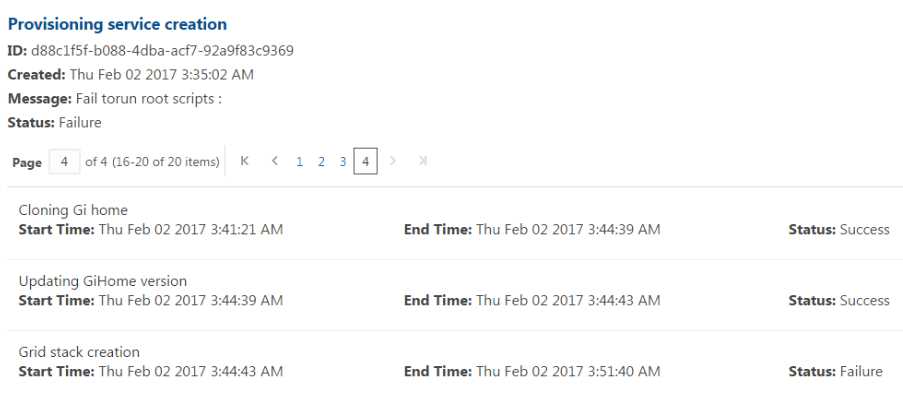1 About Oracle Database Appliance
Oracle Database Appliance enables you to take advantage of Oracle Database in an easy-to-deploy and manage system. The complete package of software, server, storage, and networking saves time and money by simplifying deployment, maintenance, and support of database and application workloads.
- Oracle Database Appliance Components
Oracle Database Appliance X6-2S, X6-2M, and X6-2L components that are installed or available for download are described in the following table. - Overview of Oracle Database Appliance Deployment
Review the steps you must complete to deploy Oracle Database Appliance. - About the Oracle Appliance Manager Web Console
Use the Oracle Appliance Manager Web Console to view and create databases and to view job activity. - Viewing Job Activity
Use the Oracle Appliance Manager Web Console to view job activity, the status of tasks in a job, and job status.
Oracle Database Appliance Components
Oracle Database Appliance X6-2S, X6-2M, and X6-2L components that are installed or available for download are described in the following table.
Components listed as Installed are typically available on Oracle Database Appliance when you receive it, and components listed as Downloaded are components that you can download and deploy yourself.
Note:
The components listed in this table are not available with every release.
Table 1-1 Software for Oracle Database Appliance
| Component | Component Contents | Installed or Downloaded |
|---|---|---|
|
Oracle Database Appliance Operating System Image |
Oracle Appliance Manager command-line interface Oracle Appliance Manager (Web Console) Oracle Linux Hardware drivers |
Installed |
|
Oracle Database Appliance Single Instance Software Bundle |
Oracle Database clone binaries Oracle Database templates, customized for Oracle Database Appliance deployments Oracle Grid Infrastructure clone binaries Oracle Appliance Manager Web Console Oracle Appliance Manager command-line interface Oracle Appliance Manager software |
Downloaded |
Note:
Oracle Database Appliance supports Oracle Database 12.1.0.2 and 11.2.0.4. Oracle Database 11.2.0.3 is not supported on Oracle Database Appliance X6-2S, X6-2M, and X6-2L.Parent topic: About Oracle Database Appliance
Overview of Oracle Database Appliance Deployment
Review the steps you must complete to deploy Oracle Database Appliance.
To complete these tasks, refer to topics in this book and in the Oracle Database Appliance Owner's Guide.
- Prepare for Oracle Database Appliance.
- Register your Support Identifier (SI) for Oracle Database Appliance with My Oracle Support to obtain software and support from Oracle.
- Plan your configuration options and gather network and related information.
- Set up the server site.
- Configure network names and addresses on your Domain Name System (DNS) server.
- Download the Oracle Database Appliance software to a local computer on the network.
- Ready Oracle Database Appliance for deployment.
- Mount Oracle Database Appliance hardware into a rack at the server site.
- Connect power and required cables to Oracle Database Appliance.
- Connect the keyboard and mouse to USB ports and video display to VGA port.
- Create an initial network configuration to load external files.
- Start up the system.
- Plumb the network.
- Install and deploy software on Oracle Database Appliance.
- Download the Oracle Database Appliance Single Instance Software Bundles to a system on the network.
- Copy the Oracle Database Appliance Single Instance Software Bundles to Oracle Database Appliance.
- Run the
update-imagecommand to install the bundles.
- Deploy Oracle Database Appliance.
- Log into the Oracle Database Appliance Web Console.
- Click Create Appliance.
- Enter the configuration details.
- Click Submit to start the deployment.
- Monitor the progress on the Activity tab.
Parent topic: About Oracle Database Appliance
About the Oracle Appliance Manager Web Console
Use the Oracle Appliance Manager Web Console to view and create databases and to view job activity.
The Web Console assists you in deploying Oracle Databases that follow Optimal Flexible Architecture guidelines. The Optimal Flexible Architecture standard provides best practices configurations to help to ensure database deployments that are easier to support and maintain. Optimal Flexible Architecture includes the following:
-
Structured organization of directories and files, and consistent naming for critical database files, such as control files, redo log files, and other critical files, which simplifies database administration.
-
Separation of tablespace contents to minimize tablespace free space fragmentation, and maximize administrative flexibility
-
Stripe and Mirror Everything (SAME) deployment, which safeguards against database failures
Note:
Create Oracle Databases using the Web Console or command-line interface to ensure that your database is configured optimally for Oracle Database Appliance.The Web Console provides a user-friendly option to perform the following tasks:
-
Deploy the appliance
-
View existing databases
-
Create and delete databases
-
View existing database homes
-
Create and delete database homes
-
View job activity
-
Configure and enable Oracle Auto Service Request (Oracle ASR)
Note:
The preferred browser is Google Chrome.Auto Refresh Feature
The Auto Refresh option is available in the upper right corner of the console. When you turn on Auto Refresh, all pages in the console refresh every 30 seconds. By default, Auto Refresh is Disabled.
Note:
It is important to Turn Off Auto Refresh before performing any actions in the Web Console. If you are performing a task and the console refreshes before you submit your job, your changes are not saved.
Parent topic: About Oracle Database Appliance
Viewing Job Activity
Use the Oracle Appliance Manager Web Console to view job activity, the status of tasks in a job, and job status.
Parent topic: About Oracle Database Appliance