Changing Prices
You can change the price of items before, during, or after an event.
Figure 1-25 Changing Prices
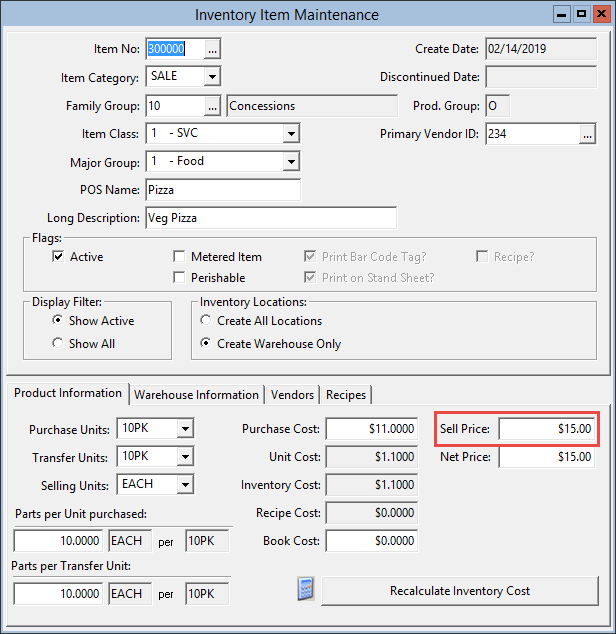
- On the toolbar, click Setup, click Inventory, and then click Inventory Items.
- Enter or select the Item No., update the Sell Price, and then click OK
- To recalculate the sales revenue and over or short figures of the items for the current event, click OK when prompted to change the price of the current event.
- To make the price take effect for the next event and all following events, click Cancel when prompted to change the price of the current event.
- Click Save, and then post the new prices to Simphony. See Posting Menu Items to the RVC for more information.
Parent topic: Event Processing