Go to Documentation Home
Home
Home | Book List | Contents | Master Index | Contact Us |
Go to main content
Go to Documentation Home Home |
|
Use this procedure to set up multiple profit centers for private vendors and sub-contractors. Inventory locations tagged with the same company ID report sales revenue together.
You must first obtain consent from a company representative prior to storing a company’s personal data in the system.
If a company is no longer used, assign a new company to all inventory locations that apply, but do not delete that company from SimVen.
Figure 1-7 Company Setup
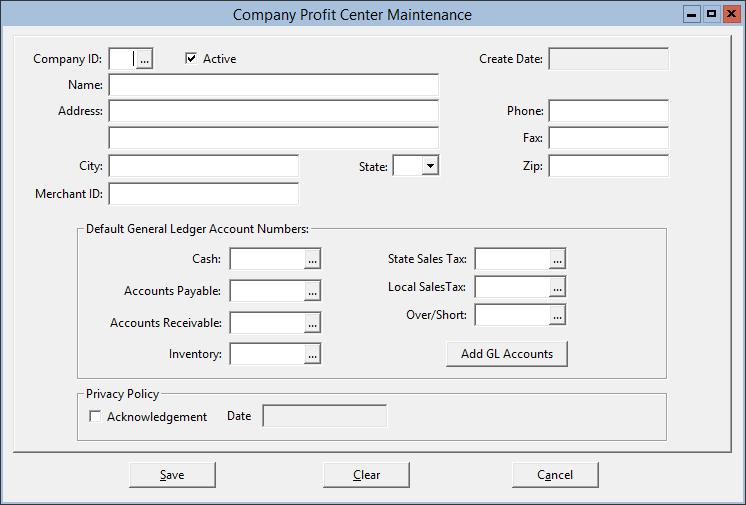
Parent topic: Master File and Inventory Information