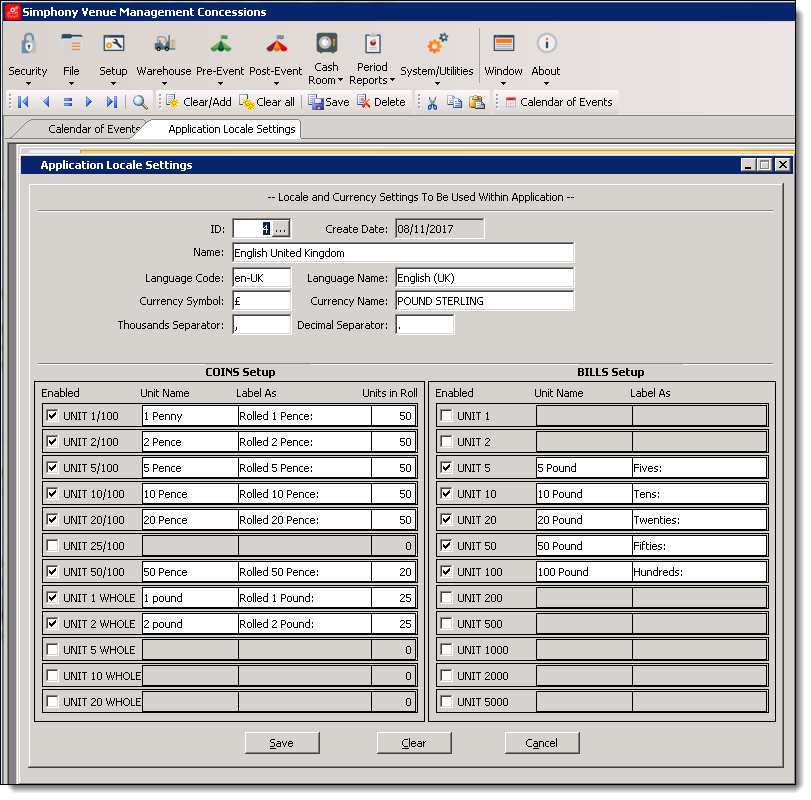Setting Up Locales — Language and Currency
You can configure SimVen to incorporate your preferred language and currency settings, so that it shows throughout the application as well as on the SimVen reports. Locale settings affect many views, chief among them, the System Maintenance view and the Deposits Entry view. SimVen reports also reflect your currency symbol, currency naming conventions, and amount separator characters such as a comma (for thousands), and a decimal point (dot) based on your country’s currency standard.
Creating a New Locale
To add a new Locale:
Parent topic: Master File and Inventory Information
Using Pre-Configured Application Locale Settings
There are four pre-configured Locales available. If you select one of the pre-configured Locale IDs, the balance of the fields are auto populated with text that reflects that country’s language and typical currency symbol and naming conventions. You can edit most of these fields.