Generating the Credits by Item Report
The Credits by Item Report shows inventory sales, spoilage, and gratis figures for all locations based on the company range and the date range that you select. It also shows spoilage, gratis, and total credits as a percentage of the sales.
Figure 1-100 Generating the Credits by Item Report
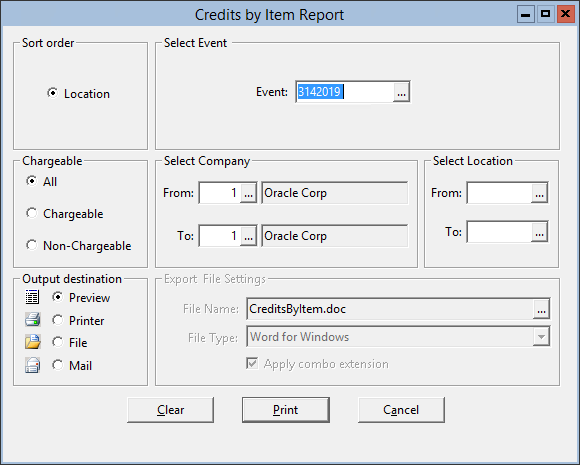
Parent topic: Post-Event Reports