Generating the Inventory Item Master List
The Inventory Item Report shows a master listing of inventory items.
Figure 1-61 Generating the Inventory Item Master List
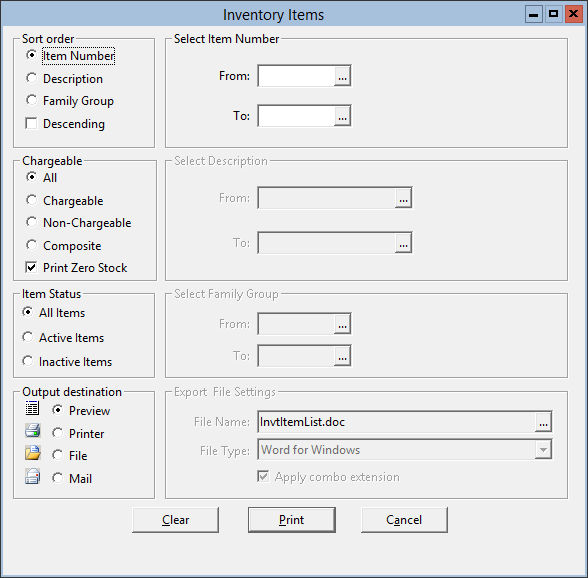
Parent topic: Setup Reports
The Inventory Item Report shows a master listing of inventory items.
Figure 1-61 Generating the Inventory Item Master List
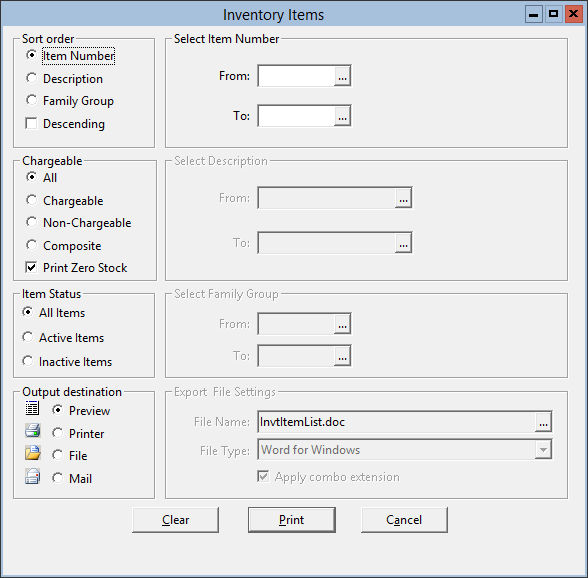
Parent topic: Setup Reports