Generating the Items Sold by Vendor Report
The Items Sold by Vendor Report shows the items purchased for a specific period from each vendor separately.
Figure 1-92 Generating the Items Sold by Vendor Report
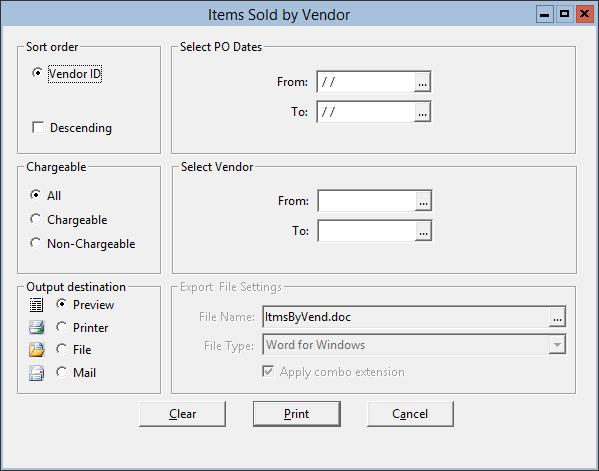
Parent topic: Warehouse Reports
The Items Sold by Vendor Report shows the items purchased for a specific period from each vendor separately.
Figure 1-92 Generating the Items Sold by Vendor Report
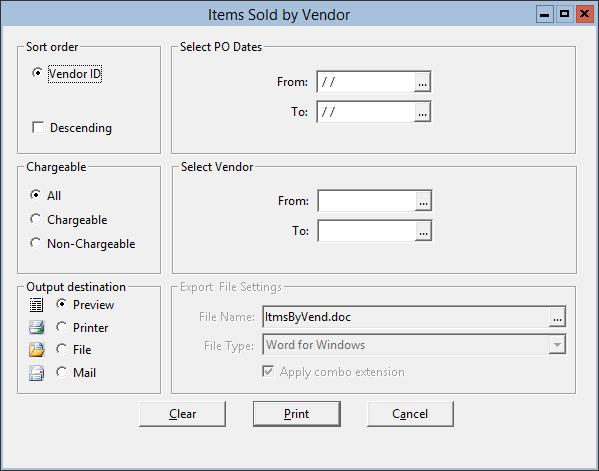
Parent topic: Warehouse Reports