Setting Up Auto Restock
Figure 1-38 Auto Restock Setup
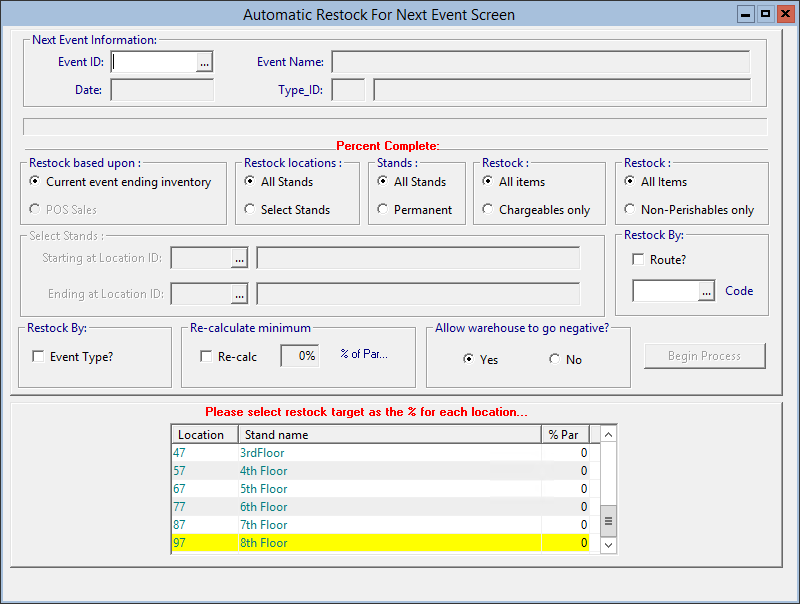
- On the toolbar, click Warehouse, click Auto Restock, and then click Automatic Restock.
- Verify that the correct Event ID, Event Name, Date, and Type_ID appear on the Automatic Restock for Next Event Screen.
If the event information is incorrect, check the date on the computer and ensure that an event in the Event Calendar is configured for at least 24 hours after the date on the computer running the Auto Restock function. If such an event does not exist, contact Oracle Customer Support for further troubleshooting.
- Select the type of locations and items you want to restock:
-
All Stands: Select this option to restock all inventory for all locations.
-
Select Stand: Select this option to restock inventory for only selected locations.
-
Permanent: Select this option to restock locations with Tangent POS terminals.
-
All Items: Select this option to restock inventory for all items in a location.
-
Chargeables only: Select this option to restock the inventory of only chargeable items.
-
Non-perishable only: Select this option to restock the inventory of only non-perishable items.
-
- To restock by location route, select Restock By: Route?, and then select the route ID as the Code.
- To restock based on the event type, select Restock By: Event Type?.
In SimVen you can set par levels for each revenue center or for each event type. If you select this option, during Auto Restock SimVen looks at the event type assigned to the event ID to retrieve the correct par levels.
- If you are restocking only selected locations, select Starting at Location ID and Ending at Location ID.
- Verify that Yes is selected for Allow warehouse to go negative?.
The perpetual inventory levels are accurate as long as the warehouse receives products through the system.
- Enter the % Par for each location you want restocked, and then click Begin Process.
The par percentage can range from 1 through 200. If you do not want to restock a location, leave the par percentage at zero percent.
Parent topic: Auto Restock Function