Go to Documentation Home Home |
|
You can transfer products from one inventory location to another during an event. The transfer can only occur in Game Day mode, and both locations must have the items that you want to transfer. Inventory levels change in real time.
Leave the Transfer # field blank as SimVen automatically assigns a transfer ID.
Figure 1-42 Transfer from Location to Location
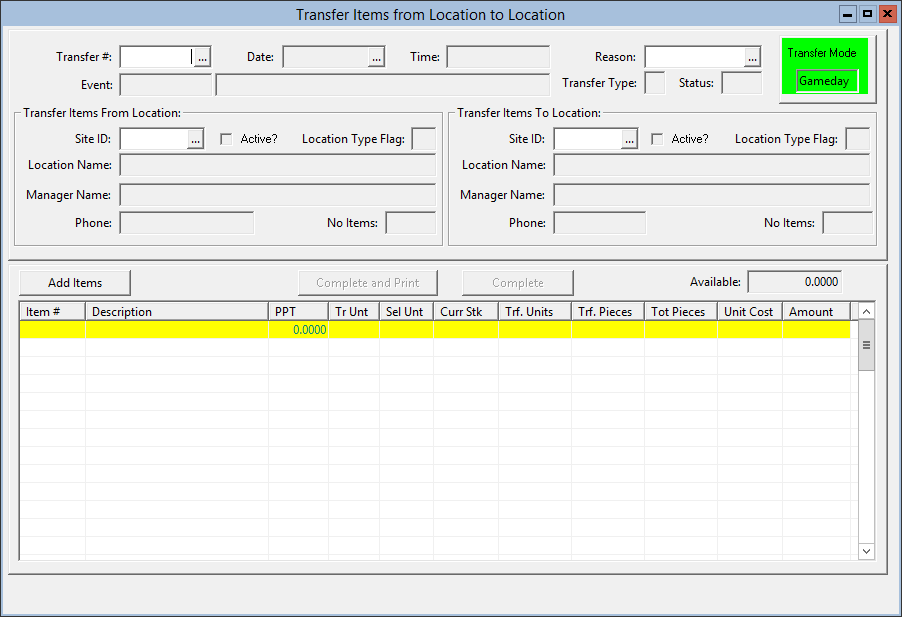
Parent topic: Transfer Mode