Before Configuring a High Availability (HA) Pair
Note:
When you configure an HA pair, you must use the same password for both Oracle® Enterprise Session Border Controllers.Before configuring the parameters that support HA, complete the following steps.
HA Node Connections
To use HA, you must establish Layer 2 and Layer 3 networks that interconnect two Oracle® Enterprise Session Border Controllers and support HA with the required physical network connections. The basic network set-up in the following diagram shows an HA node deployment where each system is connected to its own Layer 2 switch. This set-up provides a measure of added redundancy in the event that one of the switches fails.
Here, the active system is using the virtual MAC and IP addresses.
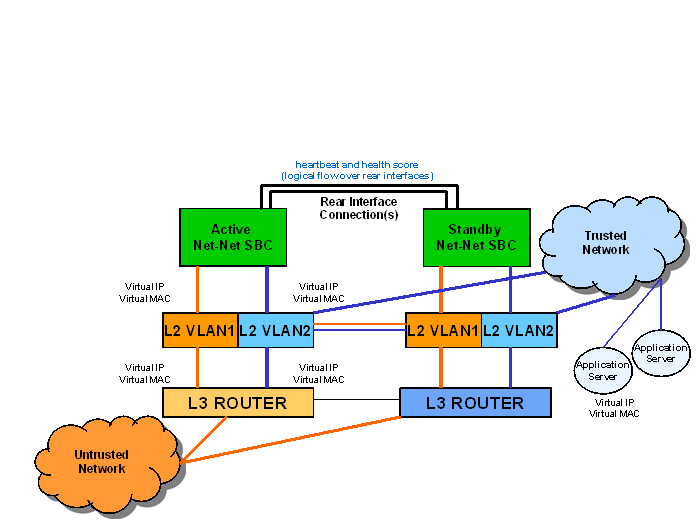
In the second diagram, the same network is shown with the HA node having experienced a switchover. The previously standby Oracle® Enterprise Session Border Controller has taken over the active role in the HA node and is using the virtual IP and MAC addresses.
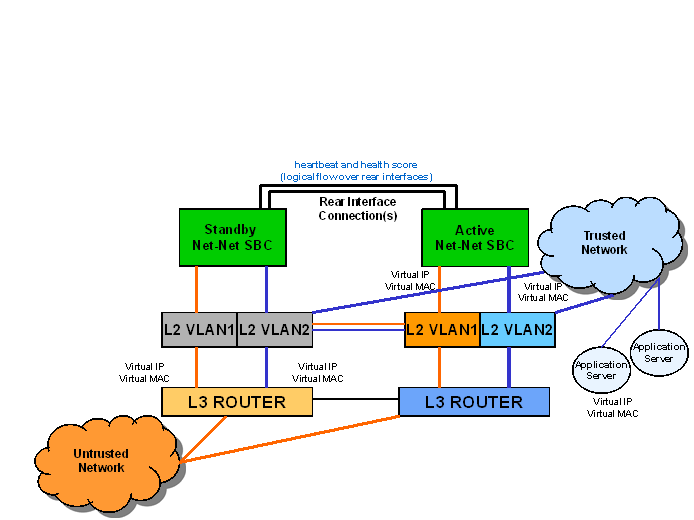
Note:
Switches should never be in master-slave mode. If they are, HA will not work correctly.The following are hardware set-up and location considerations for placing an HA Node:
- You must set up each Oracle® Enterprise Session Border Controller according to the requirements and safety precautions set out in the Oracle Communications System Hardware Installation Guide.
- Each Oracle® Enterprise Session Border Controller’s media interfaces must be connected to the same switches (or other network entities), as shown in the diagram above.
- The length of the shielded crossover 10/100 category 5 Ethernet cable that connects the Oracle® Enterprise Session Border Controllers from the rear interfaces must be able to reach from the configured rear interface on one Oracle® Enterprise Session Border Controller to the configured rear interface on the other.
HA nodes use Oraclerder element redundancy protocol for its tasks. This protocol uses a connection between the rear interfaces of two Oracle® Enterprise Session Border Controllers to checkpoint the following information: health, state, media flow, signaling, and configuration.
We recommend that you use shielded category 5 (RJ45) crossover cables for all 10/100 Ethernet connections used for HA.
You can set up either single or multiple rear interface support for your HA node. For single interface support, one cable connects the two Oracle® Enterprise Session Border Controllers; for multiple interface support, two cables are used. However, the software configurations for each type of connection mode are different.
When you make these connections, do not use port 0 (wancom0) on the rear interface of the Oracle® Enterprise Session Border Controller chassis; that port should only be used for Oracle® Enterprise Session Border Controller management. Instead, use ports 1 and 2 (wancom1 and wancom2).
To cable Oracle® Enterprise Session Border Controllers using single rear interface support:
Virtual MAC Addresses
In order to create the HA node, you need to create virtual MAC addresses for the media interfaces. You enter these addresses in virtual MAC address parameters for phy-interface configurations where the operation type for the interface is media.
The HA node uses shared virtual MAC (media access control) and virtual IP addresses for the media interfaces. When there is a switchover, the standby Oracle® Enterprise Session Border Controller sends out an ARP message using the virtual MAC address, establishing that MAC on another physical port within the Ethernet switch. Virtual MAC addresses are actually unused MAC addresses that based on the Oracle® Enterprise Session Border Controller’s root MAC address.
The MAC address is a hardware address that uniquely identifies each Oracle® Enterprise Session Border Controller. Given that, the virtual MAC address you configure allows the HA node to appear as a single system from the perspective of other network devices. To the upstream router, the MAC and IP are still alive, meaning that existing sessions continue uninterrupted through the standby Oracle® Enterprise Session Border Controller.
Depending on the type of physical layer cards you have installed, you can create MAC addresses as follows: Four Ethernet (MAC) address for each configured four-port GigE physical interface card.
Virtual MAC Addresses for VNFs
Virtual Network Functions (VNFs) rely on their hypervisor environment for MAC address establishment, advertisement and resolution. As such, you cannot derive these addresses using the same method as you do for Acme platforms. For VNFs, Oracle recommends establishing private MAC addressing for virtual MAC address configuration.
To support HA, you configure virtual Ethernet (MAC) address MAC addresses based on the Burned In Addresses (BIA) of the media interfaces. To determine what the virtual MAC addresses should be, you first identify a BIA and then calculate the virtual MACs based on that.
To define the virtual addresses you need to configure for each interface:
- Identify the base MAC of eth0/wancom0 physical interface using the show interfaces command. For example, in the following display, you can see the base MAC is 00:50:56:C0:00:08:
eth(unit number 0): Flags: (0x78843) UP BROADCAST MULTICAST ARP RUNNING INET_UP Type: ETHERNET_CSMACD inet: 111.22.0.123 Broadcast address: 111.22.255.255 Netmask 0xffff0000 Subnetmask 0xffff0000 Ethernet address is 00:50:56:C0:00:08
- Set the bottom nibble of the first byte to 2 to define the address as locally administered.
- Set the top nibble of the first byte to 0 and increment it for each interface.
For example, using the base-MAC for eth0, 00:50:56:C0:00:08, you assign the virtual addresses as follows:
- First media interface virtual MAC = 02:50:56:C0:00:08
- Second media interface virtual MAC = 12:50:56:C0:00:08
- Third media interface virtual MAC = 22:50:56:C0:00:08
- Forth media interface virtual MAC = 32:50:56:C0:00:08
HA Node Connections
You can begin software configuration for your HA node after you have:
- Completed the steps for physical set-up and connection.
- Noted the target name of the Oracle® Enterprise Session Border Controllers that make up the HA node.
- Configured the virtual MAC addresses that you need, according to the type of physical interface cards installed on your Oracle® Enterprise Session Border Controller.
HA Node Connection Configuration
If you are using HA, you need to set the phy-interface configuration parameters described in this section to establish successful connections. These parameters are for rear and media interfaces.
To access the phy-interface menu in the ACLI:
Rear Interfaces
You can use port 1 (wancom1) or port 2 (wancom2) as interfaces to support HA. Do not use port 0 (wancom 0) as that port is reserved for carrying management traffic.
Make sure that the physical connections you have made on the rear panel of your Oracle® Enterprise Session Border Controllers correspond to the configurations you enter for phy-interfaces. You can connect Oracle® Enterprise Session Border Controllers through multiple rear interfaces. For multiple rear interface connectivity, cable both port 1 and port 2 (wancom1 and wancom2) on one Oracle® Enterprise Session Border Controller to port1 and port 2 on the other Oracle® Enterprise Session Border Controller in the HA node.
The Oracle® Enterprise Session Border Controller’s HA function depends heavily on health scores to determine the active and standby roles in an HA node. You can set the amount that will be subtracted from a Oracle® Enterprise Session Border Controller’s health score in the event that a management interface fails for any reason. For example, a connection might become invalid or a cable might be removed inadvertently.
The following example shows how a configured phy-interface will appear in the ACLI for an HA node:
phy-interface
name wancom1
operation-type Control
port 1
slot 0
virtual-mac
wancom-health-score 20
To establish rear interfaces for use in an HA node using the ACLI:
Media Interface Virtual MAC Addresses
To configure HA for the media interfaces in an HA node, you must set one or more virtual MAC addresses, according to the type of physical layer cards you have installed on your Oracle® Enterprise Session Border Controller.
To set a virtual MAC address using the ACLI:
HA Node Parameters
To establish a pair of Oracle® Enterprise Session Border Controllers as an HA node, you need to configure basic parameters that govern how the Oracle® Enterprise Session Border Controllers:
- Transition on switchover
- Share media and call state information
- Checkpoint configuration data
The following example shows what an HA configuration might look like in the ACLI.
redundancy-config
state enabled
log-level WARNING
health-threshold 75
emergency-threshold 50
port 9090
advertisement-time 500
percent-drift 210
initial-time 1250
becoming-standby-time 45000
becoming-active-time 100
You need to configure the two Oracle® Enterprise Session Border Controllers to be HA node peers. To enable configuration checkpointing, you must to configure two peers in the ACLI, one for the primary and one for the secondary Oracle® Enterprise Session Border Controller. The HA node peers configuration also allows you to configure destinations for where to send health and state information. Unless you create Oracle® Enterprise Session Border Controller peers and destinations configurations, HA will not work properly.
The following example shows what an HA configuration might look like in the ACLI.
peer
name netnetsd1
state enabled
type Primary
destination
address 169.254.1.1:9090
network-interface wancom1:0
peer
name netnetsd2
state enabled
type Secondary
destination
address 169.254.1.2:9090
network-interface wancom1:0



