Introduction to SIP Monitor and Trace
SIP Monitor and Trace provides the ability to set filters on the Oracle® Enterprise Session Border Controller (E-SBC) for filtering SIP session data, and displaying the results in a Web-based Graphical User Interface (GUI). You can use the data to troubleshoot the E-SBC.
The SIP Monitor and Trace feature allows the E-SBC to monitor SIP sessions. The E-SBC captures SIP messages, applies the Header Manipulation Rules (HMR) configured on the E-SBC, and applies the Session Plug-in Language (SPL) to that message. When the message is sent out, the E-SBC applies the SPL, then applies the HMR, and then sends out the captured SIP message.
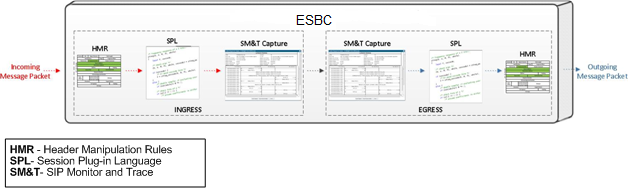
You configure the monitoring process to filter the active session data from original ingress or final egress SIP session messages. The filters are based on the Acme Packet Command Line Interface (ACLI)-configured filters matching criteria or dynamic events that occur, and are used for the purpose of troubleshooting SIP sessions on the network.
As the system monitors active sessions, it captures data using the following filters:
- Static filters—Filters you specify that filter the data on ingress and egress requests and responses in the SIP session dialogs. You configure these filters from the ACLI as part of the E-SBC configuration. The configured filters save to the current configuration after you save and activate the configuration.
- Dynamic
filters—Filters you specify that match information in the ingress
and egress SIP messages according to the filters you dynamically specified.
You configure these filters from the ACLI, but there is no change to the
current configuration. The filters take effect immediately and do not require
the Save and Activate commands. Oracle recommends using dynamic filters when
you want to set specific filters without changing the current configuration.
For more information about configuring static filters and dynamic filters, see Filters Objects and Dynamic Filters
When you enable a filter configuration, the system matches the values in the configured filters to the headers of messages before applying any changes. When the system finds no match in the headers during monitoring, the system uses the filter defaults in the system configuration to perform the filtering. The system logs the filter results along with any additional call details and displays the results in the GUI.
The following illustration shows the SIP Monitor and Trace flow process.

- On systems with less than 4Gb Ram—2000 sessions.
- On systems with more than 4Gb Ram—4000 sessions.



