9iHelp
iHelp
This chapter describes how to use iHelp in your Web application. It includes the following topics:
About iHelp
iHelp is a guidance tool that delivers real-time assistance while you navigate through the application. At any time, you can drill down on one of the iHelp items to view detailed instructions about how to complete a task. iHelp shows instructions in step format and includes embedded view navigation links. In addition, iHelp can highlight important fields and buttons on the view associated with each step of the task to draw your attention to the controls you must use to complete the task.
The following image shows an example of the iHelp pane for the Accounts screen.
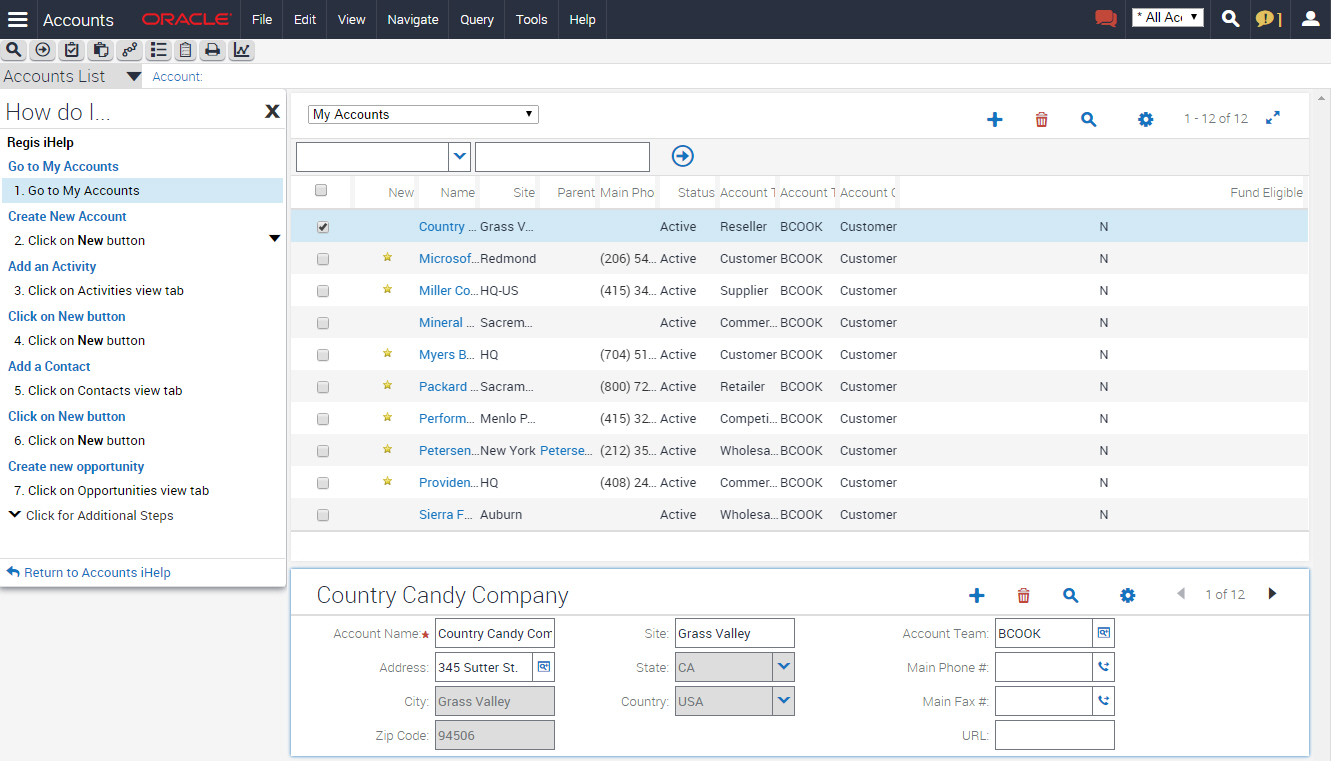
After you launch an iHelp item, it remains active until you end it. If you launch iHelp, and navigate to a different screen, then the iHelp steps do not change. If iHelp is not running a task, and you navigate to a screen, then you see iHelp items related to that screen.
Using iHelp to Complete Tasks
You can launch iHelp to review the steps in a task, and then perform the task yourself, or you can launch iHelp to drill down on different iHelp items and receive detailed instructions for each step in a task.
To use iHelp
Navigate to the screen.
Do one of the following:
From the application-level menu, choose View, select Action Pane, and then iHelp.
Click How Do I on the application taskbar.
The iHelp pane appears on the side of the application window. The pane lists the iHelp items related to the current screen. The iHelp pane remains open until you close it.
In the iHelp pane, drill down on an item to launch iHelp.
Follow the instructions provided in the iHelp pane.
Some additional information is provided in the following table.
Click
To
A hyperlink in a step
Navigate to the screen or view to perform an action.
A step
Highlight a button in a form and a list or a field in a form to help you to complete a task.

The down navigation arrow.
Expand the description of a step to show its details. The details might contain substeps.

The up navigation arrow.
Collapse the description of a step.
Return to
Return to the high-level list of iHelp items.
Click for Additional Steps
Access additional steps that are available because of certain met conditions. If this link appears in the iHelp pane, then you must complete each step in sequence before you can access the additional steps. If you do not complete each step, then an error message appears.
Click Close (X) in the upper corner of the page to close the iHelp pane.
Using the iHelp Map
The iHelp Map is a view that displays the iHelp items available to you in the same format as the Site Map.
To use the iHelp Map
Do one of the following:
Choose Navigate, then Go to iHelp Map.
Choose Navigate, then Site Map, then iHelp Map, and then iHelp Map.
The iHelp Map screen appears.
To launch an iHelp item, click the iHelp item name.