Working with the Project Supplier Tracking Page
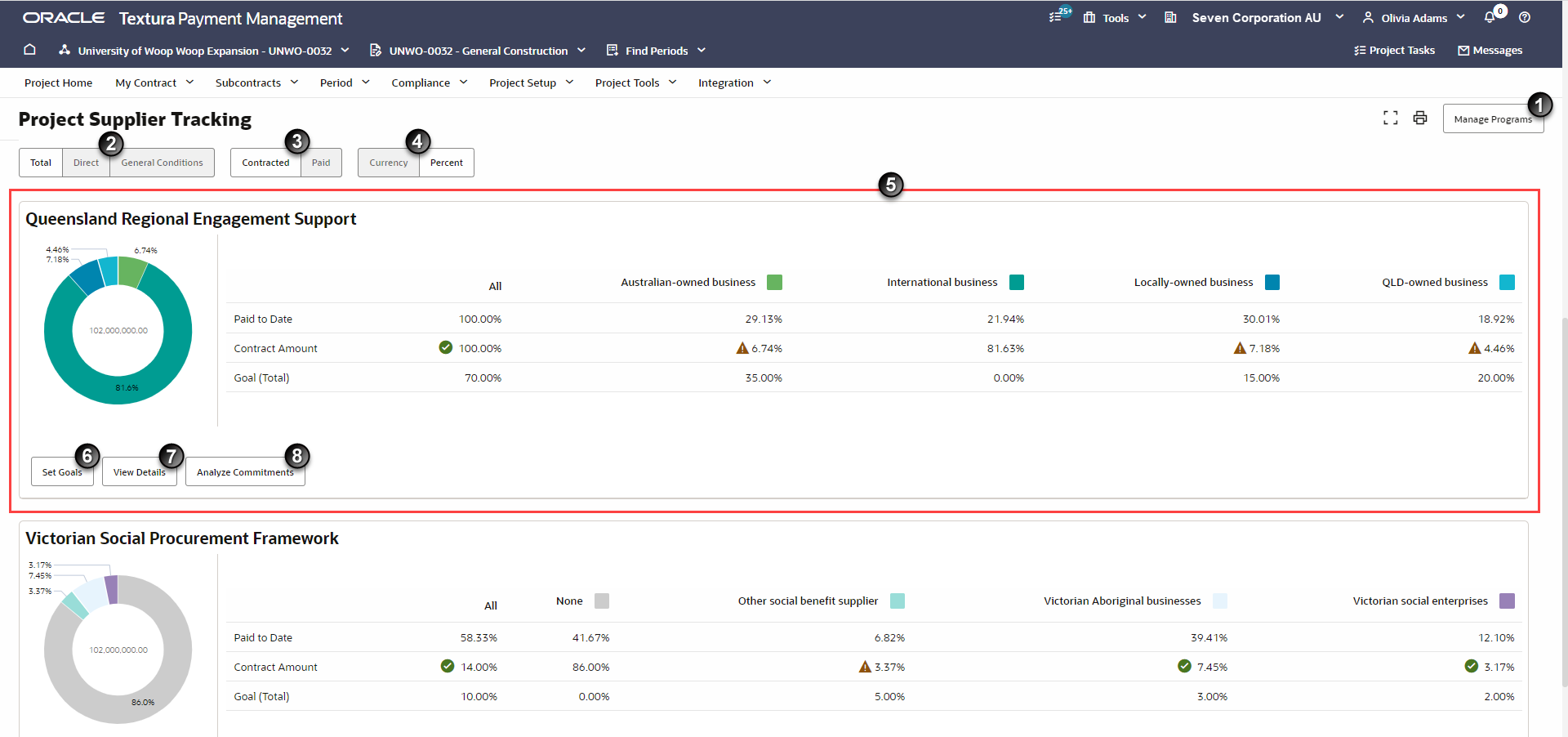
- Manage Programs Button: Select this button to navigate to the Project Programs page. On the Project Programs page, you can both create new business programs for use on the project and select existing programs you already created at the organisation level.
- Direct and General Conditions Buttons: Filter the programs table to show Direct or General Conditions programs, or both. By default, all business programs are defined as "Direct." Direct programs refer to contracts belonging to organisations who work directly on a project. General Conditions refer to contracts belonging to organizations or services that help support the project, but do not work on the project directly (such as security or waste management). Direct or General Conditions only applies to prime subcontracts.
- Contracted and Paid Buttons: Filter the programs table to display data in the donut-shaped chart based on either contracted or paid amounts. By default, all business programs will display contracted data.
- Currency and Percent Buttons: Filter the programs table to display data in the donut-shaped chart based on either currency or percentage totals. By default, all business programs will display percent data.
- Program Summary: Displays information about a business program across all contracts working on the project. A donut-shaped chart breaks down the total project amount contracted and paid to Subcontractors with business programs. Either view a chart for contracted or paid totals.
- Set Goals Button: Opens a Goals page for business program. Use this page to view current project business program goals. If you choose to track goals at a Prime Subcontractor level, you will also see a table with details on the Prime Subcontractors working on your project and whether or not each Subcontractor is fulfilling your program goals.
- View Details Button: Opens a page with a Business Supplier Tracking table. The table includes the project total and the business program status. It is broken down by Self (Head Contractor), all Subcontractors, and Sub-Tier Subcontractors working on the project. Each Sub-Tier Subcontractor nests under a Prime Subcontractor, which is nested under the Head Contractor line.
- Analyze Commitments: Opens a page with an informational table about Subcontractors with goal commitments. Unlike the table on the View Details version of the page, only Subcontractors whom you are tracking will appear in this table. A Contract Commitment and Paid to Date bar at the top of the page offer a visual representation of your goal completion progress.
Last Published Friday, December 5, 2025