Working with the Match Variations Tab
In order to match variations, you need to enable the Match requests to imported data project setting. This setting is only available if you first enable the Allow subcontractors to request variations project setting.
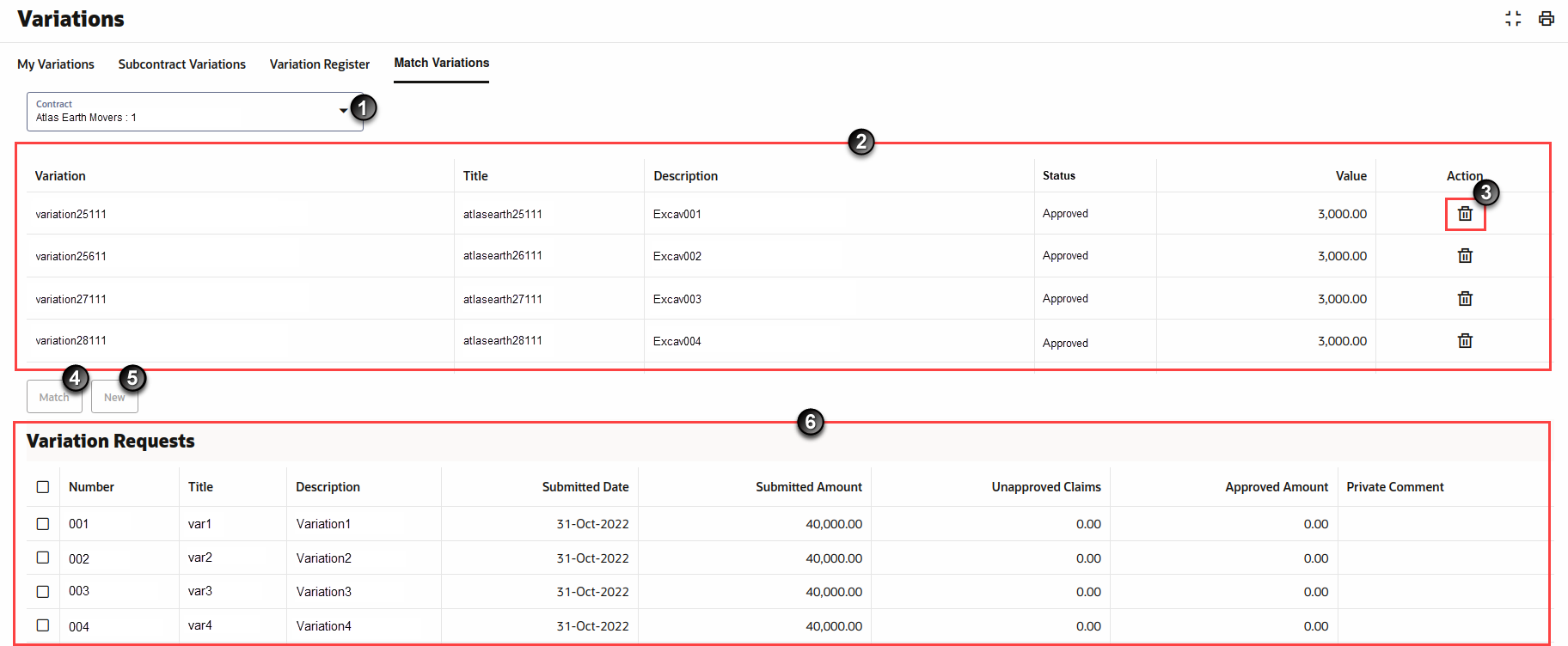
The following page elements are displayed on the Match Variations tab:
- Contract drop-down list: Select a contract with outstanding Subcontractor variation requests to match with your imported variations.
- Imported Variation list: Lists all available unallocated imported variations from your accounting system or ERP.
- Delete button: Select the Delete button in the row of an unallocated imported variation to remove it. A confirmation dialogue box displays, asking if you are sure you want to delete the variation. Once deleted, you will no longer see the variation in the list.
- Match button: After selecting an imported variation and one or more requested variation, select the Match button to apply the imported variation to selected requested variations.
- New button: If a variation does not correspond with any of the Subcontractor's requests (e.g. a credit), or if there are no further Subcontractor variation requests to match to, select the New button to add a variation directly to the subcontract.
- Variation Requests table: Lists all Subcontractor variation requests related to your chosen contract.
Last Published Friday, December 5, 2025