Working with the Project Supplier Tracking Page
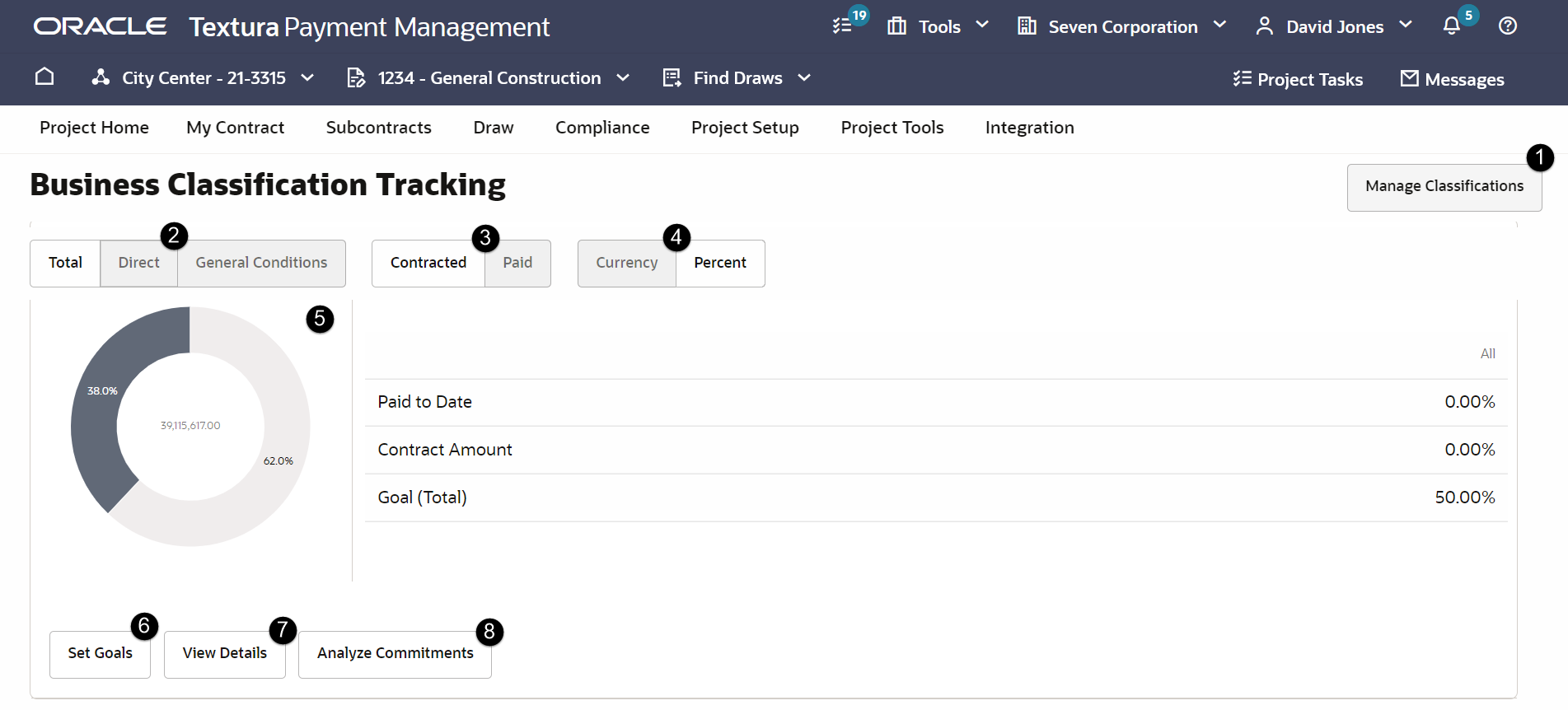
- Manage Classifications Button: Select this button to navigate to the Project Classifications page. On the Project Classifications page, you can both create new business classifications for use on the project and select existing classifications you already created at the organization level.
- Direct and General Conditions Buttons: Filter the classifications table to show Direct or General Conditions classifications, or both. By default, all business classifications are defined as "Direct." Direct classifications refer to contracts belonging to organizations who work directly on a project. General Conditions refer to contracts belonging to organizations or services that help support the project, but do not work on the project directly (such as security or waste management). Direct or General Conditions only applies to prime subcontracts.
- Contracted and Paid Buttons: Set how you'd like to view classifications data in the in the donut-shaped chart. choose either contracted or paid amounts.
- Currency and Percent Buttons: Set how you'd like to view classifications data in the in the donut-shaped chart. Choose either currency or percentage totals.
- Classification Summary: Displays information about a business classification across all contracts working on the project. A donut-shaped chart summarizes the representation of different values for this business classification. The table shows information for each of your tracked business classification values and also includes a column for all Paid to Date, Contract Amount, and Goal (Total) values across all classification values.
- Set Goals Button: Opens a Goals page for business classification. Use this page to view current project business classification goals. If you choose to track goals at a Prime Subcontractor level, you can record expected contributions from each of your Subcontractors to your project goals.
- View Details Button: Opens the Business Classification Tracking table where you can maintain classification data for organizations on your project. It is broken down by Self (General Contractor), all Subcontractors and Sub-Tier Subcontractors working on the project.
- Analyze Goals Button: Opens a page where you can track how your Subcontractors are performing against their goal commitments. Only Subcontractors whom you are tracking will appear in this table. A Contract Commitment and Paid to Date bar at the top of the page offer a visual representation of your goal completion progress.
Last Published Wednesday, September 6, 2023