Working with the Subcontract List Page for Subcontractors
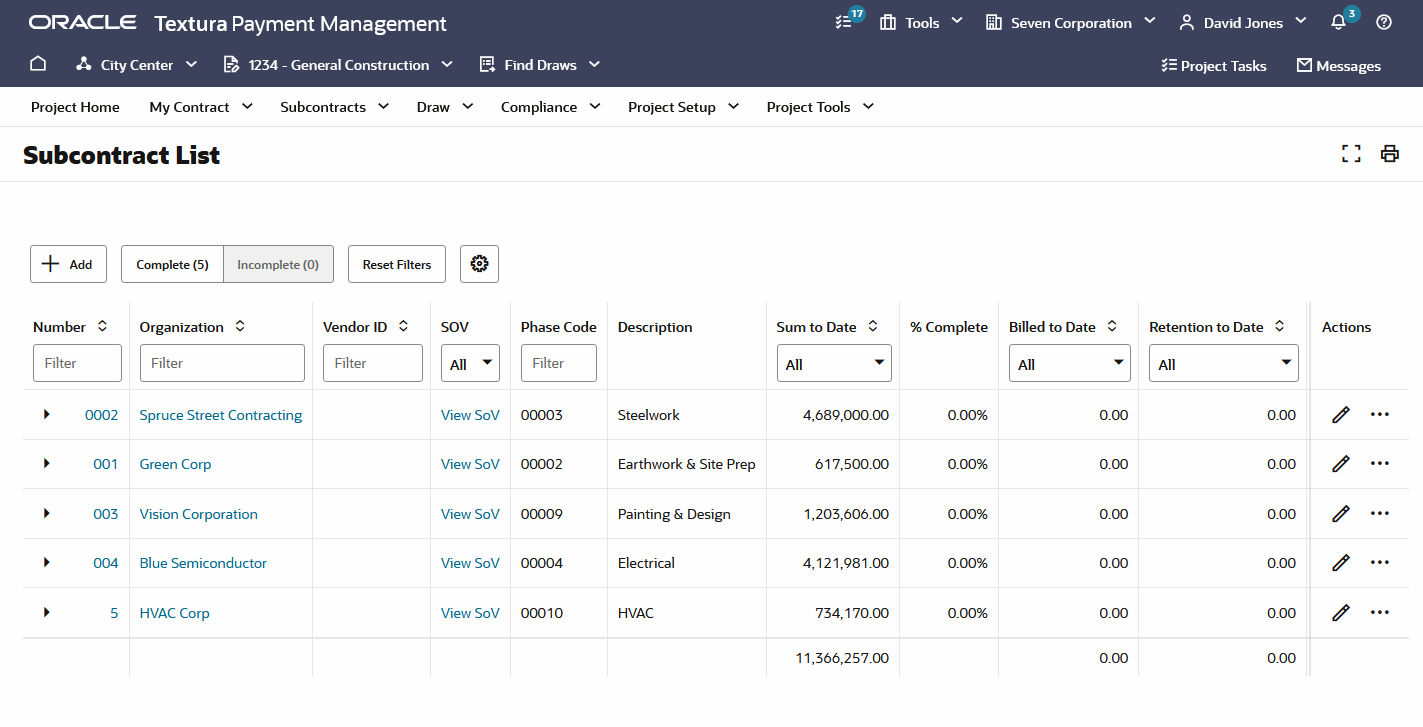
- +Add Button: Create a new subcontract manually. See Creating Sub-Tier/Supplier Subcontracts.
- Complete Tab: Choose this tab to see subcontracts sent to on-system Sub-Tiers.
Note: A complete contract has been assigned to a Sub-Tier. The Sub-Tier might not have accepted it yet.
- Incomplete Tab: Choose this tab to see subcontracts not yet sent to on-system Sub-Tiers. Incomplete subcontracts either: have not been assigned to a Sub-Tier organization, or have not been linked to a line item in your Schedule of Values. Project Managers will see a task for each incomplete contract on the Budget section of Project Tasks.
- Reset Filters: Resets the filter values.
 Column Settings icon: Select the columns you want to display/hide in the table. You can filter, move, and remove the columns displayed on the table.
Column Settings icon: Select the columns you want to display/hide in the table. You can filter, move, and remove the columns displayed on the table. Action Icon: Appears in each line of the table. Select to display a drop-down list of links. Available options include:
Action Icon: Appears in each line of the table. Select to display a drop-down list of links. Available options include:- Edit Settings: Select to modify subcontract settings.
- Edit Budget: Select to modify the contract or components from the Contract Maintenance page.
- View SoV: View the Schedule of Values for the subcontract.
- Subcontracts by Organization: View a list of contracts shared between your parent organization and the listed organization. These subcontracts span across all projects in which your organization has invited the listed organization as a Subcontractor.
 (Contract Maintenance): Select to navigate to the Contract Maintenance page.
(Contract Maintenance): Select to navigate to the Contract Maintenance page.- Table Columns:
Number Column: Choose the contract number to see the Contract Status page. Select the arrow in the column to expand the column. When expanded, you will see additional information about the subcontracted line, including each component on the contract and how it is assigned to your schedule of values.
- Organization Column: Choose the Organization heading to sort the Subcontract List alphabetically by Subcontractor. Choose an organization's name to see the View Organization page for that Subcontractor.
- Vendor ID Column: A Vendor ID is an identification number assigned in an accounting package to identify the Subcontractor.
- SOV Column: The Schedule of Values (SoV) is a Sub-Tier's budget on TPM. Options available on this column are dependent upon SoV settings you chose when creating or updating the Sub-Tier's contract. An Edit SoV link displays when the Sub-Tier has a Specified SoV. If the Sub-Tier's SoV is set to None or Review, you will instead see a link to View SoV.
- Phase Code Column: A phase code is a budget line item connected to your SoV. If the organization is linked to multiple phase codes, the cell will say Multiple.
- Description Column: The description of the subcontract.
- Sum to Date Column: The total value of the contract.
- % Complete: The total percentage value of the work completed.
- Billed to Date Column: The total value the Subcontractor billed.
- Retention to Date Column: The amount of funds held as retention.
- Balance Due Column: The balance remaining to be billed plus the retention to be released on the contract.
- Accepted Column: The date the contract was accepted by the organization. Choose the Contract Date heading to sort the Subcontract List by date. A Resend button is available when an organization has not yet accepted the contract.
Last Published Friday, December 5, 2025