Chat with Oracle assistant for Textura for Subcontractors
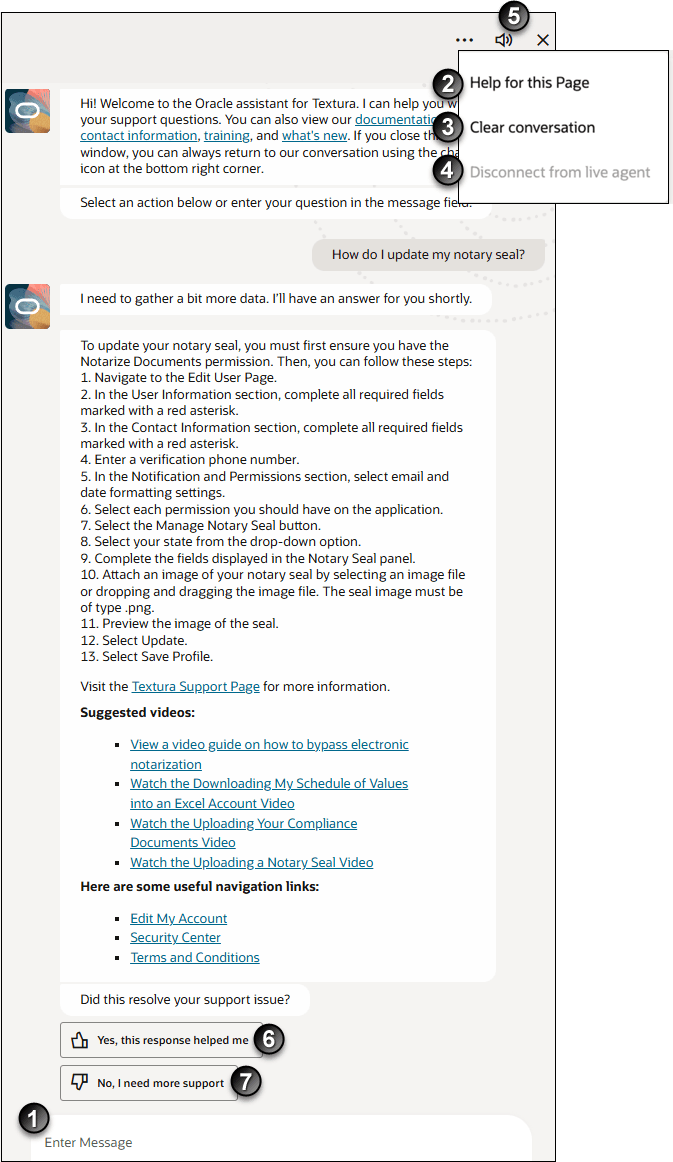
Subcontractors in the United States can use the Oracle assistant for Textura to get answers to questions about using Textura Payment Management.
To access the Oracle assistant for Textura, click the  Textura assistant icon in the bottom right corner of the Textura application. The Oracle assistant for Textura will open up in a drawer.
Textura assistant icon in the bottom right corner of the Textura application. The Oracle assistant for Textura will open up in a drawer.
When first opened, the Oracle assistant for Textura includes links to the documentation library, training, and the What's New. It also offers example prompts you can select to ask. Responses to your prompts will vary and may include links to related help documentation or relevant videos.
- Message Input: For some scenarios, the Oracle assistant for Textura can provide information based on the context of your account. Contextual scenarios include:
- The status of a draw invoice or payment: The assistant can provide a status and hold reasons, if applicable.
- If you can bypass the electronic notarization step when signing documents requiring notarization on TPM: The assistant can determine if the bypass notarization workflow is allowed on the project and provide you with next steps.
- Compliance document requirement instructions when electronic submission is disabled: The assistant can return a list of compliance requirements and the instructions provided by the General Contractor for projects with disabled electronic submission.
Note: When typing in your own prompt, try to be specific. Instead of entering "invoicing," consider asking, "How do I bill for retention" or "How do I enter invoice details."
- Help for this page: Loads help documentation for the page in a drawer.
- Clear conversation: Clears all messages with the assistant and displays the original introduction and prompt questions again.
- Disconnect from live agent (Not pictured): Only usable when you are connected to a live support agent. Select this option to disconnect or end the live support session.
- Audio Notifications: Receive sound alerts when you are not actively viewing the assistant. Enabling sound alerts ensures you stay informed while working in other browser tabs.
Click the speaker icon to mute or unmute chat notifications at any time.
- Yes, this response helped me: Select this response if the Oracle assistant for Textura provided an answer that helped you.
- No, I need more support: If you need further assistance, you can speak to a live agent. Clicking No, I need more support will open a Where did the Response Fall Short? questionnaire with the following options:
- Information was incorrect
- Too much information
- Other
Note: Selecting Other allows you to manually enter additional information or other reasons why you require more assistance.
The Oracle assistant for Textura will also offer you two options for speaking to Oracle Support:
- Call Support: The assistant displays the support phone numbers and operating hours.
- Transfer Me to a Live Agent: The assistant will transfer your conversation to an available live agent.
Watch the Oracle assistant for Textura video.
Last Published Friday, December 5, 2025