Install the Oracle Fusion Middleware Infrastructure
With the introduction of Business Intelligence (BI) Publisher, Release 12c, the Repository Creation Utility is part of the Oracle Fusion Middleware product. This task is used to install the Oracle Fusion Middleware infrastructure in preparation for installing the BI Publisher application.
-
Download the Oracle
Fusion Middleware version 12c zip file
(fmw_12.2.1.2.0_infrastructure_Disk1_1of1.zip) from the
Oracle Business Intelligence Downloads
page.
Note:
Report Manager only supports Oracle Fusion Middleware version 12.2.1.2.0. - Copy the file to your server.
-
Log in to your
server as the oracle user with the -Y flag.
ssh -Y oracle@vm
-
To ensure the file
was not corrupted during transfer, match the checksum of the file to checksum
that Oracle publishes for the file. The checksum displays next to the download
link on the right.
The checksum output has the following format: <checksum> <byte count> <filename>
-
Unzip the file.
unzip fmw_12.2.1.2.0_infrastructure_Disk1_1of1.zip
-
Run the following
command on the resulting JAR file to run the Oracle Fusion Middleware
installer:
java –d64 –jar fmw_12.2.1.2.0_infrastructure.jar
- In the Welcome window, click Next.
-
In the
Auto
Updates window, you can use the default choice (Skip Auto Updates)
if you do not plan on receiving any updates for Oracle Fusion Middleware from
Oracle Support and click
Next. However, if
you want automatic updates later or the ability to search updates through
Oracle Support you can choose the other options and click
Next. For example:

- In the Installation Location window, click Next.
- In the Installation Type window, keep the default choice (Fusion Middleware Infrastructure) and click Next.
- In the Prerequisite Checks window, checks are performed. Click Next.
-
In the
Security
Updates window, provide an email address in the
Email field and click
Next. You can
optionally check the checkbox to receive security updates through your My
Oracle Support account. Enter your password for this account in the
My Oracle Support Password field. For example:
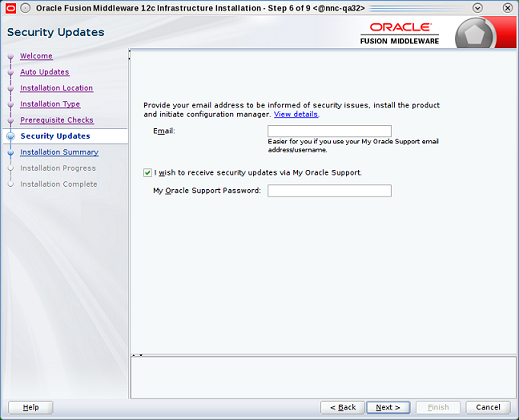
-
In the
Installation Summary window, click
Install to begin the Oracle Fusion Middleware
installation.
The Installation Progress window appears to display the progress of the installation.
- When the installation completes, click Next.
- In the Installation Complete window, click Finish.



