Quick Bill Pay
The Quick Bill payment feature enables the users to pay their utility bills online without registration. Through this feature, users are able to pay their bills quickly, securely and at their own convenience.
The user can initiate bill payment transactions to 'Payment' and 'Presentment and Payment' type of billers who allow Quick payment.
The user also has an option to enter the payment amount, select the recharge plan, the source of funds from which payment can be made, and the date on which payment can be made.
Prerequisites:
- Transaction access is provided to the retail user
- Transaction working window is maintained
- Billers are maintained
- Transaction limits are assigned to the user to perform the transaction
Features supported in application
- Quick Bill payment
Workflow
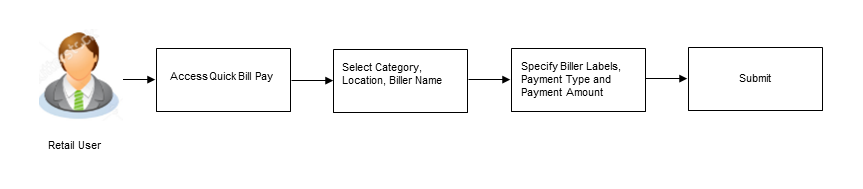
![]() How to reach here:
How to reach here:
Dashboard > Toggle Menu > Bill Payments > Quick Bill Pay
OR
Dashboard > Toggle Menu > Bill Payments > Bills > Quick Bill Pay
OR
Dashboard > My Bills Widget > Quick Bill Pay
|
Field Name |
Description |
|---|---|
|
Category |
The list of biller categories as maintained in the administrator biller maintenance. |
|
Location |
Location of the biller as maintained in the administrator biller maintenance. |
|
Biller Name |
Name of the biller as maintained in the administrator biller maintenance. |
|
Biller Type |
On selecting the biller name, the biller type is displayed as maintained in the administrator biller maintenance. |
|
Biller Nickname |
Nickname of the biller. |
|
Biller Labels |
Unique ID or relationship number provided by biller for customer identification. Example: Mobile No./ Account No. etc. |
|
Customer Name |
Customer name as maintained in biller records. |
|
Note |
The text displaying payment methods accepted by the biller appears on the screen. The text is maintained for biller in the administrator biller maintenance. |
|
Payment Type |
The payment methods accepted by the biller. The payment type can be:
|
|
Pay From |
Depending on payment method selection, the values in the drop-down have active current accounts, savings account/ debit cards/ credit cards of the customer. |
|
Payment Amount |
The amount which is to be paid by the user as quick bill payment. |
|
Pay |
The facility to specify when the bill payment will be processed. The options are:
|
|
Scheduled Date |
Future date on which the bill payment will be processed. This field appears if you select the option Later from the Pay list. |
To pay a bill:
- From the Category list, select the category of the biller.
- From the Location list, select the category of the biller.
- From the Biller Name list, select the registered biller name.
- In the Biller Nickname field, enter the biller nickname.
- In the Biller Label 1, 2 and 3, enter the relationship of the user with the biller.
For example: In the Mobile Number field, enter the mobile number of the customer. - In the Customer Name field, enter the name of the customer.
- In the Payment Type field, select the appropriate payment method to pay the bills.
- From the Pay From list, select the source account/ debit card / credit card to be debited.
- In the Payment Amount field, or enter the bill amount to be paid.
- In the Pay field, select the option to indicate when the bill payment will be processed.
- If you select the option Now, the bill payment will be processed on the same day.
OR
If you select the option Later, select the date on which you want to process the bill, from the Scheduled Date field. - Click .
OR
Click to cancel the operation and to navigate back to ‘Dashboard’. - The Quick Bill Pay - Review screen appears. Verify the details, and click .
OR
Click to navigate back to the previous screen.
OR
Click to cancel the operation and to navigate back to ‘Dashboard’. - The success message appears along with the payment details.
Click Pay Another Bill to pay another bills.
OR
Click Go to Dashboard, to navigate to the dashboard.
OR
Click Add Biller to add the billers.
FAQs
![]() Why I have to use "Quick Bill Pay"?
Why I have to use "Quick Bill Pay"?
![]() Is payment through “Quick Bill Pay” secure?
Is payment through “Quick Bill Pay” secure?
![]() Is there any limit to the number of bills you can pay using the “Quick Bill Pay" feature?
Is there any limit to the number of bills you can pay using the “Quick Bill Pay" feature?
![]() Can I initiate a payment towards any biller using the “Quick Bill Pay"?
Can I initiate a payment towards any biller using the “Quick Bill Pay"?