Manage Debtors
In order to request money from debtors via the Request Money feature, the user needs to first add a debtor. The following details are required to be captured in order to save a debtor:
- Debtor Name
- Debtor IBAN
- BIC Code of the Debtor’s bank account
- Nick Name
Once a debtor is created through the, Add Debtor feature, the user can initiate a request for money to be transferred from the debtor’s account via the Request Money feature.
Pre-Requisites
- Transaction access is provided to the retail user
Features supported in the application
Workflow
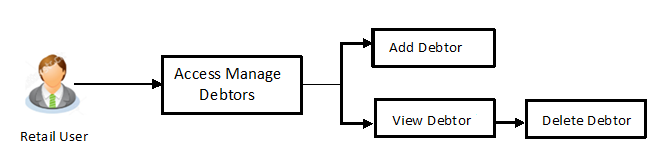
![]() How to reach here:
How to reach here:
Toggle Menu > Payments > Manage Debtors
To manage debtors:
- All the debtor names appear on Manage Debtors screen.
|
Field Name |
Description |
|---|---|
|
Debtor List |
Displays the list of debtors. |
|
Debtor Name |
The name by which the debtor is identified as defined at the time of debtor addition. |
- From the Debtor List, select and click on a debtor whose details you want to view.
OR
In the Search by Nickname field, enter the nickname of the debtor whose details you want to view and click .
.
OR
Click the Add New Debtor link to create a new debtor.
OR
Click the Back to Dashboard link to navigate to the dashboard. - Click
 and then click View Details. The Manage Debtors - Debtor Details screen appears.
and then click View Details. The Manage Debtors - Debtor Details screen appears.
OR
Click the Add New Debtor link to create a new debtor.
OR
Click the Back to Dashboard link to navigate to the dashboard.
Manage Debtors - View
|
Field Name |
Description |
|---|---|
|
Debtor Name |
The name of the debtor as defined at the time of debtor creation. |
|
IBAN |
International bank account number(IBAN |
|
BIC Code |
Bank Identifier code(BIC) of the debtor bank. |
- Click Request if you want to request money. For more information click here.
Add Debtor
Using this option you can add a debtor.
To add a new debtor:
- In the Manage Debtors screen, click the Add New Debtor link to add a new debtor.
The Add Debtors screen appears.
|
Field Name |
Description |
|---|---|
|
Debtor Name |
Enter the name of the debtor. |
|
Debtor IBAN |
Specify the International bank account number (IBAN) of the debtor |
|
Bank BIC Code |
Enter the Bank Identifier code (BIC) of the debtor’s bank. |
|
Nickname |
Enter a nickname by which you want to identify the debtor. |
- In the Debtor Name field, enter debtor name from whom the amount is to be received.
- In the Debtor IBAN field, enter debtor IBAN number.
- In the Bank BIC Code field, enter BIC code of the debtor bank.
OR
Click to verify the entered BIC code with the bank details based on BIC code.
OR
Click to lookup for the BIC search. Displays the bank details. - In the Nickname field, enter the debtor’s nickname.
- Click .
OR
Click to cancel the transaction. - The Review screen appears. Verify the details, and click .
OR
Click to cancel the transaction. - The success message appears.
Click Go to Dashboard, to navigate to the dashboard.
OR
Click More Payment Options to go to other payment options.
Delete Debtor
To delete a debtor:
- From the Debtor list, select and click on the debtor record which you want to delete.
OR
Enter the nickname of the debtor which you want to delete and click .
.
OR
Click the Add New Debtor link to create a new debtor.
OR
Click the Back to Dashboard link to navigate to the dashboard. - Click
 and then click Delete. The Manage Debtors - Delete Debtor message box with a message prompting the user to confirm the deletion appears.
and then click Delete. The Manage Debtors - Delete Debtor message box with a message prompting the user to confirm the deletion appears.
- Click to proceed with the deletion request.
OR
Click to cancel the deletion process. - The success message of deletion appears.
Click Go to Dashboard, to navigate to the dashboard.
OR
Click More Payment Options to go to other payment options.