
Change Attachment Storage
The Change Attachment Storage (Utilities>Property Config>Change Attachment Storage) utility allows you to change the attachment storage location, to either a BLOB attachment storage or BFILE attachment storage. This utility is configured by three application settings: General>Attachment Schema Name, General>Attachment Directory Name and General>Attachment Storage. Each of these settings must be defined in order to change the attachment storage type and location. Any changes made to these parameters are stored in the User Activity Log.
Note: This utility can be run online with users still accessing OPERA.
BLOB file attachment storage will store attachments in the database and is subsequently not accessible outside of OPERA. BFILE file attachment storage will store attachments in a file on the database and is available from outside of OPERA. Following is a table comparing the features of each attachment storage option.
FEATURES |
BLOB |
BFILE |
Read/Write operations do not generate load on the Oracle DB processes. |
|
|
Able to move to a different physical disk, etc. |
|
|
Backup/Restore of transactional data is not impacted by the size of file attachments, therefore can be done faster. |
|
|
Backup/Restore of Attachment files is covered by the Oracle backup (one backup/restore for all data). |
|
|
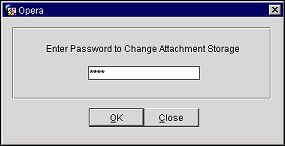
To change how attachment files are to be stored and migrate existing attachment files from one storage attachment option to another, select Utilities>Property Config>Change Attachment Storage from the Utilities menu. The Change Attachment Storage screen displays. You must enter a password to access the Attachment Move screen. Contact your local Support office for the password needed to run this Utility. Once the password is entered, the Attachment Move screen displays.
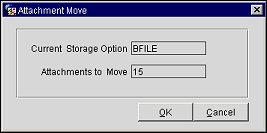
The information on this screen cannot be and does not require any modification. This screen simply confirms your choice as well as the number of attachment files to be moved. Since there are only two options to choose from, BLOB and BFILE, the Attachment Move utility will automatically select the attachment storage type not currently in use. Click OK proceed.
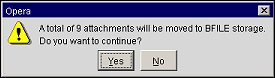
A confirmation displays the number of attachments to be moved and asks if you would like to continue. Click Yes to complete the move, or No to cancel this action. Once the change is completed, a message will display indicating the number of attachments (if any) that were NOT successfully transferred. If files did not move successfully you are also prompted to contact Support for further investigation.
Note: Conversion from BFILE storage to BLOB storage cannot be reversed if the process fails. When an attachment is moved from BFILE to BLOB, following a successful move, OPERA updates the attachment_location to BLOB and the bfile_locator to NULL. This is so that such records will not be included next time a move is performed. Because the BFILE locator is now lost, you cannot reverse the process (move the attachment from BLOB to BFILE). The only option is to reload the WORK_ORDERS table from backup and rerun the Change Attachment Storage Utility.