
Commissions Reservation Search
The Commissions Reservation Search screen appears in these and other instances:
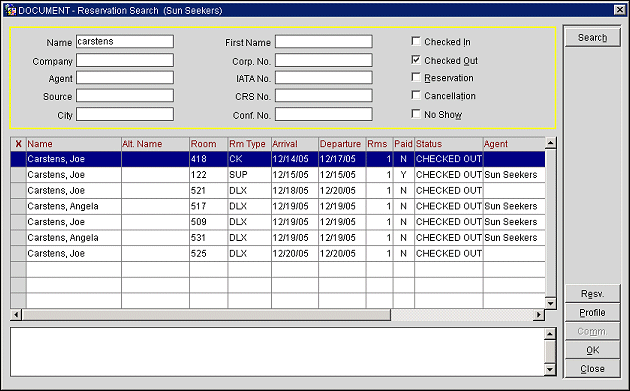
Name. Enter the guest's last name.
First Name. Enter the guest's first name.
Company/Corp. No. Enter the name of the company attached to the reservation. If you know the corporate ID number assigned to the company, you may enter it in the Corp. No. field.
Agent/IATA No. Enter the name of the travel agent attached to the reservation. If you know the IATA number assigned to the agent, you may enter it in the IATA No. field.
Source. Enter the name of the source attached to the reservation.
CRS No. Enter the central reservation system number attached to the reservation.
City. Enter the city of guest's address.
Conf No. Enter the confirmation number for the reservation.
Reservation Status. Select from the following check boxes to search for reservations by status.
X. An X in this column indicates that you want to attach the reservation to the agent or source. You can mark several reservations to attach at one time. (This column is not available when you access the Reservation Search screen from Commissions>Research.)
Name. Name on the reservation.
Alt. Name. If the General>Extended Byte application parameter is set to Y, multiple-byte character sets may be used to enter names in languages that require extended-byte (for example, Chinese). If the profile includes a double-byte name, it appears in this field.
Room. Room number of the reservation (depending on the status of the reservation, this field may be blank).
Rm Type. Room type of the reservation (depending on the status of the reservation, this field may be blank).
Arrival. Arrival date of the reservation .
Departure. Departure date of the reservation.
Rooms. Number of rooms on the reservation.
Paid. Has the commission associated with this reservation been paid? Y = Yes, N = No.
Status. Reservation status.
Agent. Travel agent profile attached to the reservation.
Source. Source profile attached to the reservation.
Company. Company profile attached to the reservation.
Rate Code. Rate code attached to the reservation.
The view-only notes area in the lower part of the screen shows any commission detail notes associated with the highlighted reservation. (These comments originate in the in the lower Notes area on the Commission Details screen.) For example, the notes may indicate that the commission record has been attached or detached from an agent or source, or that payment of the commission is on hold.
The following actions are available from this screen:
Profile. To view the profile associated with the reservation, highlight your choice and select the Profile button. Then, select the Agent, Source, or Company button to view the profile, but only if one of these types of profiles are associated to the reservation.
Resv. To view complete reservation information, highlight your choice and select the Resv button. The Reservation screen appears; if the reservation status is Reserved or Checked In, you may make changes to the reservation.
Comm. To view commission details for a reservation, highlight your choice and select the Comm. button. (See Viewing Commission Details, below.)
X. To choose reservations to be attached to a travel agent or source, mark the reservations in the X column and choose the Select button. (See Selecting Reservations, below.)
Note: This option is not available when you access the Reservation Search screen from Commissions> Research.
Note: This option is not available when you access the Reservation Search screen from Commissions>Research.
If you are preparing commission payments (see Commission Payment Processing), you may attach reservations to a selected agent or source. When you choose a stay record from the Reservation Search screen, its commission detail record appears in the details section of the Commission Processing screen.
To pick reservations, click in the X column and then choose the Select button. Only those reservations for which a commission has not yet been paid can be selected. (If the commission associated with the reservation has already been paid, a Y appears in the Paid column.)
If there are commissionable payments associated with the selected reservations, the reservation will be attached to the agent profile for commission payments. If no commissionable payments are associated with the selected reservations, you will receive a message indicating which of your selections will not be included for payment. Select the OK button to return to the Reservation Search screen.
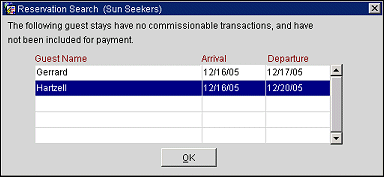
The Reservation Search screen Comm button, which is only available for records having a Y in the Paid column, displays the Commission Details screen. This screen shows the details related to paid commissions.
Payment Method. Method of payment for the commission (e.g., Check, EFT).
Batch Number. Unique system-assigned payment processing batch number.
Check Number. Check number assigned to the payment.
Payment Date. date payment was processed.
Payment Amount. Amount of commission paid.
Status. Status of payment (e.g., Cleared, Void, Outstanding, Unpresented).
Payment ID. Unique system- assigned ID number assigned to the payment transaction.
See Also