
Create a New Contact
A contact may be created and associated with an account, or a contact may be created as an "Individual", not associated with an account. If you choose to use the main menu Customer Management>Contacts option, the Contact Search screen appears. Select the New button to create a new contact. To edit an existing contact, highlight your choice and select the Edit button. The Contacts screen appears.
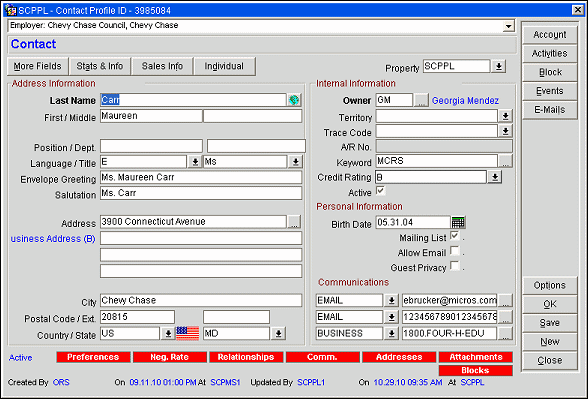
The Contact screen has several tabs where you may provide and review information about the contact.
Main. General address and internal information.
More Fields. Customizable fields associated with the contact profile.
Sales Info. Marketing information related to this contact.
Stats & Info. Stay and revenue statistics for this contact.
Individual. Personal information about the contact.
Lamps (indicators or notations) may appear in the lower part of the screen to alert you about information that pertains to the account. See Indicator Lamps for a complete list and details.
Account. If the contact is associated with an account, the account information is displayed. If the contact is not associated with an account, a blank Account screen appears. You may create a new account with which this contact will be associated.
Activities. To add a new activity or search for an existing activity, this button will take you to the Activity Search screen.
Block. To add a new Business Block or search for an existing business block, this button will take you to the Business Block Search screen.
Events. Display a list of events for this contact, or search for events or create an event. See Search for Events for details.
E-Mails. Launches the E-mail Activities screen where an e-mail can be sent to the directly to the contact, or an e-mail history, if one exists, can be viewed. This option is only available when an email interface is configured.
FIT Contr. Available when the application function Contracts>FIT Contracts is active; select this option to access the FIT Contract Search screen.
Options. Display the Profile Options menu. This menu offers provides access to actions that can be applied to the contact profile.