
CRO Configuration
In the ORS or SFA environments, the CRO Configuration screen is available where you can search for existing central reservation offices (CROs) whose displayed information you want to edit. At this screen, you may also choose to add new or delete existing CRO's.
CRO Code. By default, all CROs are listed. To find a specific CRO, select the down arrow to choose a CRO code from the list or type in an existing CRO code. Select the Search button.
CRO Code. Code assigned to this CRO.
Name. Full name of the CRO.
City. Marketing city for the CRO.
State. State where this CRO is located, or which it serves.
Country. Country where this CRO is located, or which it serves.
Postal Code. The postal code associated with the country and state for the CRO.
New. Select New to configure a new CRO with the information you want displayed. The Configuration screen appears where you enter a new CRO code and information. See Single, Multi Property, and CRO Setup.
Delete. Select Delete to delete the CRO and CRO configuration permanently from the database. This button is disabled if the user does not have permission to delete. Only users with the permission PROPERTY CONFIG GROUP > CRO DELETE - DELETE CRO can delete the CRO. Two messages appear before the CRO is deleted:
Warning: Removing a CRO from the system is very risky. All configured SID data for the CRO will be removed from the database. Carefully consider the implications before deleting a CRO and ensure that the proper supervisory personnel are involved.
Edit. Highlight an existing CRO and select Edit to edit the CRO and its displayed information. The Configuration screen appears. See Single, Multi Property, and CRO Setup.
When the GENERAL > ORS CM (hidden parameter) and CRO > General > GENERIC CRO application parameters are set to Y, a CRO can be configured to be a GENERIC CRO and have the ability to create bookings to multiple/different chain brands, but with limited ORS functionality.
Defining a CRO to be GENERIC/CHAIN is all completed by setting the GENERAL > GENERIC CRO application parameter to Y for that specific CRO. If the value of this parameter is set to N, then the CRO is considered REGULAR and will only be able to link to one chain brand, but with full ORS functionality. See Diagram 1 for reference.
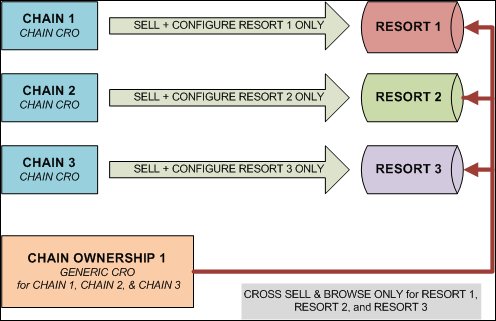
See Also