
Exchange/Reallocate Rooms
The Exchange/Reallocate Rooms screen is available by selecting the Exchange button on the Room Assignment or Available Room Search screens when the following criteria have been met:
On the Exchange/Reallocate Rooms screen, a user can exchange rooms between two reservations as well as shift rooms between two reservations where one is blocked and the other is not.
Note: If a reservation is selected as Do Not Move, then the Room column background is displayed in Red for easy identification that a room cannot be exchanged or reallocated.
Based on the reservation selected on the Room Assignment screen, only the reservations that meet the exchange/reallocate criteria (i.e., Arrival Date and Room Type) are automatically populated when the screen is displayed.
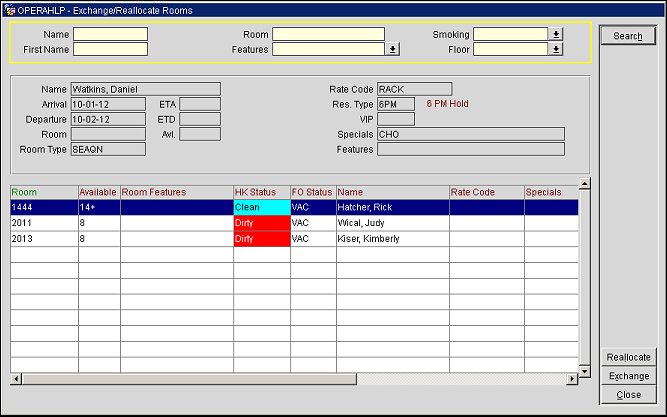
Name. Enter the last name of the guest on the reservation.
First Name. Enter the first name of the guest on the reservation.
Room. Enter the specific room number on the reservation.
Features. Select the down arrow to choose specific room features attached to the reservation to search for.
Smoking. Select the down arrow to select a specific smoking preference to search for rooms for.
Floor. Select the down arrow to select a specific floor or floors to search for rooms.
The reservation details that are displayed in this section are of the reservation that was selected on the Room Assignment screen to be exchanged or reallocated and are read-only for reference.
Name. Name attached to the reservation.
Arrival. Arrival date of the reservation.
ETA. Displays the estimated time of arrival of the reservation, if one should exist.
Departure. Departure date of the reservation.
ETD. Displays the estimated time of departure of the reservation, if one should exist.
Room. Room number assigned to the reservation.
Avl. Number of nights that the room is available. If the number of nights is over 14, then the number will display as 14+.
Room Type. Type of room attached to the reservation.
Rate Code. Rate Code attached to the reservation.
Res. Type. Type of reservation. This field is populated with the reservation type code and the description of the code will be displayed to the right of the field.
VIP. Displays the VIP code attached to the reservation, should one be attached.
Specials. Displays any specials attached to the reservation, should any be attached.
Features. Displays any special room features attached to the reservation, should any be attached.
This area displays all of the reservations that are available for exchange/reallocation that match the selected reservation and meet any search criteria that may have been entered.
Note: Only one reservation can be selected to be Exchanged or Allocated.
Room. Room number of the available room.
Available. Displays the number of nights that the room is available until it is blocked or goes to an Out of Order Status. If the number of nights is higher than 14, then the number displays as 14+.
Room Features. Displays any room features attached to the room.
HK Status. Displays the current Housekeeping status for the room.
FO Status. Displays the current Front Office status of the room.
Name. Displays the name attached to the reservation that is currently in the room.
Rate Code. Displays the rate code attached to the reservation.
Specials. Displays any specials attached to the reservation, should any be attached.
Res. Type. Type of reservation.
VIP. VIP code attached to the reservation, should one be attached.
ETA. If defined for the reservation, the estimated time of arrival.
Departure. Departure date scheduled for the reservation.
ETD. If defined for the reservation, the estimated time of departure.
Reallocate. Select the Reallocate button to assign the room number to the one reservation and un-assign it from the other reservation. When selecting the Reallocate button, the message "Are you sure you want to assign Room XXX to the reservation Guest, John and unassign reservation Guest, Jane?" is displayed. Select Yes to complete the Reallocation of the room or select No to return to the Exchange/Reallocate Rooms screen.
When reallocating a room, if the room that is selected is part of a reservation share, then all of the share reservations will be included in the room reallocation. OPERA will validate if the room numbers are available for the stay period of the reservations. And if there are shares, a check is completed for the full period that the room is needed by any of the shares and if the share is part of another reservation that is checked in, then it will not be displayed. Also, a validation is completed that the number of adults and children does not exceed the maximum occupancy of the room. If the room is not available, then a message is displayed as notification to the user.
Exchange. (Not available only one reservation, original or the one selected here, has a room number assigned to it) When both reservations have a room number assigned, select the Exchange button to trade the room numbers between the reservations. When selecting the Exchange button, the message "Are you sure you want to Exchange the Room for XXX with the Room for YYY?" is displayed. Select Yes to complete the Exchange or select No to return to the Exchange/Reallocate Rooms screen.
When exchanging rooms, if the room that is selected is part of a reservation share, then all of the share reservations will be included in the room exchange. OPERA will validate if the room numbers are available for the stay period of the reservations. And if there are shares, a check is completed for the full period that the room is needed by any of the shares and if the share is part of another reservation that is checked in, then it will not be displayed. Also, a validation is completed that the number of adults and children does not exceed the maximum occupancy of the room. If the room is not available, then a message is displayed as notification to the user.
See Also