
Check In All
When selecting to check in more than one guest or to do a mass check in from the Room Assignment screen for reservations that have a room number assigned and do not have more than one room, pressing the Check In button initiates the check in routine for the selected reservations. The Check In All screen is displayed.
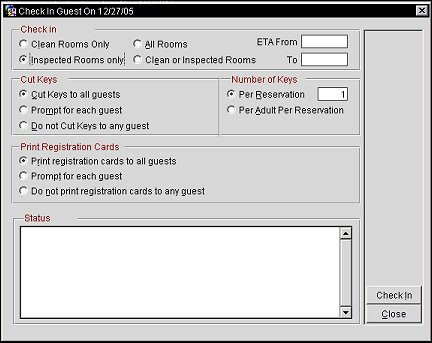
The Check In section allows the user to specify which rooms with a certain housekeeping status or to check in reservations that will be arriving between a specific time frame.
The Cut Keys section is used to specify the options that control generation of room key cards. The information provided on these screens is supplied to the key interface associated with OPERA at your property. (See Cut Keys for details)
Number of Keys section allows the user to choose how many keys need to be cut for the reservation or if a key needs to be cut for each adult associated to the reservation.
Print registration cards for checked in reservations as follows:
Note: The value that is selected by default here is determined by the value set for the Reservations>Print Registration at Check In application setting.
Displays the status of each reservation that is being checked in during the mass check in.
Message Examples
When doing a mass check in, OPERA goes through a number of checks and may display some of the following messages.
Check In. This option checks in the all of the reservations all at once. Prior to using this function, all of the reservations must have rooms assigned to them and must be for only one room. When selecting the Check In button, all of the reservations that have the same arrival date will be checked in simultaneously. Reservations with different arrival dates will not be checked in. The status of the reservations changes to Checked In once the mass check in has successfully completed.
See Also