
Itinerary Bookings
Use the Itinerary screen to add a new booking (or "leg") to a series of reservations across multiple properties made using the Cross Selling feature in PMS. (The Cross Selling option is available with the OPERA multi-property (OPP MHT2) add on license code.) This feature is also part of one confirmation number that will be used for all legs of the itinerary.
In PMS and ORS, from the Reservation Snapshot screen, select the Itinerary button to display the Itinerary screen. (The Itinerary screen appears when the SELLING SCREEN > FULL SEARCH FOR ITINERARY RESERVATION application parameter is set to N.)
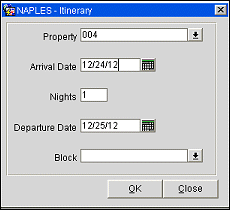
Notes:
The new reservation being added to the itinerary will attempt to pull details (e.g., room type, rate code, reservation type) from the reservation that is highlighted in the Reservation Details section of the Reservation Snapshot screen. Prompts will notify you if the added reservation cannot directly copy details from the reservation highlighted on the Reservation Snapshot screen.
If two properties have the same rate code and the same room type, but different rate amounts for this combination, the reservation can still be made but this prompt displays: 'Rate amount is different in the new property.'
Provide the following information to add a new leg to the itinerary:
Property. Select a property code from the Property list for the new itinerary booking. A message will display if the selected property does not have a rate code that matches the rate code attached to the highlighted reservation. The Rate Availability screen displays to offer another selection. Select one of the alternative rate options (show requested rate classification including restrictions, show requested rates without rate classification lookup, show all rates, select another rate classification) to narrow the search.
Note: The Property LOV is unavailable if the MyFidelio parameter is active.
Arrival Date. The arrival date of the guest for the new itinerary booking. This field defaults to the departure date of the highlighted leg.
Nights. Enter the number of nights to reserve for the itinerary booking. The default is 1.
Departure Date. Enter the departure date of the guest for the new leg of the itinerary booking.
Select the Move button from the Reservation Snapshot screen to display the Move Reservation screen.
You can move one or all legs of the reservation to an alternate property. You can also move one or all portions of a Share With reservation. Cancelled reservations cannot be moved; nor can reservations that have an advance deposit.
From the Reservation Snapshot screen, highlight the single leg that you want to move to another property. If the same room type / rate code is not available, OPERA displays the Rate Availability screen to confirm a new rate code/room type at the selected property. Once a rate code/room type is selected, OPERA prompts you to provide information for fields that must be updated to correspond with the options at the new property.
When moving a Share With reservation, a prompt will display after the Move dialog box is completed. If you select Yes, all Shares will automatically be attached to the new reservation. If you select No a prompt "Please check the rates of <Share With names> as those might have changed." displays after the Move operation completes.
Provide the following information on the Move Reservation screen.
Move From. Displays the property code for the existing reservation.
Move To. Select a new property code to move the reservation to from the property list.
Move Reason. Select a reason from the reservation move reason list.
Note: Fields that are not moved during Move Reservation include:
1. Routing instructions. The message, "Routing instructions will be automatically detached from the reservation. Please attach it manually if required" appears.
2. Fixed charges.
3. Packages. The message, "Products will be automatically detached from the reservation. Please attach it manually if required" appears.
4. Messages.
5. Traces.
6. Alerts.
7. Item Inventory.
8. External References.
9. extension numbers (available when the General>Extensions [EXTENSION_NUMBER] application function is set to Y). (table RESERVATION_EXTENSIONS).
10. override log (table RESERVATION_OVERRIDES)
See Also