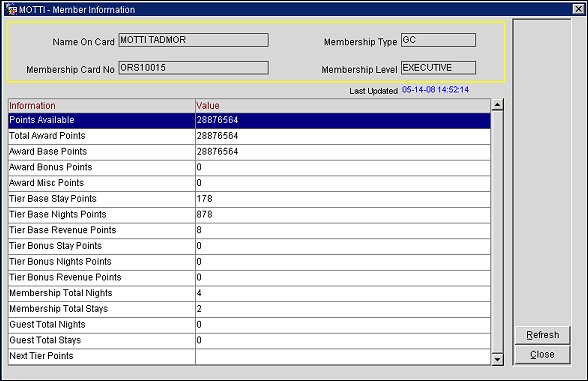Membership Information
The Member Information screen is a read-only screen that contains information related to the highlighted guest's (from the Profile Screen) membership and transactions. Access this screen from the Membership Transaction screen (Profile Screen>Member indicator lamp>Points>Member Info.).
Note: Through a web service, member stay information is automatically refreshed each time the Member Information screen is accessed. The web service also enables member stay data to be transferred from the central reservation system to the property. To configure the web service for member stay information, see the "Web Service Setup and Configuration" procedure below.
Note: A property can define the number of years that membership stay data is summarized within the property through the Membership>Settings>Member Info Download Range (Years) application setting.
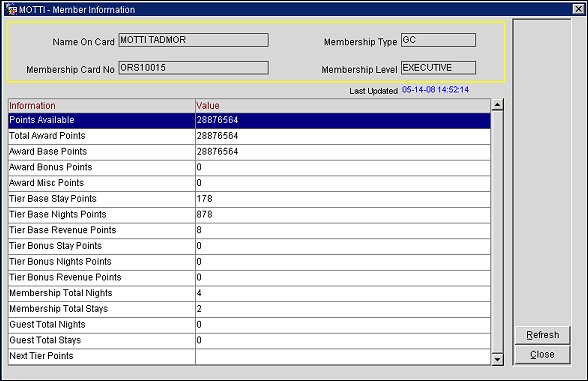
Refresh. Select to manually refresh member stay data on screen.
Close. Select to return to the previous screen.
Web Service Setup and Configuration
To setup and configure the web service for Member Stay Information, follow these steps:
- Set OCIS MEMBERSHIP CONFIGURATION Parameter = ON.
- Define Membership type in PMS as Central Managed.
- Set Point Calculation Method = External System.
- MEMBERSHIP>SETTINGS> MEMBER INFO DOWNLOAD RANGE (YEARS) application setting must be configured based on the number of past years for which to download the member information.
- PMS>Configuration>Setup>External Databases>Interface Type = ORS>Search>Webservice>Point to the OCIS app server and OCIS JNDI.
- PMS>Configuration>Profiles>Memberships>Member info design screen>Configure the desired fields to display in the member info screen.
- PMS>Configuration>Profiles>Memberships>Membership types>Select the "Central Managed" membership type you want>Info display>Configure the desired display set.
- PMS>Profiles>Find a profile which is already subscribed to OCIS (Subscription is a mandatory condition for configuration to work.)
- Select Member>Select the membership type which has points / stays information in OCIS>Points>Member Info.
- When the Member Information screen first opens for this member, the information will be retrieved using the new web service. On the Member Information screen, use the Refresh button to update the information retrieved.
- When a user closes the Member Information screen and does not open it for 3 or more days, the information is purged and will be retrieved again the next time the screen is opened.
- In addition, when a user opens the Member Information screen, if 1 day has passed since the member information was last retrieved, the member stay information will also be retrieved again.