
General Parameters - OEDS
Refer to the following screen and the table below for information on entering general parameters:
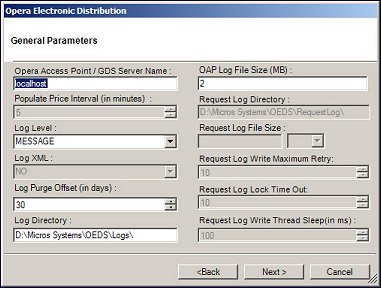
Field |
Description |
Opera Access Point / GDS Server Name |
Enter the entire machine name of the OPERA. |
Populate Price Interval (in minutes): |
(Not used in Kiosk) Enter the interval for the OPERA Access Point Price Population Service to fetch records from a temporary table and process them to populate the rate-room price table. The suggested interval is a minimum of 5 minutes, but this value can be changed. |
Log Level |
Select the level that will be logged. For a standard installation, this should be set to MESSAGE. Selecting a different level will increase the logging information. Care must be taken, as this will increase the log size, which will consume more disk space. This level affects the logging for ALL services. |
Log XML |
(Not used in Kiosk) Set this to YES in order to log XML messages. This could be valuable when troubleshooting an issue. |
Log Purge Offset (in days) |
OEDS log files are purged for all days beyond the number of days specified in this field. The default value is set to 30, but this value can be changed to any value from a minimum of 1 and a maximum of 1100. Note: The OAP Utility service must be started. Once the log purge is triggered, logs with a date prior to the current date minus the number of days specified in this field are purged. Only log files in the OEDS log directory tree are deleted. Also, several subdirectories and files are never purged, including the following:
|
Log Directory |
Enter the location where you would like the logs to be stored. |
OAP Log File Size (MB) |
Enter the maximum size of the OAP log file in MB. This is the maximum size of the OAP log files before splitting to another OAP log. |
Request Log Directory |
(Not used in Kiosk) Enter the directory path to the RequestLog.xml file. |
Request Log File Size |
(Not used in Kiosk) Enter the maximum size of the request log file before splitting to another request log. Select a size unit from the LOV. |
Request Log Write Maximum Retry |
(Not used in Kiosk) The maximum number of times to retry writing to the request log xml file. |
Request Log Lock Time Out |
(Not used in Kiosk) The wait time in seconds for subsequent messages to acquire lock to write to the request log xml file. For example, Two Availability messages are being sent simultaneously. While one message is being written to the request log xml file, the other message will have to wait the number of seconds defined here before it can attempt to write to the file. |
Request Log Write Thread Sleep (in ms) |
(Not used in Kiosk) The thread sleep time (in minutes) between subsequent retries if there is an error while writing to the request log xml file. |
When you have entered all of the information, select the Next > button. If the configuration was done as part of a new installation or an upgrade, a series of black screens appear and then the InstallShield Wizard Completed screen appears. Select the Finish button to complete the installation and exit the wizard.
Note: If you want to make changes to the configuration after the initial setup is complete, use the OEDS Configuration Editor, which is found on your desktop.
|
See Also |