
Options Manager
The Options Manager is a command-line tool that allows a user to access and utilize the options menu for reservations, business blocks and quick business blocks without having to use a mouse to call the options screen. Furthermore, users that are familiar with the available options on the Options menu, can access those screens directly by typing in the first three letters of the screen's name. Using the command-line tool effectively eliminates the need to bring up the Options menu altogether and allows the user to access just the screen they are trying to manipulate without having to click through multiple menus. The command-line tool can also launch the Options menu without the use of the mouse. The Options Manager command-line tool is currently available from the Reservation - New/Edit, Business Block, Quick Business Block and Business Block Search screens.
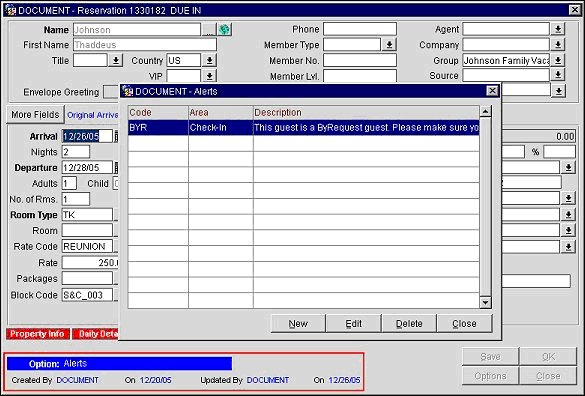
There are two methods of utilizing the Options Manager command-line tool. The first is strictly command-line and entails a user having implicit knowledge of the available options they are trying to access; as the Options menu will not display using this method. The second option is very similar to using the hot key functionality but still requires memorization of the available functions on the Options menu in order to access them.
On any of the available screens users can use the keystrokes CTRL + T to initiate the command- line mode. A blue one line command window will display at the bottom of the screen from which it was launched. The same keystrokes will also close the command-line tool.
Note: The first three letters of an accessible screen from the Options menu must be typed in rapid succession (within one second of each other) and within one second of initiating the command-line sequence (CTRL + T).
In the example above, the key sequence CTRL + T + ALE was entered to access the Alerts screen directly, bypassing the Options menu altogether.
On any of the available screens, users can use the keystrokes ALT + T to open the Options menu. The Options Menu displays. Or, type ALT + T and the first three letters of a screen you are trying to access. For instance, if you wanted to access the Messages screen using this method, you would use the keystrokes ALT + T + MES. The Options menu now displays with the Messages button pre- selected.
Note: Since this method deploys the Options menu directly with the requested option pre-selected, no command-line will display at the bottom of the screen from which the key sequence was entered.
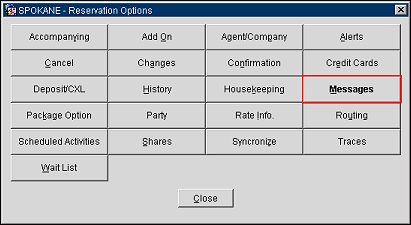
From here it is possible to press the Enter key on your keyboard and be taken directly to the Messages screen. The Options menu will remain open behind whatever screen you access until you select Close.
See Also