
OXI Interface Alert Configuration
To configure alerts, log into OXI and go to Interface Status>Interface Alerts. The OXI Alert Configuration screen displays.
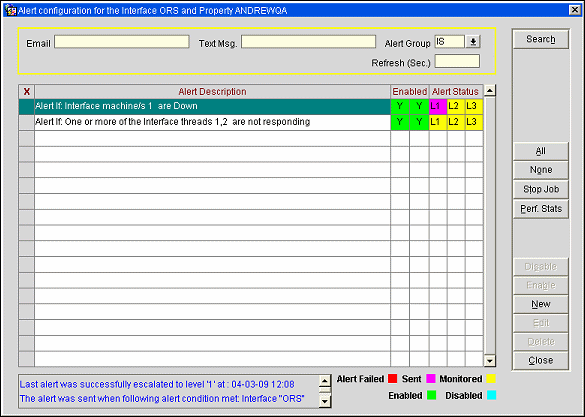
Email. Use to search by email address.
Text Msg. Use to search by text message address.
Alert Group. Use to search by one of the following Alert Groups.
Refresh (Sec.). Enter a numeric value here that will define at what interval this screen is refreshed.
Start/Stop Job. Starts or Stops the background processor job that handles the alerts. When this is stopped, no alerts will be sent.
Perf. Stats. Opens a form that displays performance statistics.
Disable. Disables the selected alert.
Enable. Enables the selected alert.
New. Opens form to create New Alert from available templates for selected Alert Group.
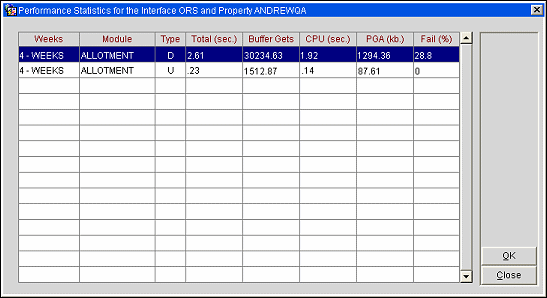
Weeks. Indicates the number of past weeks considered for the statistical data represented in the record.
Module. Indicates the module for the statistical data represented in the record.
Type. Indicates the data direction for the statistical data represented in the record.
Total (sec.). Indicates the per day average total processing time in seconds for the statistical data represented in the record.
Buffer Gets. Indicates the per day average buffer gets for the statistical data represented in the record.
CPU (sec.). Indicates the per day average CPU processing time for the statistical data represented in the record.
PGA (kb.). Indicates the per day average PGA memory utilization in kilobytes for the statistical data represented in the record.
Fail (%). Indicates the per day average percentage of failed messages for the statistical data represented in the record
Click New from the main interface alert screen to access the Alert Selection screen.
Note: Alert templates displayed on this screen will vary depending on the Alert Group selected.
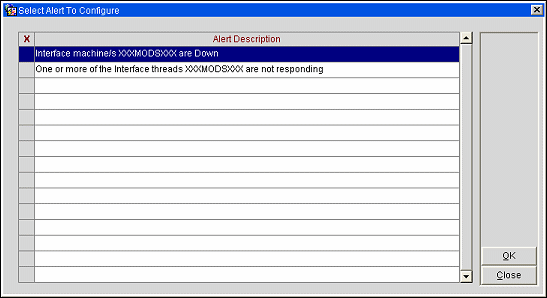
Select one the alerts by placing an X in the X column, then click the OK button to proceed.
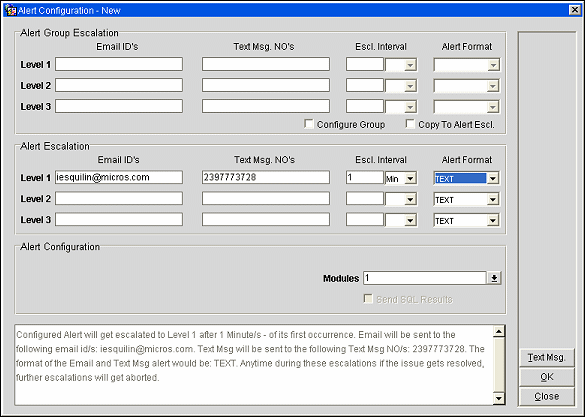
Alert Group Escalation. This section allows you to set global variables that can be used to facilitate copy/paste functionality to the Alert Escalation. Having entries only in this group will not send alerts. To ensure the alerts are sent somewhere, you must have entries in the Alert Escalation area. Each Alert Group (IS, IP) will have its own Alert Group Escalation defined. To insert/edit entries in this group, the Configure Group flag must be selected. When this flag is selected, all fields become accessible.
Level 1,2, 3. These three levels are used to define escalation points, escalation interval, and the format (text, html) the alert will be sent.
Email IDs. Enter Email address where alert will be sent. Multiple email addresses must be separated by a semi-colon.
Note: Email delivery configuration is defined in OPERA>Setup>Property>Delivery Method>General.
Text Message NO's. Enter the text message number where the alert will be sent. Multiple text message numbers must be separated by a semi-colon.
Note: Text Message delivery configuration is defined in OPERA>Setup>Property>Delivery Method>Messages when the application function General>Text Message Handling is set to Y.
Escl. Interval. Enter a numeric value, then select time (Hrs, Min, Sec).
Alert Format. This defines the format in which the alert will be sent. Available formats are TEXT and HTML.
Configure Group. As indicated above, when this flag is selected, the Alert Group Escalation fields can be modified. When this flag is NOT selected, the Alert Group Escalation fields are cannot be edited.
Copy to Alert Escl. When this flag is true, the Alert Group Escalation values will be copied to the Alert Escalation fields. This copy action will overwrite any existing data.
Note: If changes are made to the Alert Group Escalation, you must un-select the Copy To Alert Escl. Flag and then select it again to copy the new data.
Alert Escalation. The entries defined here indicate where the alert will be sent and at what interval the alert will be sent.
Email IDs. Enter Email address where alert will be sent. Multiple email addresses must be separated by a semi-colon.
Note: Email delivery configuration is defined in OPERA>Setup>Property>Delivery Method>General.
Text Message NO's. Enter text message number where the alert will be sent. Multiple text message numbers must be separated by a semi-colon.
Escl. Interval. Enter a numeric value, then select time (Hrs, Min, Sec).
Alert Format. This defines the format in which the alert will be sent. Available formats are TEXT and HTML.
Alert Configuration. This is where the variables are defined for the alert condition.
Absolute. The number entered here will replace the <y> value in the alert template.
Percentage%. The number entered here will replace the <x> value in the alert template.
Time. The value entered here will replace the <z> value in the alert template.
Modules. When available, the value selected in this LOV will replace the <MODULE> value in the alert template.
Upload. Set this flag to true if Upload messages should be monitored for this alert condition. If this flag is false, Upload messages will not be monitored for this alert condition.
Download. Select this flag if Download messages should be monitored for this alert condition. Un-select this flag and Download messages will not be monitored for this alert condition.
Text Box. This text box provides informational data and dynamically changes based upon what field your cursor occupies on the form.
Text msg. Selecting this button simply displays the text message delivery configuration defined in OPERA>Setup>Property>Delivery Method>Messages.
See Also