
Room Grid Details
To access the Rooms Grid Details for a business block, select Reservations>Blocks>Business Block to access the Business Block Search screen. To access the Business Block Search screen when the OPS<version number> OPERA Sales and Catering license is active, select Business Management>Business Block. From the Business Block Search screen highlight the business block to see the room grid and select Edit to display the Business Block screen.
From the Business Block screen, select the Grid button to display the Room Grid screen. From the Room Grid screen, click in a cell and select the Details button to display the Group Details screen for that date and room type. Use the Group Details screen to view the specific information for the cell / field you have highlighted in your Room Grid.
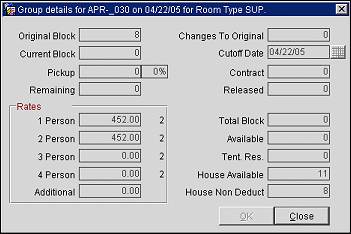
Original Block. This is what was/is in the Original grid for this date and Room Type.
Current Block. This is what is in the Current grid for this date and Room Type if the Current grid is populated. If it is not populated, this field will read zero.
Picked Up Number. The picked up reservations for this date and Room Type if the Pickup grid is populated. If it is not populated, this field will read zero.
Picked Up Percentage. The percentage of picked up reservations for this date and Room Type if the Pickup grid is populated. If it is not populated, this field will read zero.
Remaining. The number of rooms of this Room Type remaining on this date for pick up.
Changes to Original. The changes made from the latest Original to the latest Current grid, if the Current grid is populated. If this Current grid is not populated, this field will read zero.
Cut Off. The cut off date for this date and Room Type. The cut off date is determined in the Business Block using either a fixed cut off date or a "rolling" cut off date. A rolling block is most commonly used to create wholesale allotments. A rolling block requires only one block header (whereas a tour series makes one header per new date). This field will only be visible if the Application Settings>Blocks>Cutoff parameter is set to Y.
Note: When a block is created and a cutoff date is entered, then all the room types for all the dates receive the cutoff date that was entered. If a block is created and no cutoff date is entered, then all the room types for all the dates receive the arrival date as the cutoff date.
Contract. The number of rooms of this type in the Contract grid. If the Contract grid is not being used then this field will read zero.
Released. The number of rooms of this type released on this date after the cut off date has been reached.
Rates 1, 2, 3, 4, Add. The rate allocated to the date and room type.
Total Block. The total number of rooms booked for the selected room type on this date.
Available. The total number of rooms available for the selected room type for reservations within this block for this specific date.
Tentative Reservations. The number of tentative reservations made for this date and room type.
House Availability. The number of rooms available in the house inventory for this date.
House Non Deduct. The number of rooms in the house inventory that are booked with a "non deduct from inventory" status.
See Also