
IFC
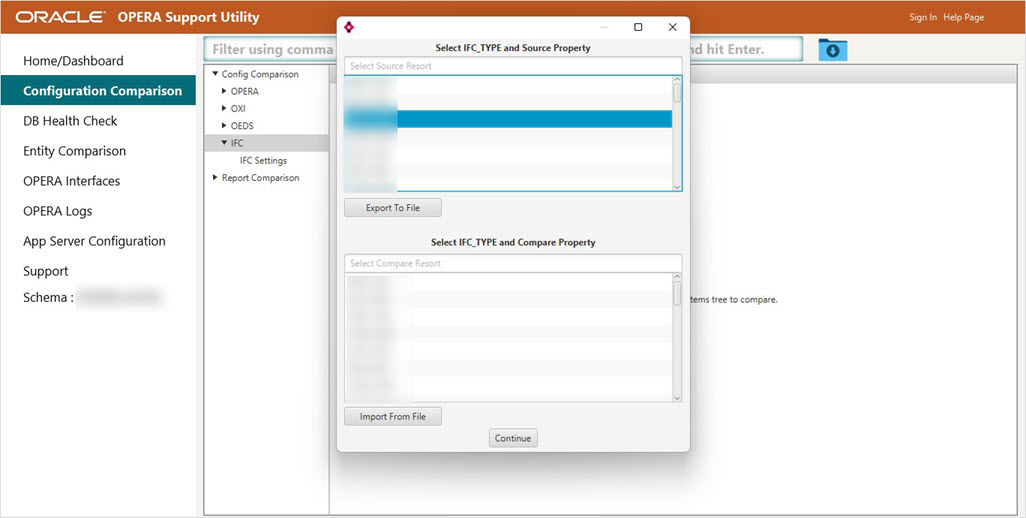
If the database connection has not been established, connect to the database by providing the required connection credentials when the database dialog box appears.
Once you save the file you can close SU, take the generated file (for example, XML.gz) and save it on your machine, or take it to the next server that has access to connect to other DB (DB_2), which has the resort you would like to compare this export to.
If the database connection has not been established, connect to the database by providing the required connection credentials when the database dialog box appears.
