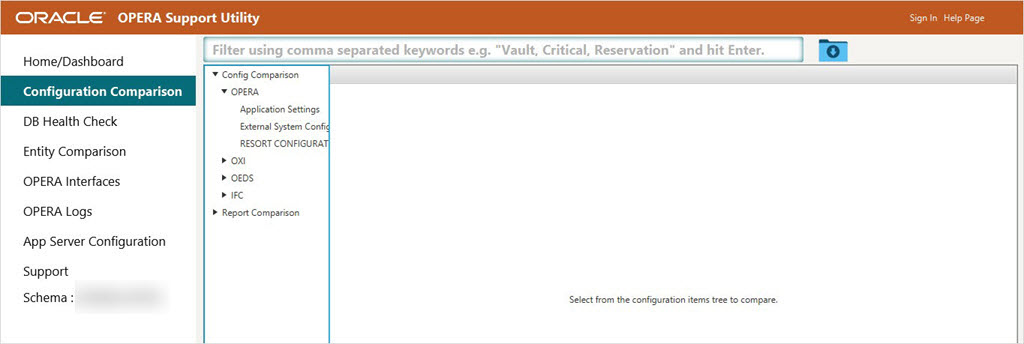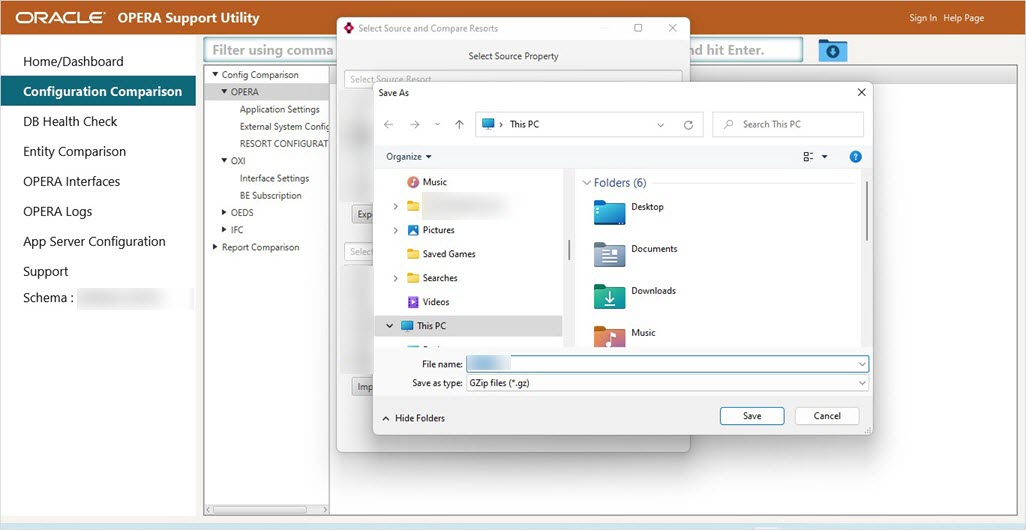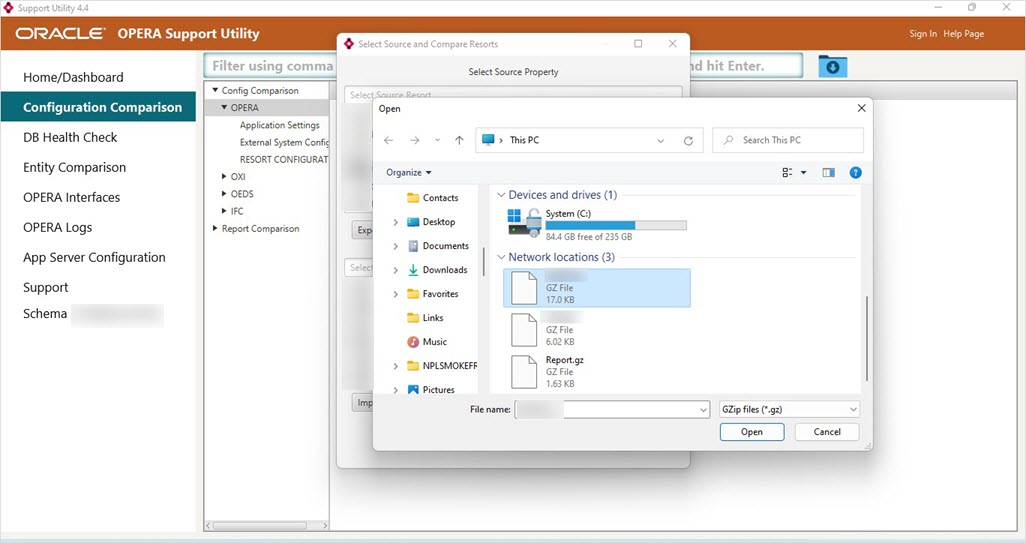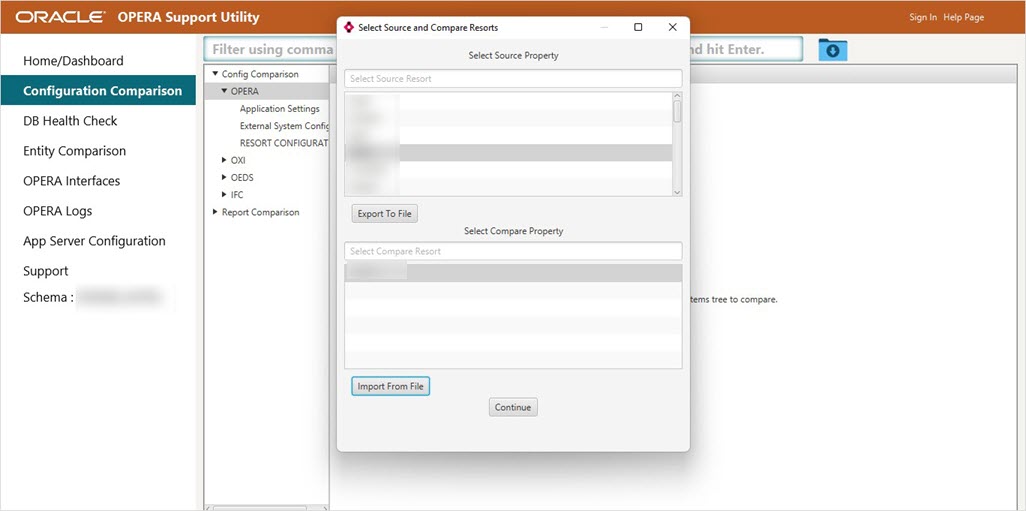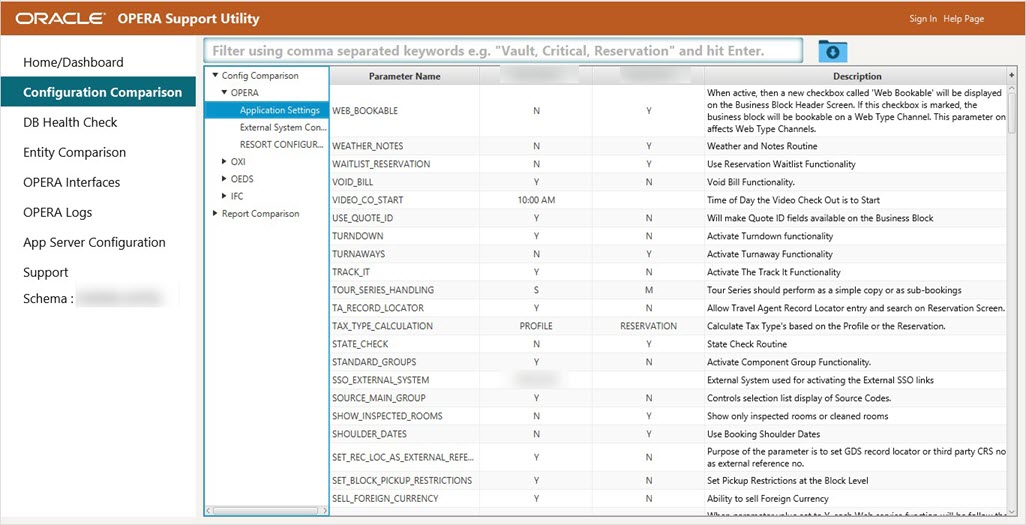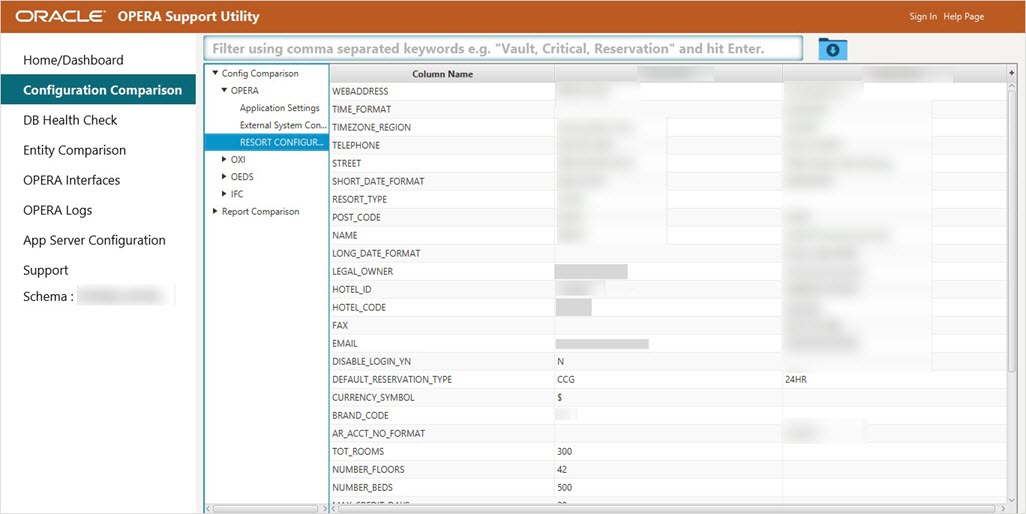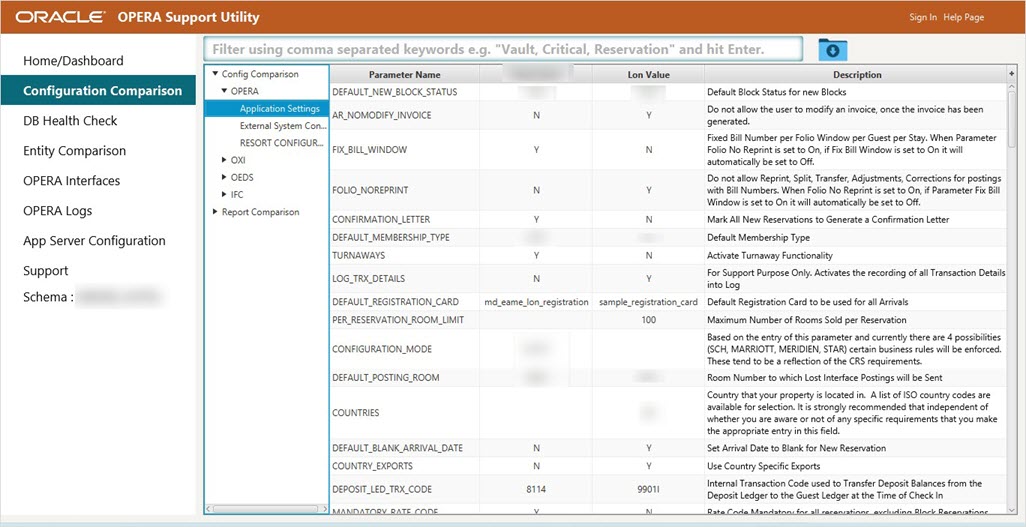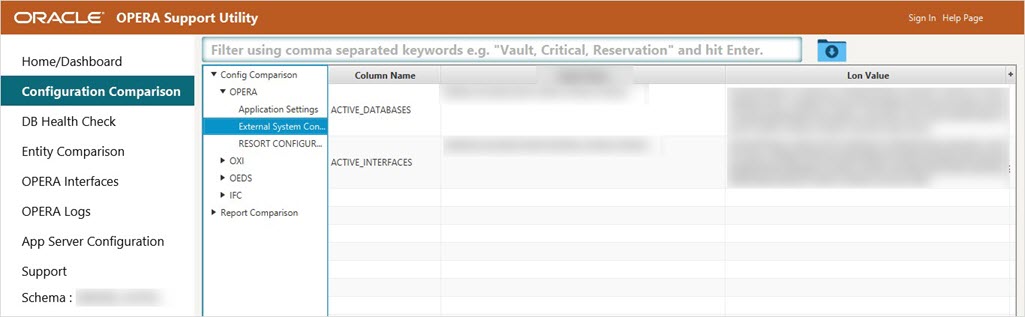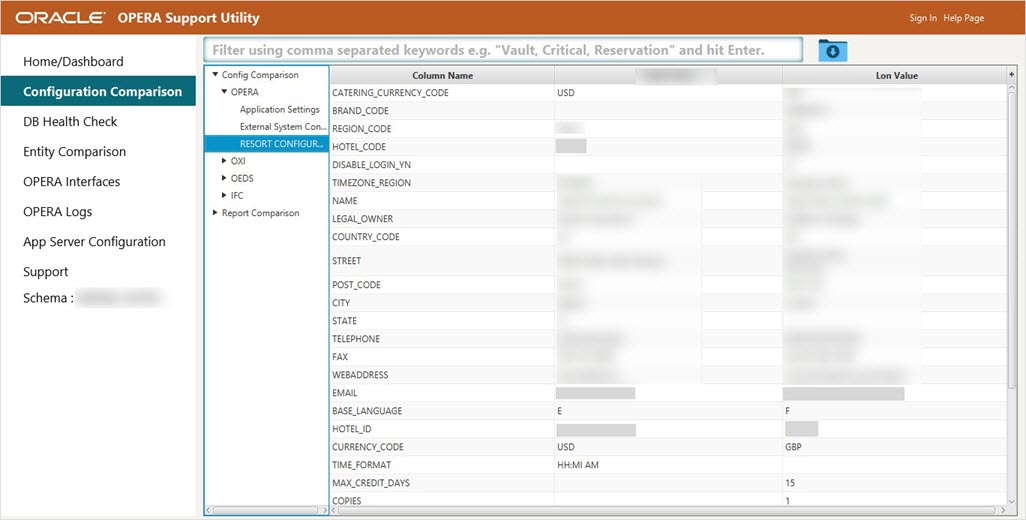OPERA
OPERA configuration comparison is available in two ways:
- Compare Resort A from DB_1 configuration with Resort B from DB_2
- Compare Resort A with Resort B within same DB
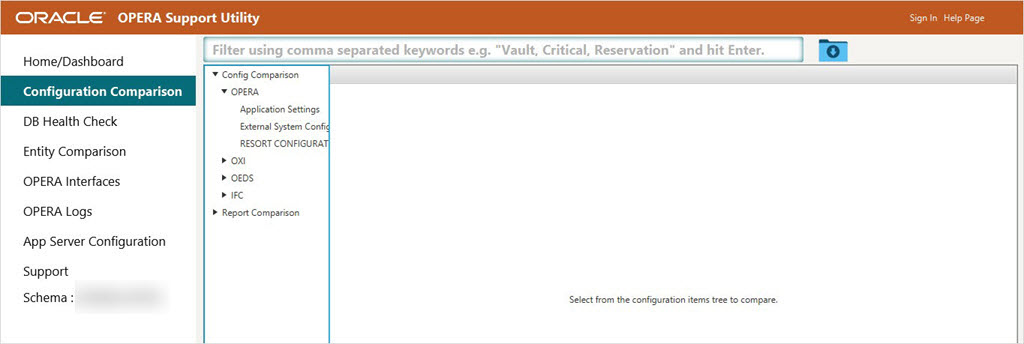
Compare Resort A from DB_1 Configuration with Resort B from DB_2
Note: If the database connection has not been established, connect to the database by providing the required connection credentials when the database dialog box appears.
- Use any of the following methods to navigate to the OPERA Comparison:
- From the SU home page, select OPERA Configuration Comparison, Compare Application Parameters of Resort A with Resort B, Compare Resort Configuration, or Compare External System Configuration of your choice and click Go.
or
- Select the Configuration Comparison menu and click OPERA tree information.

- Select any property for example, Resort A as Source Property and click Export To File. Enter the file name and click Save.
Once you save the file, you can close SU, take the generated file (for example, HYATT.gz), and save it on your machine, or take it to the next server that has access to connect to other DB (DB_2), which has the resort you would like to compare this export to.
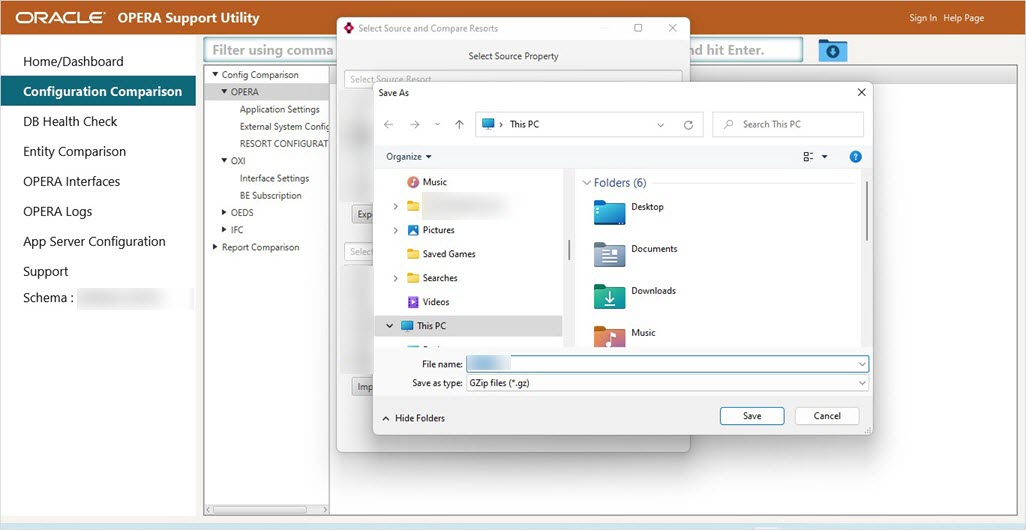
- To connect SU to DB_2, again follow the initial steps to get and connect SU. See Download Support Utility and connect to Database topic for details.
- On the Select Source and Compare Resorts screen, select Resort B property as Source Property. Do not choose anything from Compare Property list of values, click Import From File. Select your *.gz file (for example, HYATT.gz) and upload the required file.
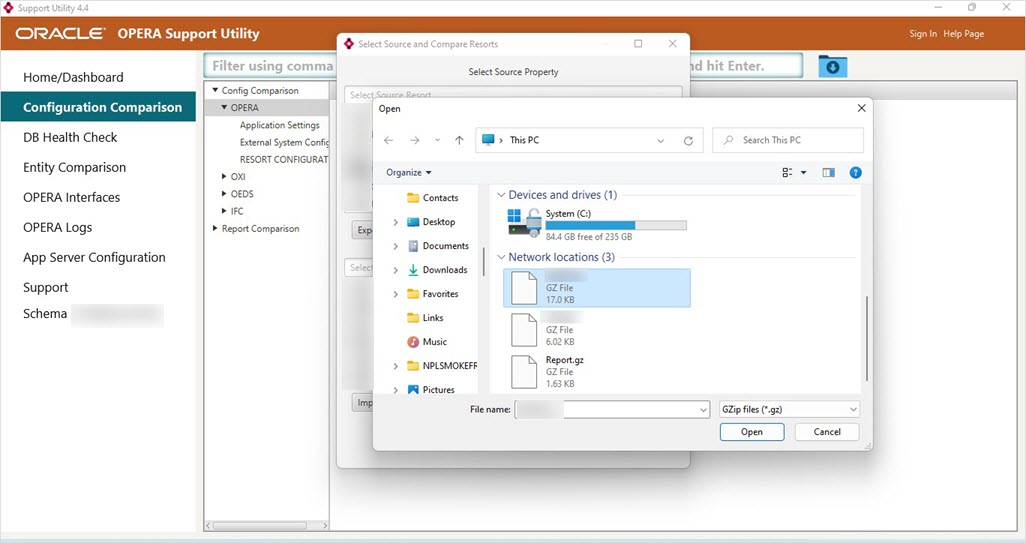
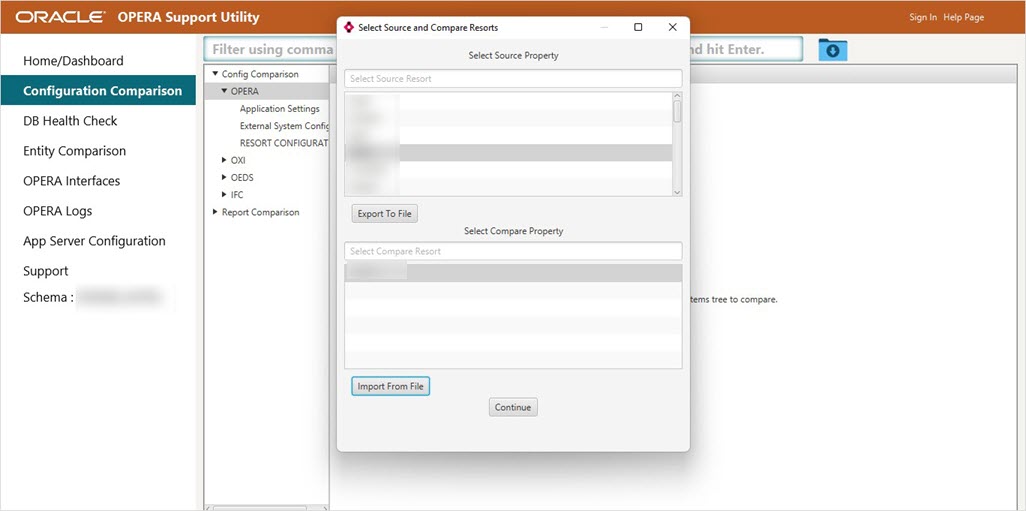
- Once the file is imported, Compare Property will display the Resort A you have imported. Click Continue.
- Click various options on the tree such as Application Settings, External System Config and Resort Configuration to view the comparisons. The comparison data may take some time to appear.
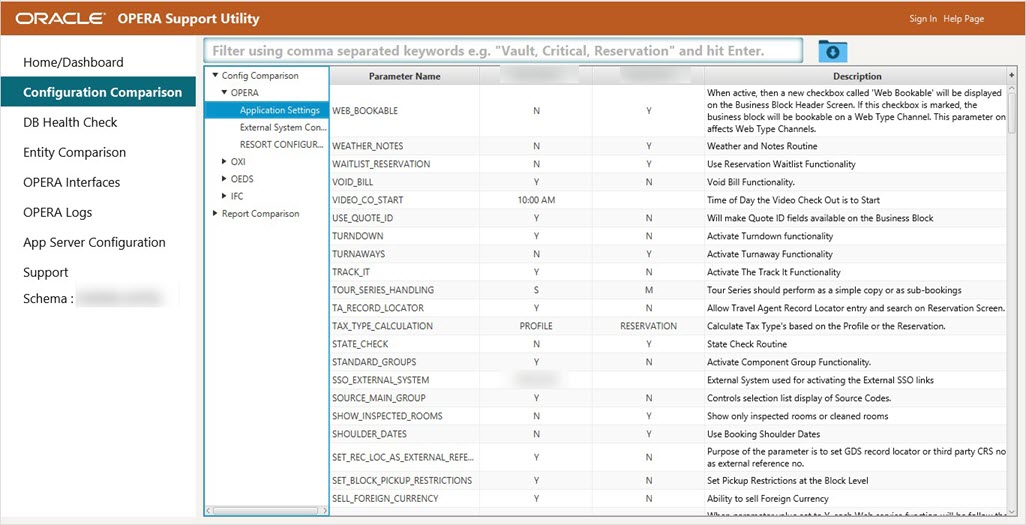

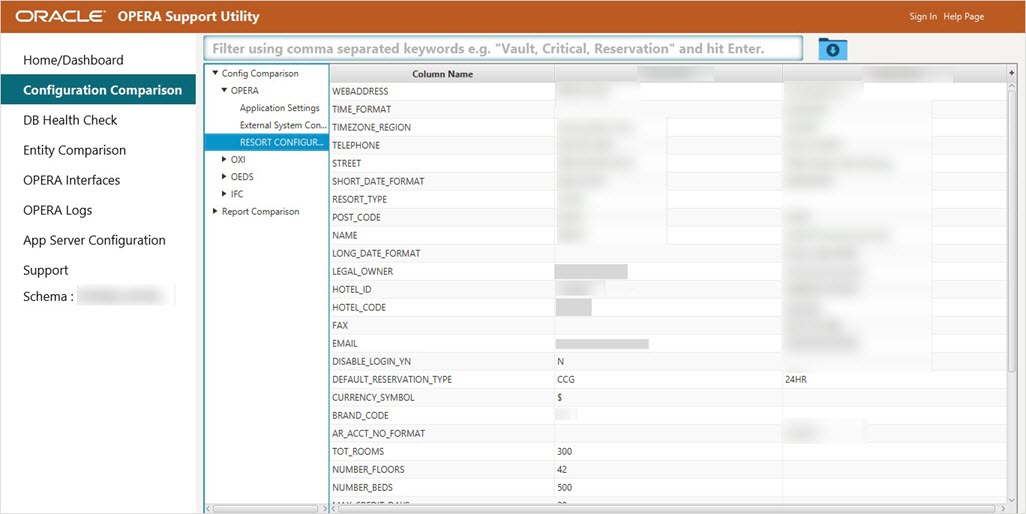
- You can click the download icon on top right corner to download the results in CSV file format.
Compare Resort A with Resort B within Same DB
If the database connection has not been established, connect to the database by providing the required connection credentials when the database dialog box appears.
- Use any of the following methods to navigate to the Configuration Comparison page:
- From the SU home page, select OPERA Configuration Comparison, Compare Application Parameters of Resort A with Resort B, Compare Resort Configuration, or Compare External System Configuration of your choice and click Go.
or
- Select Configuration Comparison menu and click OPERA tree information.

- Once both the Resort A and Resort B are selected click Continue.
- Click various options on the tree such as Application Settings, External System Config and Resort Configuration to view the comparisons. The comparison data may take some time to appear.
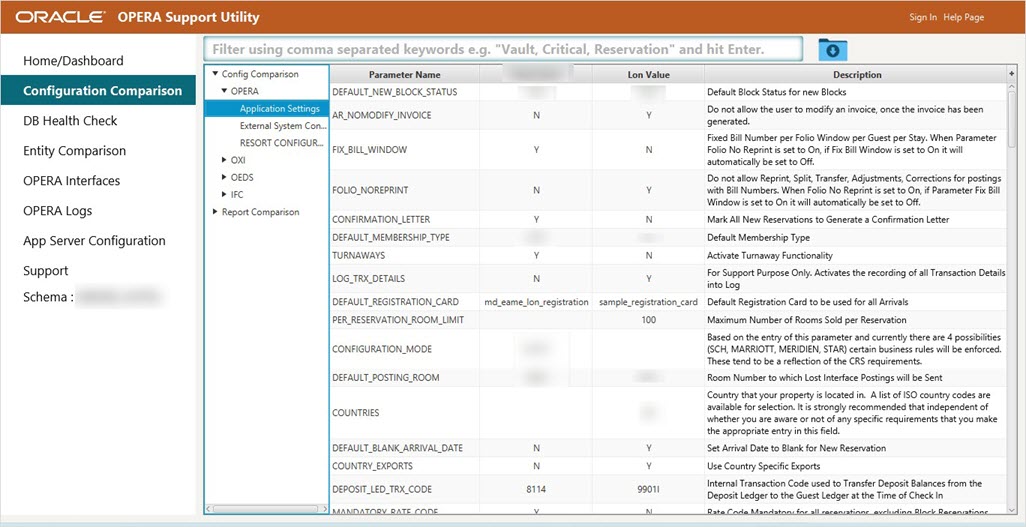
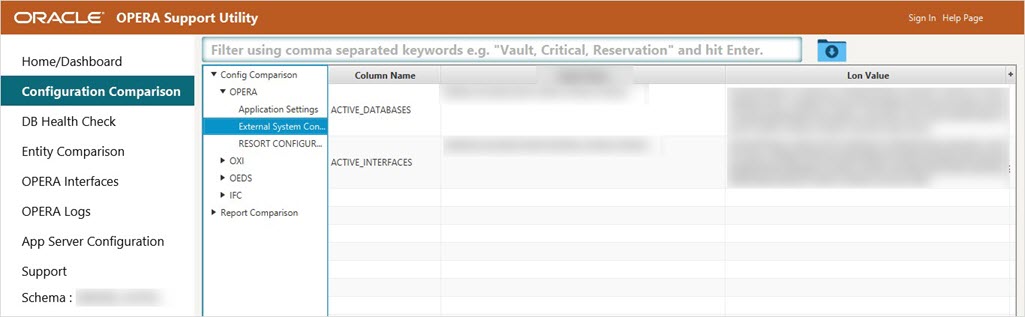
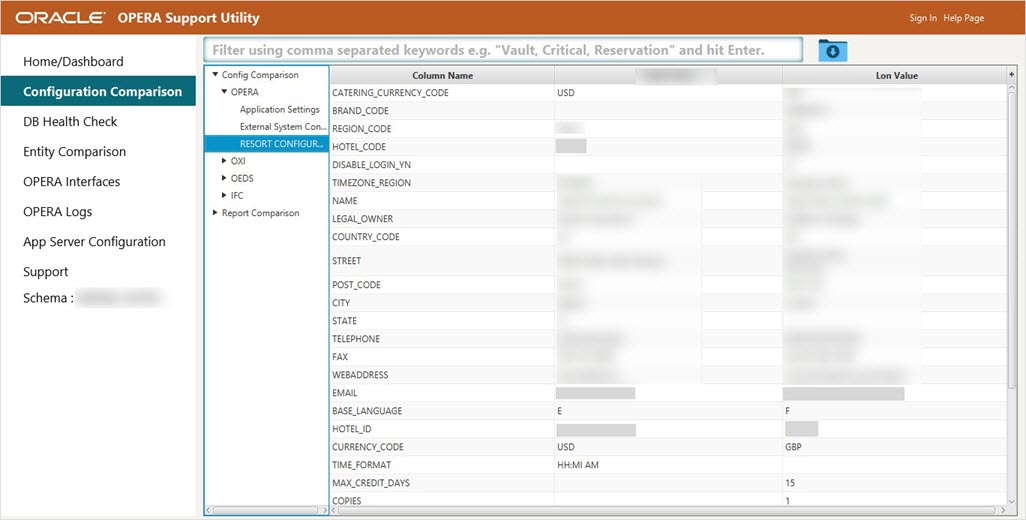
- You can click the download icon on the top right corner to download the results in the CSV file format.