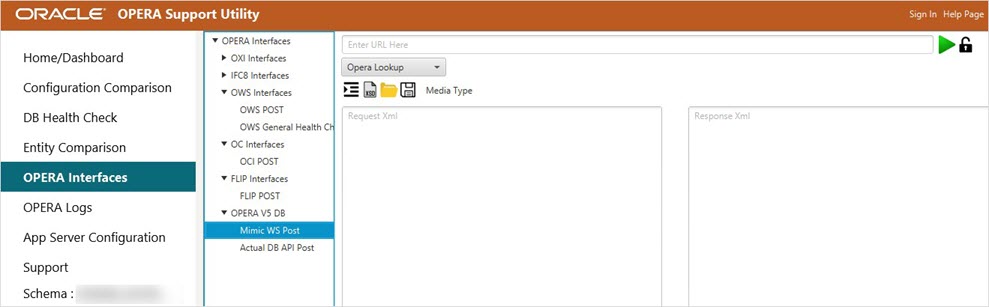OPERA V5 DB
The following interfaces are available under the OPERA V5 DB:
- Select the OPERA Interfaces menu.
- Under the OPERA Interfaces tree information, select the OPERA V5 Information you wish to look at.

Mimic WS Post
Note: If the database connection has not been established, connect to the database by providing the required connection credentials when the database dialog box appears.
- Select the OPERA Interfaces menu.
- Under the OPERA Interfaces tree information, select the OPERA V5 DB tree information and then select the Mimic WS POST you wish to run.
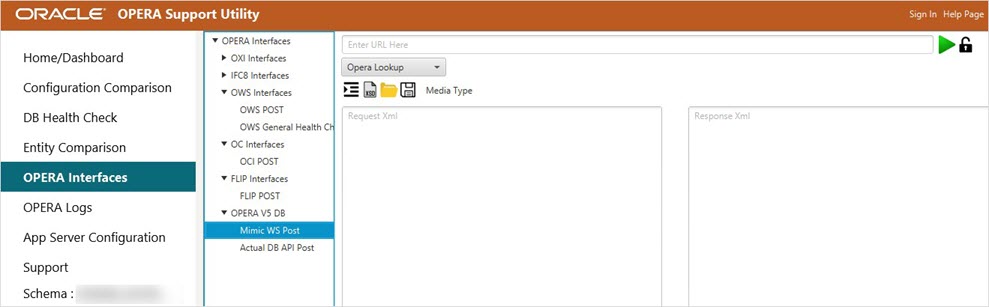
- Select any of the Operation Type from the drop-down list.
- Enter the URL to post the message.
- Select the Media Type from the drop-down list.
- Click the Indent and Structure icon in the Request xml text area to check the structure of the XML request message and indentation.
- It validates the details of missing tags and line numbers if the structure (tags) is not correct and displays an XML Structure Validation dialog box.
- It also indents the XML request message.
- Click the XSD Validation icon to check the validation of Request XML Message against XSD (XSD files are already uploaded for Sample Messages respectively).
- Click Upload XSD File icon to upload your XSD file against Request XML Message and click Open. Click XSD Validation icon to validate XML message against XSD.
- Click the Authentication icon to authenticate the posting of message.
- Enter your Username and Password and click Authorize.
- Click the Run icon. This displays the Response Message, Response Code, and Response Received in Response XML text area.
Once the message is successfully posted, you can see a green checkmark on the top right corner.
If the message is not posted, you can see a cross mark on the top right corner.
Actual DB API Post
Note: If the database connection has not been established, connect to the database by providing the required connection credentials when the database dialog box appears.
- Select the OPERA Interfaces menu.
- Under the OPERA Interfaces tree information, select the OPERA V5 DB tree information and then select the Actual DB API Post you wish to run.

- Select any of the Operation Types from the drop-down list.
- Enter the URL to post the message.
- Click the Run icon. This displays the Response Message, Response Code, and Response Received in Response XML text area.
Once the message is successfully posted, you can see a green checkmark on the top right corner.
If the message is not posted, you can see a cross mark on the top right corner.