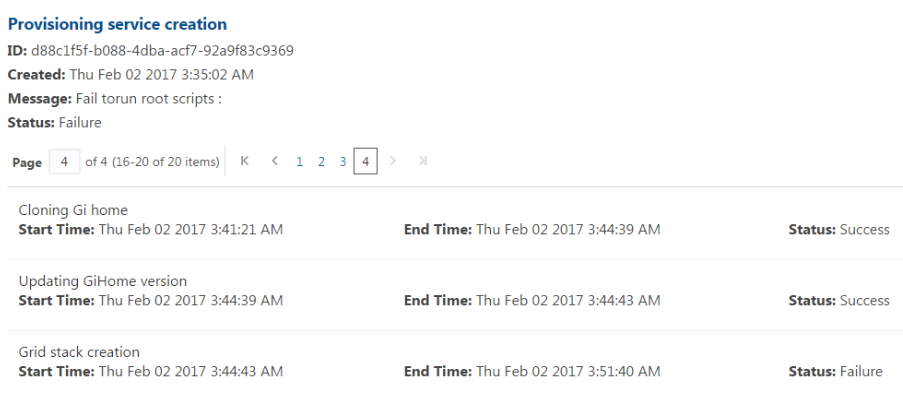1 About Oracle Database Appliance and Oracle Database 18.2
Oracle Database Appliance enables you to take advantage of Oracle Database 18c in an easy-to-deploy and manage system.
The complete package of software, server, storage, and networking saves time and money by simplifying deployment, maintenance, and support of Oracle Database 18.2 and application workloads.
- Oracle Database Appliance Software
View the Oracle software that is available for download for Oracle Database Appliance X6-2S, X6-2M, and X6-2L. - Overview of Oracle Database Appliance Deployment
Review the steps you must complete to deploy Oracle Database Appliance. - About the Web Console
Use the Oracle Appliance Manager Web Console to deploy and manage the appliance, databases, networks, and jobs. - Viewing Job Activity
Use the Oracle Appliance Manager Web Console to view job activity, the status of tasks in a job, and job status.
Oracle Database Appliance Software
View the Oracle software that is available for download for Oracle Database Appliance X6-2S, X6-2M, and X6-2L.
The table describes the Oracle Database Appliance patches that are available for download and the purpose of the patch.
Note:
Some hardware models may not use the patches listed in the table.
Table 1-1 Software for Oracle Database Appliance 18.2.0.0.0
| Patch | Description |
|---|---|
|
Oracle Database Appliance GI Clone |
Use to perform an initial deployment of Oracle Database Appliance. The bundle contains the latest Grid Infrastructure. If you reimage Oracle Database Appliance with the Bare Metal ISO Image, download the GI Clone patch to deploy Oracle Database Appliance. |
|
RDBMS Clone |
Use the RDBMS Software Clone files to get the RDBMS clone binaries for Oracle Database 18.2.0.0.0for Oracle Database Appliance X6-2S, X6-2M, and X6-2L. The RDBMS clone file is needed to create Oracle databases and database homes. |
|
Bare Metal ISO Image |
Use to reimage the appliance for Oracle Database Appliance 18.2.0.0.0. |
Note:
See the Oracle Database Appliance Release Notes for the patch numbers and download locations and the component versions. See Oracle Database Appliance X6-2S, X6-2M, and X6-2L Patches and Component Versions for X6-2S, X6-2M, and X6-2L Models for details.Parent topic: About Oracle Database Appliance and Oracle Database 18.2
Overview of Oracle Database Appliance Deployment
Review the steps you must complete to deploy Oracle Database Appliance.
To complete these tasks, refer to topics in this book and in the Oracle Database Appliance Owner's Guide.
- Prepare for Oracle Database Appliance.
- Register your Support Identifier (SI) for Oracle Database Appliance with My Oracle Support to obtain software and support from Oracle.
- Plan your configuration options and gather network and related information.
- Set up the server site.
- Configure network names and addresses on your Domain Name System (DNS) server.
- Download the Oracle Database Appliance software to a local computer on the network.
- Ready Oracle Database Appliance for deployment.
- Mount Oracle Database Appliance hardware into a rack at the server site.
- Connect power and required cables to Oracle Database Appliance.
- Connect the keyboard and mouse to USB ports and video display to VGA port.
- Create an initial network configuration to load external files.
- Start up the system.
- Plumb the network.
- Re-image Oracle Database Appliance.
- Download the Oracle Database Appliance Single Instance Software Bundles to a system on the network.
- Copy the Oracle Database Appliance Single Instance Software Bundles to Oracle Database Appliance.
- Re-image the appliance.
- Deploy Oracle Database Appliance.
- Log into the Oracle Database Appliance Web Console.
- Click Create Appliance.
- Enter the configuration details.
- Click Submit to start the deployment.
- Monitor the progress on the Activity tab.
Parent topic: About Oracle Database Appliance and Oracle Database 18.2
About the Web Console
Use the Oracle Appliance Manager Web Console to deploy and manage the appliance, databases, networks, and jobs.
The Web Console assists you in deploying Oracle Databases that follow Optimal Flexible Architecture guidelines. The Optimal Flexible Architecture standard provides best practices configurations to help to ensure database deployments that are easier to support and maintain. Optimal Flexible Architecture includes the following:
-
Structured organization of directories and files, and consistent naming for critical database files, such as control files, redo log files, and other critical files, which simplifies database administration
-
Separation of tablespace contents to minimize tablespace free space fragmentation, and maximize administrative flexibility
-
Stripe and Mirror Everything (SAME) deployment, which safeguards against database failures
Note:
Create Oracle Databases using the Web Console or command-line interface to ensure that your database is configured optimally for Oracle Database Appliance.The Web Console provides a user-friendly option to quickly view and perform many of the tasks needed to manage your system.
Use the links in the side navigation to view and manage the following:
-
Appliance
-
Appliance information
-
System information
-
Disk group information
-
-
Network
-
View network details
-
Create, update, and delete networks
-
View interface details
-
-
Oracle ASR
-
View Oracle Auto Service Request (Oracle ASR) configuration details
-
Configure, update, test, and delete Oracle ASR
-
-
Patch Manager
-
Update the patch repository with Oracle Database Appliance patches
-
View component details of the patch and versions that are installed on the appliance
-
View component details of the patch and versions that are available, but not yet installed, on the appliance
-
Run patch prechecks before applying the patch
-
Update the server and storage components
-
Use the links in the top navigation to view and manage the following:
-
Database
-
Create a database
-
View database details
-
Apply a backup policy for the database
-
Create a manual backup
-
Recover a database from a backup
-
View and update the database backup schedule and update the archive log backup schedule for the database
-
Create, update, and delete backup policies
-
Create, update, and delete database homes
-
Create and delete database homes
-
Patch database homes
-
-
Object Store
-
Create Object Store Credentials for backup and recovery
-
View the details for Object Store Credentials, including the endpoint URL, user name, and tenant
-
Update and delete Object Store Credentials
-
Configure and enable Oracle Auto Service Request (Oracle ASR)
-
-
Activity
-
View a list of jobs, details, and status
-
Click a job description to view job details
-
Update ILOM and User Settings
Expand About in the upper right corner of the Web Console to perform the following tasks:
-
Click About to view the Oracle Database Appliance release that is installed on the appliance.
-
Click Update ILOM Setting to change the root password. To enable first-time login and access to Oracle ILOM, a default Administrator (root) account and its password are provided with the system.
-
Click Update User Settings to change the
oda-adminpassword. -
Click Sign Out to sign out of the Web Console. If you do not sign out, the system automatically signs you out after a period of inactivity. A warning will appear 2 minutes before the session expires.
Parent topic: About Oracle Database Appliance and Oracle Database 18.2
Viewing Job Activity
Use the Oracle Appliance Manager Web Console to view job activity, the status of tasks in a job, and job status.
Parent topic: About Oracle Database Appliance and Oracle Database 18.2