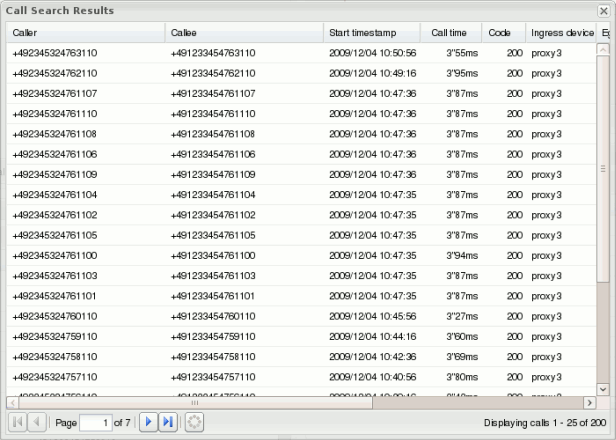Call Search Panel
The Call Search panel allows you to specify the search criteria and display matching unique calls on all probes simultaneously.
The Call Search panel provides the following functionality:
- Enter search criteria: To enter the search criteria, click Add search criteria button and select the field for which you want to enter a search criterion. A new row appears in the center-right area of the Call Search panel. You can enter a comparison operator and a comparison value for the criterion in this row.
- Execute a search: Click Search to execute the active search. The Call Search Results page appears.
- Save search and retrieve
saved searches: You can save a search by clicking Save Search. A new node
appears in the tree to the left of the panel, under the Saved Searches folder.
To give a name to the saved search, click the tree node for the search and
enter a name. To retrieve a previously saved search, click select a node from
under the Saved Searches folder. You can also delete a saved search by
selecting its node and clicking Delete. Clicking Delete all deletes all saved
searches. Note, that saved searches will be gone, once you reload the page or
logout from Mediation Engine Connector and login again.
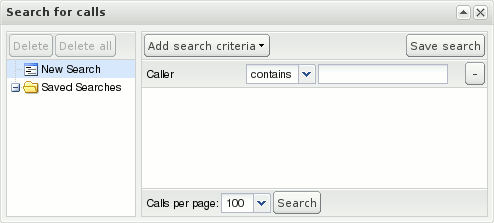
- Call Search Results page:
The Call Search Results page appears after you execute a search and displays
unique calls that match the search criteria found on all mediation
engines.