Configuring the Loyalty Driver
- Select the Enterprise, property, or revenue center, click Setup, and then click Loyalty Driver.
- Insert a record and enter an appropriate gift and loyalty driver name.
- Double-click the record to open it.
- On the General tab, click the Import from a file link.
- Browse to [Drive Letter]:\MICROS\Simphony2\EgatewayService\handlers, select LoyaltyCommandModule.dll, and then click Open.
- Click the Configuration tab.
- From the Assembly/Class section, enter information in the following fields:
Table 46-4 Assembly/Class Fields
Field Description Module ID
Enter the module identification (for example, LoyaltyDriver).
Display Name
Enter the name that should appear in Simphony Front of House windows and dialogs (for example, [Provider Name] Loyalty).
Description
Enter a description for the module (for example, Loyalty Driver). Do not leave this field blank.
- From the iCareDriver Properties section, enter information in the following fields:
Table 46-5 iCareDriver Properties Fields
Field Description Account Length
Enter the number of digits for the loyalty account number.
Account Prefix
Enter the prefix for the account number.
For example, if the card rule dictates that all account numbers start with 01013 and the Account Length is always 16, the following configuration allows you to enter the last digits (starting with the first non-zero digit), and the account number is concatenated as Prefix + padding zeroes + user input = where the number of padding zeroes ensures that the account length is correct.
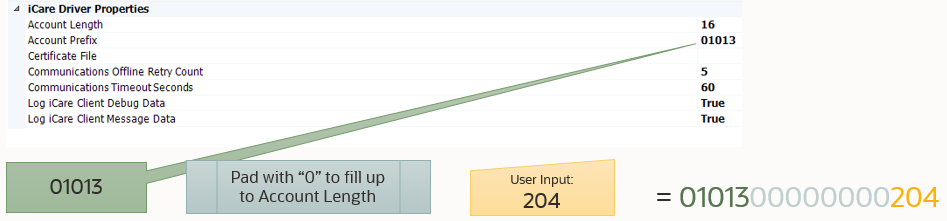
Certificate File
If the property implemented a unique certificate file, specify the location of the certificate file on the local machine.
Communications Offline Retry Count
This value is the number of transactions that workstation operators can complete offline before attempting an online transaction. You cannot change the value in this field as it is based on the Tender Media or Service Charge records configured for offline use.
Communications Timeout Seconds
You cannot change the value in this field as it is based on the Tender Media or Service Charge records configured for offline use.
Log iCare Client Debug Data
If the client is using Gift and Loyalty, indicate whether the application includes debug information in the log file.
Log iCare Client Message Data
If the client is using Gift and Loyalty, indicate whether the application includes client messages in the log file.
Login
Leave this field blank at the Enterprise level. This value is set at the property level.
Password
Leave this field blank at the Enterprise level. This value is set at the property level.
Web Address
Enter the path to Gift and Loyalty, including location, port number and service path. Use the following format: https://[GiftLoyaltyLocation]:[GiftLoyaltyPortNumber]/ws/services/StoredValueService.
If the property is using a third-party payment provider application (rather than Gift and Loyalty), enter the path to the third-party payment provider application. This can be a Web address or a local path.
- Click Save.
Related Topics
- Loyalty and Stored Value Configuration Prerequisites
- Configuring Loyalty and Stored Value Privileges
- Setting Loyalty Options
- Configuring the Loyalty Module
- Creating Loyalty and Stored Value Buttons
- Voiding Points on a Re-opened Check
- XProcessor Extension Application Migration
- Loyalty Configuration Tasks
Parent topic: Loyalty and Gift Card Interfaces and Drivers