Enhanced Table Status and Functions
Enhanced tables provide graphical images that represent dining statuses and indicators. The following example table illustrates several of the status and indicator icons that might appear on a seated table.
Figure 9-1 Table Status Example
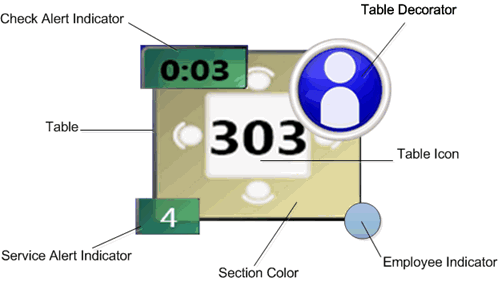
-
Section Color
-
Table Decorator
-
Employee Indicator Color
-
Open Tables
-
Occupied Tables
-
Closed Tables
Long-press on a table without seated guests to see the functions available on an open table. The following table lists the functions you can perform.
Table 9-2 Open Table Functions
| Table Function | Description |
|---|---|
|
Begin Check |
Create a new guest check on the selected table. Using the Begin Check function from the table does not include the guest check in Table Management System reporting. Oracle Hospitality recommends that you do not begin a guest check from this function. |
|
Assign Section |
Assign the table to a different section. The section override is valid only for the duration of time in which the current section layout is active. When you activate a new section layout, the override clears. |
|
Select Employee |
Assign the table to a different server. The employee override is valid only for the duration of time in which the current section layout is active. When you activate a new section layout, the override clears. |
|
Set as Clean |
Indicate that a table is clean and show the Clean table decorator. A clean table is available for seating. |
|
Set as Dirty |
Indicate that a table is dirty and show the Dirty table decorator. A dirty table is unavailable for seating. |
|
Close Table |
Indicate that a table is closed and show the Closed table decorator. A closed table is unavailable for seating. |
|
Reserve Table |
Indicate that a table is reserved for a party arriving in the future and show the Reserved table decorator. A reserved table is not suggested by the system when seating from the Wait List. |
|
Merge Table |
Join two or more tables. The application prompts you to select the table to merge into. The tables remain merged until you deactivate the section layout or activate a different layout. Both parent and child tables update the table decorator. The application might prompt you to indicate the number of seats available with the newly merged tables. The cumulative number of seats between all merged tables appears by default. |
|
Change Table Capacity |
The application might prompt you to change the seating capacity of a table. The table retains the override capacity until you:
|
Long-press on a table with an open guest check to see the functions available on an occupied table. The following table lists the functions you can perform.
Table 9-3 Occupied Table Functions
| Table Function | Description |
|---|---|
|
Begin Check |
Add a guest check to the selected table. Using the Begin Check function from the table does not include the guest check in Table Management System reporting. Oracle Hospitality recommends that you do not begin a guest check from this function. |
|
Pickup Table (Check#) |
Pick up an existing guest check on the table. Ownership of the check transfers to the employee performing the pickup. |
|
Unseat Table (Check #) |
Returns the guest to the Wait List and makes the table available. If a guest check was already on the table, it becomes lost. |
|
Assign Section |
Assign the table to a different section. The section override is valid only for the duration of time in which the current section layout is active. When you activate a new section layout, the override clears. |
|
Select Employee |
Assign the table to a different server. The employee override is valid only for the duration of time in which the current section layout is active. When you activate a new section layout, the override clears. Pre-existing guest checks remain with the original employee. |
|
Set as Clean |
Indicate that a table is clean and show the Clean table decorator. A clean table is available for seating. |
|
Set as Dirty |
Indicate that a table is dirty and show the Dirty table decorator. A dirty table is unavailable for seating. |
|
Close Table |
Indicate that a table is closed and show the Closed table decorator. A closed table is unavailable for seating. |
|
Reserve Table |
Indicate that a table is reserved for a party arriving in the future and show the Reserved table decorator. A reserved table is not suggested by the system when seating from the Wait List. |
|
Merge Table |
Join two or more tables. The application prompts you to select the table to merge into. The tables remain merged until you deactivate the section layout or activate a different layout. Both parent and child tables update the table decorator. The application might prompt you to indicate the number of seats available with the newly merged tables. The cumulative number of seats between all merged tables appears by default. |
Long-press on a closed table to see the functions available. The following table lists the functions you can perform.
Table 9-4 Closed Table Functions
| Table Function | Description |
|---|---|
|
Open Table |
Indicate that a table is open and remove the Closed table decorator. An open table is available for seating. |
|
Change Table Capacity |
The application might prompt you to change the seating capacity of a table. The table retains the override capacity until you:
|