26/34
Configuring the SMTP and Backup SMTP Servers in the EMC
SMTP and Backup SMTP server settings are configured and saved at the Enterprise level. To configure the SMTP servers:
- Select the Enterprise level, click Setup, click Enterprise Parameters, and then click the Login tab.
- Within the Multi-Factor Authentication section, enable the Email One-Time Password option.
Figure 3-1 EMC Enterprise Parameters Login Tab
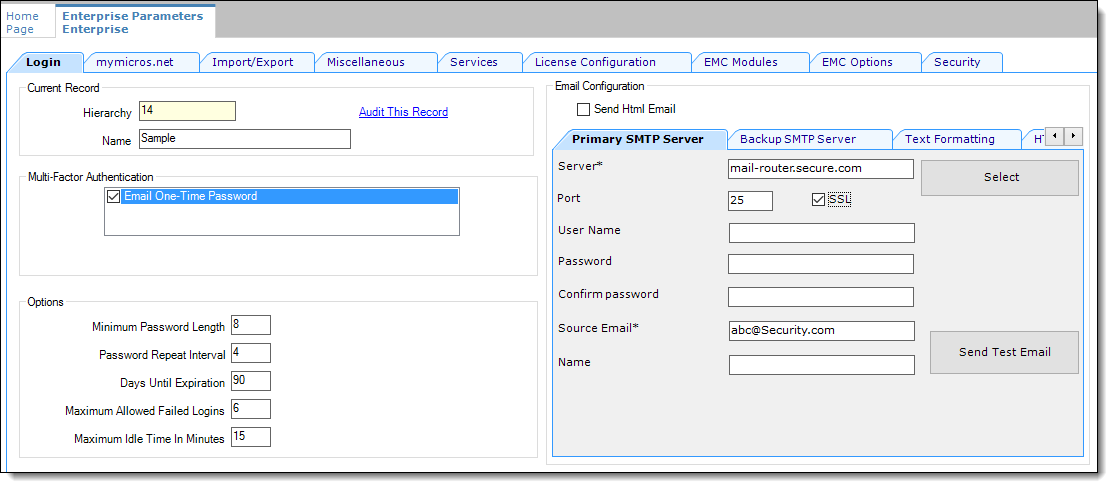
- From the Email Configuration section, select the Primary SMTP Server subtab and enter the required settings in the fields listed below:
- Server: Enter either the IP address (IPv4 Address) or the name of the Primary SMTP server. Click the Select button to choose an email provider, and then click OK. When you select an email provider, the Server field auto-populates with an SMTP server name that includes the selected email provider’s naming convention (for example, SMTP.EMAIL.COM).
- Port: Enter a port number or use the defaults.
- SSL: Select to enable a secure connection using HTTPS.
- User Name: Enter a user name for access to the Primary SMTP server.
- Password: Enter a password for access to the Primary SMTP server and re-enter it in the Confirm password field for verification.
- Source Email: Enter your source email address. This email address is used as the sender of all OTP emails.
- (Optional) Name: Enter an alternate (alias) name for the Source Email sender.
- Click the Backup SMTP Server subtab and enter the IP address or server name of the Backup SMTP server.
- Enter information in the fields as listed above for the SMTP Backup server.
- Click Save.
- On the Primary SMTP Server tab, click the Send Test Email button to confirm the SMTP server’s configuration and that the OTP email is received. Repeat this step on the Backup SMTP Server tab to confirm the functionality.
Parent topic: EMC Access Security