Purpose: Through the Customer Maintenance option, you can review a customer's mail, item, item class, and order history, which the system collects automatically as updates occur. History for both the sold-to and ship-to customers is available.
In this chapter:
• Related System Control Values
• Displaying Customer History Screens
• Display Customer Mail History Screen
• Item, Item Class, and Order History Screen Flow
• Ship-to Customer History Screen Flow
• Customer Sold To Item History Screen
• Order Billing History Detail Screen
- About Entry/Maintenance Codes
- Order/Billing History for an Order
• Display Customer Order History Screen
• Display Customer Item Class Screen
- Display Customer Item Class History Screen (Reviewing Detail)
• Customer Sold To Order History Screen (Reviewing Detail)
• Display Customer Order/Entity History Screen
- Display Customer Entity History Screen (Reviewing Order Detail)
• Display Customer Item Class Entity Screen (Reviewing History)
- Display Customer Item Class Entity Details Screen (Reviewing History)
• Display Ship To Item History Screen
• Display Ship To Order History Screen
- Display Ship To Order History Details Screen
• Display Ship To Order/Entity History Screen
- Display Ship To Entity History Screen (Order History Details by Entity)
Overview: The following system control values affect how the system updates demand for orders.
If using multiple currencies: If you process orders in multiple currencies based on the offer (the Multi Currency by Offer (E03) system control value is selected), each of the dollar values that display on these screens will be converted into your local currency.
If using VAT and tax-inclusive pricing: If the Tax Included in Price (E70) system control value is selected, certain orders may be subject to tax-inclusive pricing and VAT. In this case, you charge the customer the tax-inclusive price for items on an order, and include a hidden tax amount on the order detail line for the item rather than including tax in the Tax bucket on the order. The hidden tax may be calculated as a percentage of the item price, or may be a fixed amount.
If you use VAT and tax-inclusive pricing, the dollar value that appears on most fields described in this topic will be net of any hidden tax for the item. In other words:
Total = (Tax-inclusive price - Hidden tax) * Quantity
In cases where you have defined the hidden tax to charge for an item as a fixed amount, it is possible for the order total to represent a credit if the hidden tax amount exceeds the item price -- for example, if you offer the item as an incentive or free gift.
Demand for order maintenance: Update Demand for Order Maintenance Transactions (C72): Possible settings are:
• Y: The system increases the customer's demand history (in the Orders buckets) for items you add or quantities you increase in order maintenance.
• N: Demand does not update for additions in order maintenance; however, all other order history updates, such as for shipments (in the Sales buckets), returns, exchanges, cancellations, and soldouts, will still take place. In this situation, the customer's life-to-date sales (or other activity) may be greater than the customer's order (demand) history.
Demand for non-inventory items: Possible settings are:
• ALL: All updates take place for non-inventory items in the same way as for inventory items.
• ITEM: The Order/Billing History record updates. Also, you will be able to review order records for non-inventory items at the Customer Sold To Item History Screen, Display Customer Item Class Screen, Display Customer Item Class History Screen (Reviewing Detail), and Customer Sold To Order History Screen (Reviewing Detail) in the same way as you review records for inventory items. However, the Customer Sold To Order History screen will not reflect orders for non-inventory items in the Life-to-date order total fields or the Last order amount.
• NONE: There are no demand updates for non-inventory items.
Track at entity level: The Track Customer History at Entity Level (F89) system control value controls whether a customer's order, item, and item class history is broken out based on the entity associated with each order. The system determines the entity associated with an order based on the source code on the order header.
If this system control value is selected, you can advance to additional screens to review entity-level history. If this system control value is unselected, these screens are not available, and all customer history is consolidated at the customer level.
Displaying Customer History Screens
Access: You can display the history screens from any Work with Customers screen, such as from the Work with Customers by Last Name screen. See Selecting Customers.
Type of History |
Mail History |
Item History |
Order History |
You can also display these screens by selecting the following options at any Create, Change, or Display Customer screen in customer maintenance. See Creating and Updating Sold-to Customers (WCST).
Type of History |
Mail History |
Item History |
Order History |
Display Customer Mail History Screen
Purpose: Use this screen to review the offers sent to the customer. This screen lists the source codes associated with each offer mailed to that customer. The source codes are listed in reverse chronological order (most recent to oldest).
You generate customer mail history by processing a catalog request for a customer. See Processing Catalog Requests (PCAT).
How to display this screen: At a Work with Customers scan screen, select Mail History for a customer; see Selecting Customers. You can also display this screen by selecting Mail History at a Create, Change, or Display Customer Sold To screen; see Creating and Updating Sold-to Customers (WCST).
Field |
Description |
Customer # |
A unique number to identify a customer. Numeric, 9 positions; display-only, assigned by the system. |
Customer name (Unlabeled field to the right of the customer number) |
The name of a customer and/or the business associated with the customer. Alphanumeric, 41 positions; display-only. |
Source |
A code used to identify the segment of your customer base for a particular offer. Alphanumeric, 7 positions; optional. |
Description |
The description of the mailing. Alphanumeric, 30 positions; display-only. |
Mail date |
The date you mailed the offer (catalog) to the customer. Numeric, 6 positions (in user date format); display-only. |
Item, Item Class, and Order History Screen Flow
Purpose: This chart presents the order of the screens you use to review item, item class, and order history for a sold-to customer.
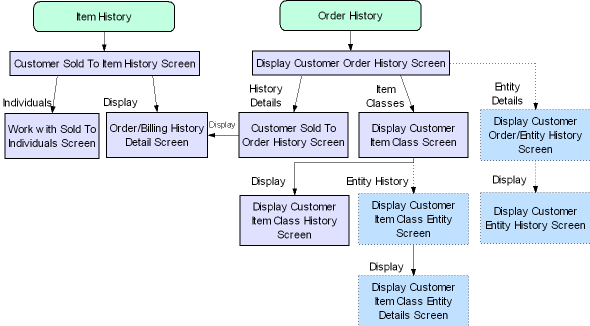
Ship-to Customer History Screen Flow
Purpose: The chart below presents the order of the screens you use to review item and order history for a ship-to customer.
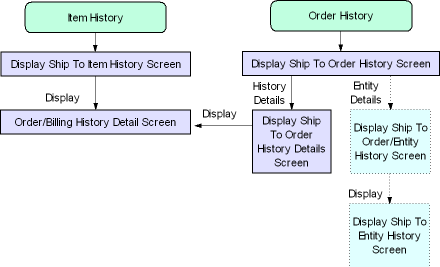
Customer Sold To Item History Screen
Purpose: Use this screen to review the items ordered by the customer. This screen displays the records in the Order/Billing History table for each type of transaction involving the item, such as a shipment, return, or exchange.
Quotes: This screen does not include items included on quotes for the customer; see Entering Pre-Order Quotes.
You can advance to this screen only if the Track item history field for the sold-to customer is set to 2 (track sold-to item history) or 3 (track sold-to and ship-to item history); however, the system continues to track item history regardless of this setting.
How to display this screen: At a Work with Customer screen, select Item history for a customer (see Selecting Customers) or select Item History at a Create, Change, or Display Customer Sold To screen (see Creating and Updating Sold-to Customers (WCST)).
Field |
Description |
Customer # |
A unique number to identify a customer. Numeric, 9 positions; display-only, assigned by the system. |
Customer name (Unlabeled field to the right of the customer number) |
The name of the customer and/or the company associated with the customer. Alphanumeric, 41 positions; display-only. |
Item |
The item involved in the transaction. There are separate records for each transaction. Transactions listed on this screen include entering, canceling, selling out, shipping, returning, exchanging, or changing item quantity or price. The system lists items in alphanumeric order, and transactions for each item in reverse chronological order. The item description appears below the item code. Alphanumeric, 12 positions; optional. |
SKU (Stock keeping unit) |
The item's unique characteristics, such as its color or size. The SKU description appears below the Quantity ordered. Alphanumeric, three 4-position fields; optional. |
Date |
The date of the transaction. Numeric, 6 positions (in user date format); optional. |
Qty ord (Quantity ordered) |
The quantity of the item ordered by the customer. If the transaction does not represent an order (for example, a return or shipment), no quantity displays. Numeric, 5 positions; optional. |
Order total |
The total merchandise dollar amount of the item ordered by the customer on this date. This total does not include freight, tax, handling, or other additional charges, and displays only if the transaction represents an order (as opposed to a return or a shipment, for example). If the Update Demand for Order Maintenance Transactions (C72) is not selected, an order total appears only next to items entered through order entry. Numeric, 11 positions with a 2-place decimal; optional. |
Con (Consolidated?) |
This flag indicates if the order billing history record for the item has been consolidated. Valid values are: • Selected = This item's history has been consolidated • Unselected = This item's history has not been consolidated. You can consolidate order billing history records to save space on your system and improve performance. When you consolidate order billing history, you select one or more fields to retain; for example, if you retain customer sold-to number only, all activity for all items for the customer is consolidated into one record, and the amounts are added or netted together. Consolidated records appear on this screen only if you selected to retain the item information. |
Screen Option |
Procedure |
Review detail information about the item transaction |
Select Display for a record to advance to the Order Billing History Detail Screen. |
Order Billing History Detail Screen
Purpose: Use this screen to review detailed history for each transaction against an item on an order. The system creates order/billing history records through transactions you enter in order entry, order maintenance, billing, processing auto soldouts, processing item substitutions, or any other transaction against an item on an order. The order and billing asynchronous jobs process most of these updates; see Working with the ORDR_ASYNC Job.
Quotes: This screen does not include items included on quotes for the customer; see Entering Pre-Order Quotes.
How to display this screen: At the Customer Sold To Item History Screen, select Display for the item you want to review, or select Display for a record at the Customer Sold To Order History Screen (Reviewing Detail).
Field |
Description |
Customer number |
A unique number to identify a customer. Numeric, 9 positions; display-only. |
Customer name (Unlabeled field to the right of the customer number) |
The customer's name and/or the company associated with the customer. Alphanumeric, 41 positions; display-only. |
Ship to # |
The number assigned to each shipping address on the order. Numeric, 3 positions; display-only. |
Salesman # |
A number that identifies the sales representative credited for the order. See Working with Sales Representatives (WSLS). Numeric, 7 positions; display-only. |
Offer number |
The code for the catalog, space, or television advertisement from which the customer ordered the item. See Working with Offers (WOFR). Alphanumeric, 3 positions; display-only. |
Description (Unlabeled field to the right of the Offer number field) |
The description associated with the offer. Alphanumeric, 30 positions; display-only. |
Source code |
A code that identifies a segment of your customer base. The source code from the order header appears here, unless you overrode the source code at the order entry detail line. See Working with Source Codes (WSRC). Alphanumeric, 7 positions; display-only. |
Description (Unlabeled field to the right of the Source code field) |
The description associated with the source code. Alphanumeric, 30 positions; display-only. |
Item number |
A code representing a unit of inventory. Alphanumeric, 12 positions; display-only. |
Description (Unlabeled field to the right of the Item number field) |
The description associated with the item. Alphanumeric, 40 positions; display-only. |
SKU code (Stock keeping unit) |
The item's unique characteristics, such as its size or color. Alphanumeric, three 4-position fields; display-only. |
Description (Unlabeled field to the right of the SKU code field) |
The description associated with the SKU. The item description appears here for nonSKU’ed items. Alphanumeric, 40 positions; display-only. |
Item class |
The item class assigned to the item. See Working with Item Classes (WICL). Numeric, 3 positions; display-only. |
Description (Unlabeled field to the right of the Item class field) |
The description associated with the item class. Alphanumeric, 40 positions; display-only. |
Ship via code |
A code for the carrier to deliver the item to the customer. See Working with Ship Via Codes (WVIA). Numeric, 2 positions; display-only. |
Description (Unlabeled field to the right of the Ship via code field) |
The description associated with the ship via code. Alphanumeric, 40 positions; display-only. |
Long SKU dpt/cls |
Two fields used to group items for reporting purposes. Long SKU Department A code, typically used in a retail environment, which represents a department code for this SKU. You can assign this code at both the item and the SKU level; the code assigned to the SKU overrides the item-level code. Department codes are defined in and validated against the Long SKU Department table; see Working with Long SKU Departments (WLSD). Numeric, 4 positions; display-only. Long SKU Class A code, typically used in a retail environment, that represents a class code for this SKU. You can assign this code at both the item and the SKU level; the code assigned to the SKU overrides the item-level code. Long SKU class codes are defined in and validated against the Long SKU Class table; see Working with Long SKU Classes (WLSC). Numeric, 4 positions; display-only. |
Descriptions (Long SKU department description/Long SKU class description) |
The first 20 positions of the descriptions associated with the long SKU department and long SKU class codes assigned to the SKU. Alphanumeric, 20 positions; display-only. |
Order number |
The number of the order on which the customer ordered the item. Numeric, 8 positions; display-only. |
Entry/Maintenance code |
A code indicating the type of transaction performed on this item. Valid values are: • B = Billing (can include sales, exchanges, and returns, including returns you enter through order entry) • M = Maintenance (can include orders, changes, cancellations, and sellouts) • E = Entry (can include orders and sellouts) See About Entry/Maintenance Codes. Alphanumeric, 1 positions; display-only. |
Entity |
The code representing the entity associated with the source code on order header. Each source code is associated with an entity through its division. Entities are defined in and validated against the Entity table. See Working with Entities (WENT). Numeric, 3 positions; display-only. |
Transaction date |
The date when the transaction occurred. Note: Transactions that take place on the same day may be consolidated into the same Order/Billing History record if the key fields to the transactions are the same. For example, if a customer adds an item to the order and then cancels it the same day, both transactions will appear on the same Order/Billing History record. Numeric, 6 positions (in user date format); display-only. |
Consolidated from... |
The date of the earliest record that was used to derive the totals for the consolidated record. If a record has been consolidated, any fields not retained in the consolidation appear blank. This information appears only for consolidated records; see Consolidating Order Billing History (MOBH). Numeric, 6 positions (in user date format); display-only. |
Consolidated to... |
The date of the latest record that was used to derive the totals for the consolidated record. Numeric, 6 positions (in user date format); display-only. |
Note: Each of the Total amount fields below represents the merchandise amount net of hidden tax if you use VAT and tax-inclusive pricing. In addition, if you process orders in multiple currencies based on offer, each amount has been converted into your local currency. See the beginning of this topic for more information. If the record has been consolidated, the totals represent the net for all records used to derive the consolidated record. |
|
Total quantity of the item added to the order on the date shown. Note: If this field is blank, but there is an order amount, the transaction represents changing the price of an item. Numeric, 5 positions; display-only. |
|
The merchandise dollar amount ordered for this item on the date shown. This does not include tax, freight, or additional charges. When does this field update? The orders amount and quantity fields update for transactions that represent adding an item to the order for any reason, including free gifts, incentive or promotional items, or replacement items when you process an exchange. If this field is blank: This field will be blank if: • the Update Demand for Order Maintenance Transactions (C72) system control value is unselected and the transaction represents adding an item in order maintenance • the items is free of charge • for items that you return through order entry (using a negative quantity); there will be both an entry and a billing transaction for such an item • the transaction does not represent adding an item to an order |
|
|
Cancels: If the cancel reason used to cancel the item is set to update demand (Reduce demand? = Selected), the cancellation total for the item appears here as a credit (CR), and the number of units canceled appears in the Quantity ordered field. Additionally, the Canceled fields will not be updated for the item. If you use a cancel reason that is not set to update demand, the totals appear in the Canceled fields rather than the Orders fields, and the dollar total will be a positive number. See Establishing Cancel Reason Codes (WCNR). Numeric, 11 positions with a 2-place decimal; display-only. |
Total quantity of the item canceled. A quantity indicates that the cancel reason used on the order did not update demand. See Establishing Return Reason Codes (WRTR). Methods for canceling items include order maintenance, Processing Item Substitutions (PSUB), and Working with Backorders Pending Cancellation (WBPC). Numeric, 5 positions; display-only. |
|
The total merchandise value of canceled units, not including tax, freight, or additional charges. An amount indicates that the cancel reason used on the order did not update demand. Numeric, 11 positions with a 2-place decimal; display-only. |
|
Quantity sold out |
Total quantity of the item sold out on the date shown. Numeric, 5 positions; display-only. |
$ sold out |
The total merchandise value of soldout units, not including tax, freight, or additional charges. These fields are updated on the transaction that represents: • adding a soldout item in order entry or order maintenance. In this situation, the order total amount and dollars update as well as the soldout amount and dollars. However, if the Update Demand for Order Maintenance Transactions (C72) system control value is not selected, only the soldout fields will update for items you add in order maintenance. • processing auto soldouts. See Processing Auto Soldout Cancellations (MASO). Numeric, 11 positions with a 2-place decimal; display-only. |
Quantity sold |
Total quantity of this item shipped on the date shown. Numeric, 5 positions; display-only. |
$ shipped |
Total merchandise dollar amount of the item you are reviewing shipped to the customer on the date shown. Numeric, 11 positions with a 2-place decimal; display-only. |
The total number of shipments to this customer for this date and item. Numeric, 5 positions; display-only. |
|
Quantity returned |
Total quantity of this item returned on the date and for the order shown. See Order/Billing History for an Order for additional information. Numeric, 5 positions; display-only. |
$ returned |
The total merchandise value of returned units, not including tax, freight, or additional charges. See Order/Billing History for an Order for additional information. Numeric, 11 positions with a 2-place decimal; display-only. |
# ret (Number of returns) |
Total number of orders related to the return transaction. This number will never be more than one. See Order/Billing History for an Order for additional information. Numeric, 5 positions; display-only. |
Quantity exchanged (Exchanges total quantity) |
Total quantity of this item exchanged on the date shown. This field is updated for the billing transaction that represents returning the original item for exchange. Numeric, 5 positions; display-only. |
$ exchanged |
The total merchandise value of exchanged units, not including tax, freight, or additional charges, based on the price of the original item. This field is updated on the billing transaction that represents returning the original item for exchange. There will also be a maintenance transaction for both the original and the replacement item of the exchange; however, these maintenance transactions will not have any total quantities or dollar amounts. Numeric, 11 positions with a 2-place decimal; display-only. |
For more information: See Order/Billing History for an Order for samples of the order/billing history records produced by a typical order.
The Entry/Maintenance code indicates the type of transaction performed on an item. The codes are:
• B = Billing
• M= Maintenance
• E = Entry
Examples: Examples of each type of transaction code are described in the table below.
Transaction Example |
Order/Billing History Update |
You enter an order for an item in order entry. |
The ORDR_ASYNC job creates an entry (E) transaction with the merchandise totals reflected in the Orders fields ($ ordered and Quantity ordered). |
You cancel an item and add another item |
The ORDR_ASYNC job creates a maintenance (M) transaction with the merchandise total for the cancel reflected in the Cancels fields ($ canceled and Cancels total #, and another M transaction for the new item with the merchandise total reflected in the Orders fields ($ ordered and Quantity ordered. Note: The Quantity ordered and $ ordered fields update for units added in order maintenance only if the Update Demand for Order Maintenance Transactions (C72) system control value is selected; otherwise, the M transaction will appear with these fields blank. However, the total amount and quantity billed still increase when you ship and bill these items. |
You then ship that item to the customer. |
The BILL_ASYNC job creates a billing (B) transaction with the merchandise total for the shipment reflected in the Sales fields (# sales, Quantity ordered and $ ordered). |
See Using the ASYNC Jobs (MBJC) for more information on the asynchronous (ASYNC) jobs.
Order/Billing History for an Order
There are two transactions for the return:
• a maintenance transaction for entering the return in order maintenance
• a billing transaction for crediting the return.
Note: For returns created as a new order line for a negative quantity, the system creates a billing transaction for the return only.
Regarding order/billing transactions:
• Transactions on the same day: Transactions for the same order, item, and of the same type (i.e., entry, maintenance, or billing) that take place on the same day are consolidated into one record.
• Adding items in order maintenance: If the Update Demand for Order Maintenance Transactions (C72) system control value is unselected, the order totals fields will not increase for any items you add in order maintenance. The maintenance transactions created in this situation will have no order quantities or amounts.
• Changing an item price: If you change the price of an item in order maintenance, you create a maintenance transaction with an order amount equal to the price change but no order quantity if the Update Demand for Order Maintenance Transactions (C72) system control value is selected; however, if this system control value is unselected, you create a maintenance transaction with no order quantity or amount.
• Exchanges: Entering an exchange in order maintenance produces three order/billing transactions:
- a maintenance transaction to reflect the change to the original item (with no quantity or dollar total);
- a maintenance transaction to add the replacement item (with order quantity and dollar total if you update demand for order maintenance);
- a billing transaction to credit the return of the original item (with exchange quantity and total).
• Item substitution: Processing a substitution through Processing Item Substitutions (PSUB) produces two maintenance transactions: a cancel for the original item, and an order for the replacement item.
Display Customer Order History Screen
Purpose: Use this screen below to review cumulative and current ordering information for a sold-to customer.
Note: Depending on the user’s authority to credit card information, the system writes a record to the Credit Card Audit table when this screen is displayed. See Logging Credit Card Data Access in the Data Security and Encryption Guide for more information.
Quotes: This screen does not include quote information for the sold to customer; see Entering Pre-Order Quotes.
How to display this screen: At a Work with Customers screen, select Order History for a customer; see Selecting Customers. Or select Order History at a Create, Change or Display Customer Sold To screen (see Creating and Updating Sold-to Customers (WCST)).
Field |
Description |
Customer # |
A unique number used to identify the customer you are reviewing. Numeric, 9 positions; display-only. |
Customer name (Unlabeled field to the right of the customer number) |
The name of the sold-to customer you are reviewing. Alphanumeric, 41 positions; display-only. |
The total dollar value of all open, unshipped orders for this customer, including charges for merchandise, freight, tax, special handling, and shipping. Cancels: This field subtracts the value of a canceled order/item. Soldouts: This field does not include the amount of soldout items on an order. Exchanges: This field includes the amount of exchange items on an order and is decreased once the exchange item ships. Negative order entry returns: The system includes the dollar amount associated with returns entered as a negative order quantity in Order Entry if the order total is a positive amount; in this situation, the system updates the On order with the positive order total. When the system ships the regular items on the order, the system reduces the On order amount by the shipped order amount. If the order total is a negative amount, the system does not update the On order amount. When the system ships the regular items on the order, the system reduces the On order amount by the shipped order amount. Example 1: If an order contains a return entered as a negative quantity for $30.00 and a regular item to ship for $50.00, the system updates the On order for the customer to $20.00 ($50.00 to ship - $30.00 for return = $20.00). Once the regular item ships, the system decreases the On order by the shipped order amount ($50.00). Example 2: If an order contains a return entered as a negative quantity for $60.00 and a regular item to ship for $50.00, the system does not update the On order for the customer ($50.00 to ship - $60.00 for return = $-10.00). When the regular item ships, the system decreases the On order by the shipped order amount ($50.00). Note: The On Order amount is not net of hidden tax; see Related System Control Values for more information on VAT. If you suspect the on order amount is incorrect, you can use the Resetting Customer Sold To Amount On Order (RONO) menu option to reset the on order amount. Numeric, 11 positions with a 2-place decimal; display-only. |
|
The date of the customer's first order. The system uses the value in the Order date field in Order Entry. Numeric, 6 positions (in user date format); display-only, updated by the system. |
|
Note: Each of the Amount fields described below represents the actual purchase price of merchandise only after applying any discounts, price overrides, or other repricing. However, if you use tax-inclusive pricing and VAT, amounts described below are net of hidden tax. In addition, if you process orders by multiple currencies based on offer, each amount has been converted into your local currency. See the beginning of this topic for more information. The BILL_ASYNC and ORDR_ASYNC background jobs update order history; see Operating the Background Jobs for more information. Non-inventory items: The Demand Update for Non-Inventoried Items (E59) system control value controls whether the following totals are updated for non-inventory items. |
|
The gross number of orders placed by this customer. Updates: If the Update Demand for Order Maintenance Transactions (C72) system control value is selected, this field increases when you add a detail line(s) to an order in Order Maintenance. If the Update Demand for Order Maintenance Transactions (C72) system control value is unselected, this field does not update when you add a detail line(s) to an order in Order Maintenance. Cancellations: This total reduces when you cancel an order only if you enter a cancel reason set to update demand; otherwise, the orders quantity remains the same and the Cancels quantity total increases. The total does not increase when you enter a return through order entry or enter an exchange item on an order that is already open or held. Numeric, 5 positions; display-only. |
|
The total merchandise value of the orders placed by the customer, including any backordered or soldout items. This total does not reflect returns created through order entry. Updates: If the Update Demand for Order Maintenance Transactions (C72) system control value is selected, this field updates when you add a detail line(s) to an order in Order Maintenance. When you enter an exchange, the price of the exchange (replacement) item is added. If the Update Demand for Order Maintenance Transactions (C72) system control value is N, this field does not update when you add a detail line(s) to an order in Order Maintenance, including an exchange item. Cancellations: This total reduces when you cancel an order only if you enter a cancel reason set to update demand; otherwise, the orders amount remains the same and the Cancels amount increases. Numeric, 11 positions with a 2-place decimal; display-only. |
|
The number of shipments to the customer. This total may be larger than the orders quantity if the Update Demand for Order Maintenance Transactions (C72) system control value is unselected, and you have added any items to this customer's orders in order maintenance. If an order has partial shipments on different days, each shipment updates the sales quantity; however, if two shipments occur on the same day, the sales quantity is increased just by 1. Numeric, 5 positions; display-only. |
|
The total merchandise dollar value of orders shipped to the customer. This total may be larger than the orders amount if the Update Demand for Order Maintenance Transactions (C72) system control value is unselected, and you have added any items to this customer's orders in order maintenance. Numeric, 11 positions with a 2-place decimal; display-only. |
|
The number of returns processed for the customer, including returns you process by entering a negative quantity in order entry or crediting a return through the return authorizations suite of functions (see Managing Returns). If you enter multiple returns during a single order entry, order maintenance, or return authorizations session, the quantity is increased just 1. Note: If you use the return authorizations suite, this total is updated when you credit the return. Numeric, 5 positions; display-only. |
|
The total merchandise dollar value of items returned by the customer, including returns you process by entering a negative quantity in order entry or through the return authorizations suite of functions (see Managing Returns). Note: If you use the return authorizations suite, this total is updated when you credit the return. Numeric, 11 positions with a 2-place decimal; display-only. |
|
The number of orders or order lines canceled by the customer. If you cancel multiple items on an order in a single session or cancel the whole order, this total is increased just 1. This total does not include cancellations using a cancel reason whose Update demand field is selected. Methods for canceling items include order maintenance, Processing Item Substitutions (PSUB), and Working with Backorders Pending Cancellation (WBPC). Numeric, 5 positions; display-only. |
|
The total merchandise dollar value of items canceled by the customer. This total does not include cancellations using a cancel reason whose Update demand field is selected. Numeric, 11 positions with a 2-place decimal; display-only. |
|
The number of exchanges processed for the customer. If you exchange multiple items on an order in a single session, this total is increased just 1. Numeric, 5 positions; display-only. |
|
The total merchandise dollar amount of items exchanged by the customer. This amount represents the returned items, not the replacement items. Numeric, 11 positions with a 2-place decimal; display-only. |
|
The number of soldout items ordered by the customer. This includes items sold out automatically during order entry, backordered items sold out through Sell Out, and items sold out automatically through Processing Auto Soldout Cancellations (MASO). Numeric, 5 positions; display-only. |
|
Total merchandise dollar amount of soldout items ordered by the customer. Numeric, 11 positions with a 2-place decimal; display-only. |
|
The total cost of warranty items shipped to the customer. Since warranty items are added to an order at no charge, the system uses the Costing Method (A25) system control value to determine the warranty shipped amount. If you are using FIFO costing, the system uses the weighted average FIFO cost. If the cost was overridden on the order detail line, the system uses the cost override. Numeric, 11 positions with a 2-place decimal; display-only. |
|
The total cost of warranty items returned or exchanged by the customer. Since warranty items are added to an order at no charge, the system uses the Costing Method (A25) system control value to determine the warranty returned amount. If you are using FIFO costing, the system uses the weighted average FIFO cost. If the cost was overridden on the order detail line, the system uses the cost override. Numeric, 11 positions with a 2-place decimal; display-only. |
|
The number of the credit card the customer most recently used on an order. The system stores this credit card number in the Customer Sold To Order History table only if the Prevent Storing the Customer’s Last CC# and Exp Date (J86) is selected. If you use credit card tokenization, this number may be a token rather than the actual credit card number. If you do not have authority to the Display Full Credit Card Number (B14) secured feature, the credit card number displays in the format specified at the Credit Card Number Layout Screen for the associated pay type. For example, ************1443 may display instead of the entire credit card number. See Credit Card Number Format for an overview. If the operator does not have authority to the Restrict Access to Credit Card Numbers in OI and OM (A88) secured feature, this field is blank. Alphanumeric, 20 positions; display-only. |
|
The expiration date of the credit card above. May be blank if the credit card pay type does not require an expiration date, based on the Require expiration date setting or if the Prevent Storing the Customer’s Last CC# and Exp Date (J86) is selected. If Prevent Storing the Customer’s Last CC# and Exp Date (J86) is selected, the expiration is not displayed. If the operator does not have authority to the Restrict Access to Credit Card Numbers in OI and OM (A88) secured feature, this field is blank. Numeric, 4 positions (MMYY format); display-only. |
|
A code that identifies how the order was received, such as a telephone, mail, fax, etc. Order types are defined in and validated against the Order Type table. See Establishing Order Types (WOTY). Alphanumeric, 1 position; display-only. |
|
The date of the most recent order for the customer. The system uses the value in the Order date field in order entry. Numeric, 6 positions (in user date format); display-only. |
|
The payment method used by the customer on the most recent order. If there was more than one pay type on the order, the last payment method entered appears. Pay type codes are defined in and validated against the Pay Type table. See Working with Pay Types (WPAY). Numeric, 2 positions; display-only. |
|
The original dollar value of merchandise on the customer's most recent order. This field does not update to reflect subsequent transactions against the order that changed the order total, such as cancellations, soldouts, or adding items. Zero if the most recent order for the customer was a return through order entry. Numeric, 11 positions with a 2-place decimal; display-only. |
|
The source code used on the header of the customer's most recent order (even if the order was a return through order entry) or catalog request. The source code identifies a segment of your customer base. You can analyze sales by source code. Additionally, the source code determines the method to calculate freight and pricing on an order. See Working with Source Codes (WSRC). Alphanumeric, 7 positions; display-only. |
|
The most recent date when you mailed an offer (catalog) to the customer. The system updates this field when you print catalog mailing labels through Processing Catalog Requests (PCAT). Numeric, 6 positions (in user date format); display-only. |
|
The total amount eligible to be written off (or applied as an additional charge/credit) for the customer from short-paying (balance dues) or over-paying (refunds) orders. Numeric, 7 positions with a 2-place decimal; display-only. |
|
Screen Option |
Procedure |
Review customer item class history |
Select Item Classes to advance to the Display Customer Item Class Screen. |
Review customer order history detail |
Select History Details. See Customer Sold To Order History Screen (Reviewing Detail). |
Review order history by entity |
Select Entity Details to advance to the Display Customer Order/Entity History Screen. Note: This option is available only if the Track Customer History at Entity Level (F89) system control value is selected. |
Display Customer Item Class Screen
Purpose: Use this screen to review item classes assigned to an item the customer ordered.
Quotes: This screen does not include items included on quotes for the customer; see Entering Pre-Order Quotes.
How to display this screen: Select Item Classes at the Display Customer Order History Screen.
Field |
Description |
Customer # |
A unique number to identify a customer. Numeric, 9 positions; display-only. |
Customer name (Unlabeled field to the right of the customer number) |
The name of the customer placing the order and/or the company associated with that customer. Alphanumeric, 41 positions; display-only. |
Class (Item class) |
A code used to group similar items for reporting, merchandising, customer service information, and demand tracking. Item class codes are defined in and validated against the Item Class table. You assign an item class to an item at the first Create or Change Item screen. See Working with Item Classes (WICL) for more information on working with item class; see Working with Existing Items (MITM) for more information on assigning an item to an item class. Alphanumeric, 40 positions; display-only. |
Description (Item class description) |
The description of the item class. Alphanumeric, 40 positions; display-only. |
# of orders |
The total number of orders the customer has placed for items in this item class. Numeric, 5 positions; display-only. |
# of units |
The total number of units the customer has ordered for items in this item class. Numeric, 5 positions; display-only. |
LTD total (Life-to-date total) |
The dollar total of all merchandise the customer has ordered from this item class to date. Numeric, 13 positions with a 2-place decimal; display-only. |
Date of last order |
The date when the customer last placed an order for an item from this class, or added an item from this class in order maintenance. Numeric, 6 positions (in user date format); display-only. |
Screen Option |
Procedure |
Review item class history detail |
Select Display for an item class to advance to the Display Customer Item Class History Screen (Reviewing Detail). |
Review item class history by entity |
Select Entity History for an item class to advance to the Display Customer Item Class Entity Screen (Reviewing History). Note: This option is available only if the Track Customer History at Entity Level (F89) system control value is selected. |
Display Customer Item Class History Screen (Reviewing Detail)
Purpose: Use this screen to review the sold-to customer's order and sales history for a particular item class.
Quotes: This screen does not include items included on quotes for the customer; see Entering Pre-Order Quotes.
Note: See Display Customer Order History Screen for more information on how the system calculates order activity totals.
How to display this screen: Select Display for an item class at the Display Customer Item Class Entity Screen (Reviewing History).
Field |
Description |
Customer # |
A unique number to identify a customer. Numeric, 9 positions; display-only. |
Customer name (Unlabeled field to the right of the customer number) |
The name of the customer placing the order and/or the company associated with that customer. Alphanumeric, 41 positions; display-only. |
Cls (Item class) |
A code used to group similar items for reporting, merchandising, customer service information, and demand tracking. Item class codes are defined in and validated against the Item Class table. You assign an item class to an item at the first Create or Change Item screen. See Working with Item Classes (WICL) for more information on working with item class; see Working with Existing Items (MITM) for more information on assigning an item to an item class. Alphanumeric, 40 positions; display-only. |
Description (Item class description) |
The description of the item class. Alphanumeric, 40 positions; display-only. |
# of orders |
The total number of orders the customer has placed for items in this item class. Numeric, 5 positions; display-only. |
# of units |
The total number of units the customer has ordered for items in this item class. Numeric, 5 positions; display-only. |
LTD total (Life-to-date total) |
The dollar total of all merchandise the customer has ordered from this item class to date. Numeric, 13 positions with a 2-place decimal; display-only. |
Date of last order |
The date when the customer last placed an order for an item from this class, or added an item from this class in order maintenance. Numeric, 6 positions (in user date format); display-only. |
Life-to-date totals: |
|
Sales |
The total units and merchandise total shipped to the sold-to customer for this item class. Quantity: numeric, 5 positions; display-only. Amount: numeric, 13 positions with a 2-place decimal; display-only. |
Returns |
The total units and merchandise total returned by the sold-to customer for this item class. Quantity: numeric, 5 positions; display-only. Amount: numeric, 13 positions with a 2-place decimal; display-only. |
Cancels |
The total units and merchandise total canceled by the sold-to customer for this item class. Quantity: numeric, 5 positions; display-only. Amount: numeric, 13 positions with a 2-place decimal; display-only. |
Exchanges |
The total units and merchandise total exchanged by (that is, returned for exchange by) the sold-to customer for this item class. Quantity: numeric, 5 positions; display-only. Amount: numeric, 13 positions with a 2-place decimal; display-only. |
Sold outs |
The total units and merchandise total sold out, either in order entry/maintenance or through process auto soldouts, the sold-to customer for this item class. Quantity: numeric, 5 positions; display-only. Amount: numeric, 13 positions with a 2-place decimal; display-only. |
Customer Sold To Order History Screen (Reviewing Detail)
Purpose: This screen displays sales history associated with each order placed by the customer. Each entry on this screen represents an order/billing history transaction; see Order Billing History Detail Screen.
Quotes: This screen does not include quote information for the sold to customer; see Entering Pre-Order Quotes.
How to display this screen: Select History Details at the Display Customer Order History Screen.
Field |
Description |
Tran date (Transaction date) |
The date when order or sales activity occurred for the customer. The system lists order or sales activity by date starting with the most recent date. Each entry on this screen represents an order/billing history transaction for an item on an order. The transaction date does not appear for consolidated records. See the following fields. Numeric, 6 positions (in user date format); optional. |
Consolidated from |
The date of the earliest record that was used to derive the totals for the consolidated record. If a record has been consolidated, any fields not retained in the consolidation appear blank. This information appears only for consolidated records; see Consolidating Order Billing History (MOBH). Numeric, 6 positions (in user date format); display-only. |
Consolidated to |
The date of the latest record that was used to derive the totals for the consolidated record. See above for more information. Numeric, 6 positions (in user date format); display-only. |
The total unit quantity of the item ordered. If blank: If the Update Demand for Order Maintenance Transactions (C72) system control value is selected, transactions you enter in order maintenance will appear on this screen. This field and the Amount field are blank for cancellations, returns, exchanges, and sellouts. However, if a cancel reason code whose Update demand field is selected was used, the amount for this field will display. Numeric, 5 positions; optional. |
|
Amount |
The total merchandise dollar amount ordered on the date shown. This total does not include freight, handling, or other charges. If blank: If the Update Demand for Order Maintenance Transactions (C72) system control value is selected, transactions you enter in order maintenance will appear on this screen. This field and the Qty (Order quantity) field are blank for cancellations, returns, exchanges, and sellouts. However, if a cancel reason code whose Update demand field is selected was used, the amount for this field will display. Numeric, 11 positions with a 2-place decimal; optional. |
Sales |
|
Qty (Quantity) |
The total number of units shipped on the date shown. Numeric, 5 positions; optional. |
Amount |
Total merchandise dollar value of shipments for the date shown. Numeric, 11 positions with a 2-place decimal; optional. |
Entity |
The code representing the entity associated with the source code on order header. Each source code is associated with an entity through its division. Entities are defined in and validated against the Entity table. See Working with Entities (WENT). Numeric, 3 positions; display-only. |
Screen Option |
Procedure |
Display order history detail |
Select Display for a record to advance to the Order Billing History Detail Screen. |
Display Customer Order/Entity History Screen
Purpose: Use this screen to review the entities in which the customer has placed orders, and to select an entity for further inquiry.
The system tracks entity history for a customer even if there has not been any order activity (for example, if the customer has requested a catalog); however, the order totals and date of last order will be blank.
Quotes: This screen does not include quote information for the sold to customer; see Entering Pre-Order Quotes.
How to display this screen: Select Entity Details at the Display Customer Order History Screen.
Note: This screen is available only if the Track Customer History at Entity Level (F89) system control value is selected.
See Order Billing History Detail Screen for remaining fields.
Field |
Description |
Ent (Entity) |
A code representing the entity for which the order activity took place. An order is associated with an entity through the source code on the order header; each source code is assigned to a division, and each division points to an entity. Entities are defined in and validated against the Entity table. See Working with Entities (WENT). Numeric, 3 positions; optional. |
Entity description (Unlabeled field to the right of the entity code) |
The description of the entity. Alphanumeric, 25 positions; display-only. |
LTD order...# of |
The gross number of orders placed by this customer in this entity. Updates: If the Update Demand for Order Maintenance Transactions (C72) system control value is selected, this field increases when you add a detail line(s) to an order in Order Maintenance. If the Update Demand for Order Maintenance Transactions (C72) system control value is unselected, this field does not update when you add a detail line(s) to an order in Order Maintenance. Cancellations: This total reduces when you cancel an order only if you enter a cancel reason set to update demand; otherwise, the orders quantity remains the same and the Cancels total increases. Preexisting orders: Orders you entered before the Track Customer History at Entity Level (F89) Level system control value was selected are not included in this total; however, items you added in order maintenance are included if the Update Demand for Order Maintenance Transactions (C72) system control value is selected. Numeric, 5 positions; display-only. |
LTD order...amount (Life-to-date order amount) |
The merchandise dollar total of orders placed by this customer in this entity. Updates: If the Update Demand for Order Maintenance Transactions (C72) system control value is selected, this field increases when you add a detail line(s) to an order in Order Maintenance. If the Update Demand for Order Maintenance Transactions (C72) system control value is unselected, this field does not update when you add a detail line(s) to an order in Order Maintenance. Cancellations: This total reduces when you cancel an order only if you enter a cancel reason set to update demand; otherwise, the orders quantity remains the same and the Cancels total increases. Preexisting orders: Orders you entered before the Track Customer History at Entity Level (F89) Level system control value was selected are not included in this total; however, items you added in order maintenance are included if the Update Demand for Order Maintenance Transactions (C72) system control value is selected. Numeric, 11 positions with a 2-place decimal; display-only. |
Date of last order |
The most recent date when you entered an order for this customer in this entity. Numeric, 6 positions (in user date format); display-only. |
Screen Option |
Procedure |
Review customer entity history details |
Select Display for an entity to advance to the Display Customer Entity History Screen (Reviewing Order Detail). |
Display Customer Entity History Screen (Reviewing Order Detail)
Purpose: Use this screen to review details about a customer's order history for a particular entity.
The system tracks entity history for a customer even if there has not been any order activity (for example, if the customer has requested a catalog); however, the order totals and date of last order will be blank.
Quotes: This screen does not include quote information for the sold to customer; see Entering Pre-Order Quotes.
How to display this screen: Select Display for an entity at the Display Ship To Order/Entity History Screen.
Note: This screen is available only if the Track Customer History at Entity Level (F89) system control value is selected.
See Display Customer Order History Screen and Display Customer Order/Entity History Screen for additional field descriptions.
Note: Each field on this screen represents history for this customer within this entity only.
Field |
Description |
Entered date |
The date that the first activity for this customer within the entity took place. This activity might be something other than entering an order, such as a return or exchange. Numeric, 6 positions (in user date format); display-only. |
Display Customer Item Class Entity Screen (Reviewing History)
Purpose: Use this screen to review customer item class history broken out by entity, or to select an entity for further inquiry.
Quotes: This screen does not include quote information for the sold to customer; see Entering Pre-Order Quotes.
How to display this screen: Select Item Class Entity for an item class at the Display Customer Item Class Screen.
Note: This screen is available only if the Track Customer History at Entity Level (F89) system control value is selected.
See Display Customer Item Class Screen and Display Customer Order/Entity History Screen for field descriptions.
Note: Each field on this screen represents history for this customer within this entity and item class only.
Screen Option |
Procedure |
Display details about the customer's order history for this item class and entity |
Select Display for an entity to advance to the Display Customer Item Class Entity Details Screen (Reviewing History). |
Display Customer Item Class Entity Details Screen (Reviewing History)
Purpose: Use this screen to review detailed information about a customer's order history for a particular item class and entity.
Quotes: This screen does not include quote information for the sold to customer; see Entering Pre-Order Quotes.
How to display this screen: Select Display for an entity at the Display Customer Item Class Entity Screen (Reviewing History).
Note: This screen is available only if the Track Customer History at Entity Level (F89) system control value is selected.
See Display Customer Item Class History Screen (Reviewing Detail) and Display Customer Order/Entity History Screen for field descriptions.
Note: Each field on this screen represents history for this customer within this entity and item class only.
Display Ship To Item History Screen
Purpose: Use this screen, to review item history for a ship-to customer associated with a sold-to customer.
You can advance to this screen and subsequent screens only if the Track item history field for the sold-to customer is set to Sold To + Ship To Track; however, the system continues to track item history regardless of this setting.
Quotes: This screen does not include quote information for the ship to customer; see Entering Pre-Order Quotes.
How to display this screen: Select Item History for a ship to customer at the Work with Customer Ship Tos Screen, which is available by selecting Item History at any Create/Change/Display Customer screen in customer maintenance, or by selecting Item History for a sold to customer at a customer maintenance scan screen.
Although it includes ship-to item history only, the Display Ship To Item History screen resembles the Customer Sold To Item History Screen; see this screen for remaining field descriptions.
Field |
Description |
Ship to # |
A unique number to identify the ship-to customer for the sold-to customer. There can be up to 999 ship-to customers for a sold-to customer. The customer's name appears to the right of the ship-to number. If there is a company name, this information is included before the name, followed by the word ATTN. Ship-to number: numeric, 3 positions; display-only. Name: alphanumeric, 41 positions; display-only. |
Screen Option |
Procedure |
Display order billing history detail |
Select Display for an item to advance to the Order Billing History Detail Screen. Note: The same information is available by selecting the ship to customer's order billing history as by selecting the sold to customer's history. |
Display Ship To Order History Screen
Purpose: Use this screen to review order totals for a ship to customer.
Note: Depending on the user’s authority to credit card information, the system writes a record to the Credit Card Audit table when this screen is displayed. See Logging Credit Card Data Access in the Data Security and Encryption Guide for more information.
Quotes: This screen does not include quote information for the ship to customer; see Entering Pre-Order Quotes.
How to display this screen: Select Order History for a ship to customer at the Work with Customer Ship Tos Screen, which is available by selecting Order History at any Create/Change/Display Customer screen in customer maintenance, or by selecting Ship To’s for a sold to customer at a customer maintenance scan screen. See Creating and Updating Sold-to Customers (WCST).
Note: You can advance to this screen only if the Track item history field for the sold-to customer is set to track sold-to and ship-to item history; however, the system continues to track item history regardless of this setting.
Although it includes ship-to customer history only, this screen resembles the Display Customer Order History Screen. See this screen and the Display Ship To Item History Screen for field descriptions.
Note: Each field on this screen represents history for this ship-to customer only.
Display Ship To Order History Details Screen
Purpose: Use this screen to review order detail for a ship to customer, or to select an order detail line for further inquiry. Each entry on this screen represents an order/billing history transaction; see Order Billing History Detail Screen.
Quotes: This screen does not include quote information for the ship to customer; see Entering Pre-Order Quotes.
How to display this screen: Select History Details at the Display Ship To Order History Screen.
Note: You can advance to this screen only if the Track item history field for the sold-to customer is set to 3 (track sold-to and ship-to item history); however, the system continues to track item history regardless of this setting.
Although it includes ship-to customer order history details only, this screen resembles the Customer Sold To Order History Screen (Reviewing Detail); see this screen for field descriptions.
Note: Each field on this screen represents history for this ship-to customer only.
Display Ship To Order/Entity History Screen
Purpose: Use this screen to review the entities in which a ship to customer has had order activity, and to select an entity for further inquiry.
Quotes: This screen does not include quote information for the ship to customer; see Entering Pre-Order Quotes.
How to display this screen: Select Entity Details at the Display Ship To Order History Screen.
Note: This screen is available only if the Track Customer History at Entity Level (F89) system control value is selected. Also, you can advance to this screen only if the Track item history field for the sold-to customer is set to Sold To + Ship To Track (track sold-to and ship-to item history); however, the system continues to track item history regardless of this setting.
Although it includes ship-to customer order/entity history only, this screen resembles the Display Customer Order/Entity History Screen; see this screen for field descriptions.
Note: Each field on this screen represents history for this ship-to customer only.
Display Ship To Entity History Screen (Order History Details by Entity)
Purpose: Use this screen to review order history for a particular ship to customer within a particular entity.
Quotes: This screen does not include quote information for the ship to customer; see Entering Pre-Order Quotes.
How to display this screen: Select Display for an entity at the Display Ship To Order/Entity History Screen.
Note: You can advance to this screen only if the Track item history field for the sold-to customer is set to Sold To + Ship To Track (track sold-to and ship-to item history); however, the system continues to track item history regardless of this setting.
Although it includes ship-to customer entity history only, this screen resembles the Display Customer Entity History Screen (Reviewing Order Detail); see this screen for field descriptions.
Note: Each field on this screen represents history for this ship-to customer only.
| Working with Pay Type Exclusions | Contents | SCVs | Search | Glossary | Reports | Solutions | XML | Index | Work with User Fields Screen |

CS03_09 OMSCS 18.1 April 2019 OTN