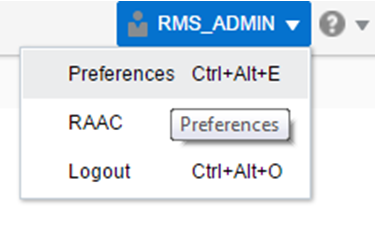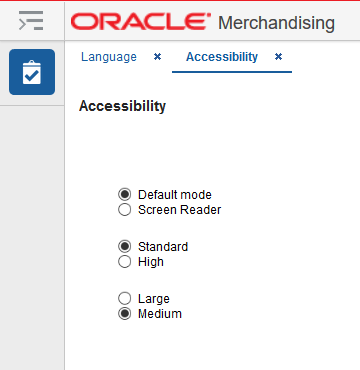3 Set User Preferences
The Preferences pages are where you specify the default regional, language, and accessibility settings that you want to use.
To set your preferences, select Preferences from the user menu at the top of the Merchandising home page. The Preferences page appears.
The standard preference options available are as follows:
-
Regional
-
Language
-
Accessibility
To return to the Merchandising home page, click Back to Home at the top of the page.
Regional Options
Use the following options to specify the default formats for territory, date, time, number, and time zone you want to use.
| Value | Description |
|---|---|
|
Territory |
Specify the country details. |
|
Date Format |
Select the date format that you want to use. |
|
Time Format |
Select the time format that you want to use. |
|
Number Format |
Select the number format that you want to use. |
|
Time Zone |
Select the time zone you want to use. |
After applying changes, click Save to retain your updates or Revert to revert back to the system defaults.
Language Options
Use the following options to specify the default language you want to use.
| Value | Description |
|---|---|
|
Default |
Specify the default language you want to use. |
|
Current Session |
Specify the language you want to use for the current session. |
After applying changes, click Save to retain your updates or Revert to revert back to the system defaults.
Accessibility Options
Merchandising provides the ability for users to switch between accessibility support levels in the application, if required. This is done in the Accessibility Option page, where preferences for using a screen reader, as well as desired contrast and font size, can be configured.
Merchandising Foundation Cloud Service/Sales Audit Cloud Service provides the ability to switch between the above accessibility support levels in the application, so that users can choose their desired type of accessibility support, if required. It exposes a user preferences screen in which the user can specify the accessibility preferences which will allow the user to operate in that mode.
After applying changes, click Save to retain your updates or Revert to revert back to the system defaults.
Use a Screen Reader
The first two options on the page allow you to configure whether or not a screen reader will be used. The two options are:
-
Default Mode: this is the setting that should be selected if you are not using a screen reader. By default, Merchandising has a rich user interface interaction, and is also accessible through the keyboard. However, for visually impaired users, it is recommended to use Screen Reader mode.
-
Screen Reader: this mode facilitates the display for visually impaired users, but will degrade the display for sighted users without visual impairment.
Set Contrast and Font Size
Additional configurations can be made for contrast and font size in the remaining groups of settings on this page:
-
Contrast: Merchandising can display content in standard or high-contrast mode. By default, standard mode is selected. High-contrast mode is intended to make the solutions compatible with operating systems or browsers that have high-contrast features enabled. For example, the use of background images and background colors is changed in high-contrast mode to prevent the loss of visual information. Note that the Merchandising high-contrast mode is more beneficial if used in conjunction with your browser's or operating system's high-contrast mode.
-
Font Size: the font size displayed in Merchandising is also configurable by choosing either large or medium modes. Medium mode is the default. In medium mode, most text and many containers have a fixed font size to provide a consistent and defined look. In large-font mode, text and containers have a scalable font size. This allows the solutions both to be compatible with browsers that are set to larger font sizes and to work with browser-zoom capabilities. Note that if you are not using large-font mode or browser-zoom capabilities, it is recommended that you disable large-font mode.