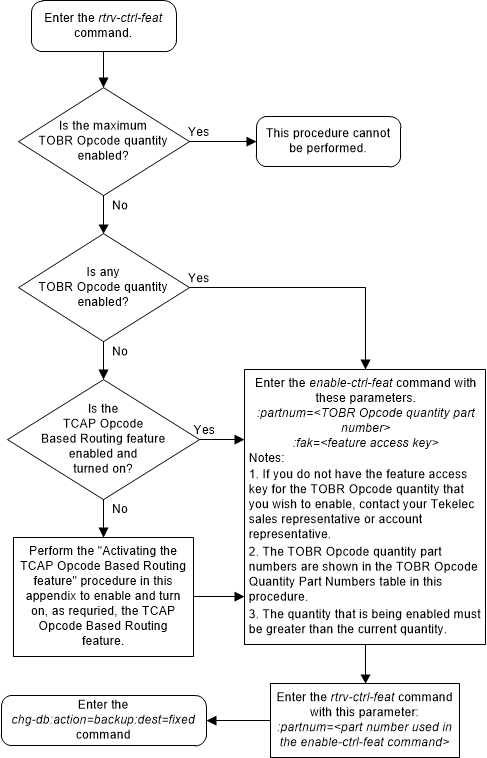| Oracle® Communications EAGLE Database Administration - GTT User's Guide Release 46.8 F11880-02 |
|
 Previous |
 Next |
| Oracle® Communications EAGLE Database Administration - GTT User's Guide Release 46.8 F11880-02 |
|
 Previous |
 Next |
This procedure is used to enable a TOBR opcode quantity for the TCAP Opcode Based Routing (TOBR) feature. The TOBR opcode quantity is enabled using the feature’s part number and a feature access key.
The feature access key for the TOBR opcode quantity is based on the part number for the specific quantity and the serial number of the EAGLE, making the feature access key site-specific.
Table 5-4 shows the TOBR opcode quantities that can be enabled.
Table 5-4 TOBR Opcode Quantity Part Numbers
| TOBR Opcode Quantities | Part Numbers |
|---|---|
| 3 | 893027901 |
| 6 | 893027902 |
| 12 | 893027903 |
| 24 | 893027904 |
| 48 | 893027905 |
| 96 | 893027906 |
| 1,000,000 | 893027907 |
| Note: While the 1,000,000 TOBR opcode quantity can be enabled, the actual number of opcode translations that can be entered is controlled by the XGTT table expansion quantity that is enabled. For example, if the 1,000,000 TOBR opcode quantity is enabled, and the XGTT table expansion quantity is enabled for 400,000, a maximum of 400,000 TOBR opcode translations can be provisioned in the database. | |
The TCAP Opcode Based Routing feature must be enabled and turned on before a TOBR opcode quantity can be enabled. Perform Activating the TCAP Opcode Based Routing Feature to enable and turn on the TCAP Opcode Based Routing feature.
The
enable-ctrl-feat command enables the
TOBR opcode quantity by inputting the quantity's feature access key and the
part number of the quantity with these parameters.
:fak – The feature
access key provided by Oracle. The feature access key contains 13 alphanumeric
characters and is not case sensitive.
:partnum – The
Oracle-issued part number of the TOBR Opcode quantity.
Table 5-4
shows the TOBR opcode quantity part numbers.
This feature cannot be temporarily enabled (with the temporary feature access key).
The
chg-ctrl-feat command cannot be used
with this procedure.
Figure 5-68 Enable a TOBR Opcode Quantity