| Oracle® Retail Xstore Office Cloud Service 18.1 User Guide Release 18.1 F18648-05 |
|
 Previous |
 Next |
| Oracle® Retail Xstore Office Cloud Service 18.1 User Guide Release 18.1 F18648-05 |
|
 Previous |
 Next |
The Support Tools component allows you to view issues taking place at the store level, and to set up email alerts to be sent to the appropriate personnel when any issues occur.The Alert Console shows logged events for replication errors, connectivity errors, application errors, hardware errors, update errors, and version errors. Using Alert Settings it is also possible to customize the alert severity threshold level values for your organization, providing the ability to set your organization's tolerance levels for the various alert events.The Deployed Xstore Versions support tool allows you to view the Oracle Retail Xstore Point of Service versions deployed throughout your organization, in a pie chart view.You can quickly see the number of stores running each version of Oracle Retail Xstore Point-of-Service, and to get additional store-level information.The Publish PosLog Data support tool provides the ability to compile the PosLog data from within Xcenter (a part of Oracle Retail Xstore Office Cloud Service) and save it as a file to a specified location, or to rebroadcast the PosLog data to specified broadcasters in order to post to a 3rd party system (Oracle Retail Customer Engagement Cloud Services, Oracle Retail Order Management System Cloud Service, and so on) through platform independent technologies such as Web services.This allows you to manage this information centrally, without having to connect remotely to stores.The Replication Status support tool provides the ability to view and act on replication errors. Replication is the process used to copy and distribute data from one database to another, and to synchronize between the databases to maintain consistency.
The Alert Console feature allows corporate users to view an Alerts console showing logged events for replication errors, connectivity errors, application errors, hardware errors, update errors, and version errors. See About Alerts.
Replication - describes the logged events for replication errors.
Connectivity - describes the logged events for connectivity errors.
Application - describes the logged events for application errors.
Hardware - describes the logged events for hardware errors.
Updates - describes the logged events for update errors.
Versioning - describes the logged events for version errors
The Alert Settings feature provides the ability to set up an email notification list to be used when critical alerts occur, and provides the ability to modify and customize the alert severity threshold values for your organization. For information about the Alert Settings feature, see Alert Settings.
The Deployed Xstore Versions feature shows Oracle Retail Xstore Point-of-Service version information by store in a pie chart format. For information about the Deployed Oracle Retail Xstore Point-of-Service Versions, see Deployed Oracle Retail Xstore Point-of-Service Versions.
The Publish PosLog Data feature provides the ability to publish transaction and related files from Xcenter as an alternative to polling existing files from the store. For information about publishing a PosLog, see PosLog Publisher
The Replication Status feature provides the ability to view and act on replication errors reported here. For information about the Replication Status feature, see Replication Status.
The Alert Console feature allows corporate users to view an Alert page showing logged events for replication errors, connectivity errors, application errors, hardware errors, update errors, and version errors.
If you set up email alerts (see To Set Up Critical Alert Email Recipient Addresses), an email with critical alerts details will be sent to the designated recipients. To define severity-level thresholds, see Alert Threshold Settings.
You must have the Alert Console privilege to use this feature.
From the Oracle Retail Xstore Office Cloud Service menu, select Support Tools - Alert Console, or click the Alert Console link in the Support Tools panel.
The initial Alert Console page provides summary-level information at a glance about any issues at the stores in your organization requiring your attention.
The system defaults to the current date and shows the date and time the Alerts Console was last updated.
To review alerts from previous dates:
enter the date in the Date field, or select a date from the calendar,
or use the Previous Day and Next option.
A background process is responsible for reviewing events published to Xcenter (a part of Oracle Retail Xstore Office Cloud Service) and determining whether to create a new alert, or update an existing alert based on currently configured severity thresholds and rules.
If there are any alerts, the console window will show the following information:
The severity of the event: Critical, High, Medium, Low.
The time the event was logged.
The store where the event occurred.
The type of event.
The number (#) of times the event occurred.
Click a logged event in the list to view additional details.
The logged events, "Xstore replication queue errors" and "Xstore replication backlog" and "Xcenter persistence failure" are sourced from Xcenter's rpl_replication_data table.
Xcenter persistence failure: A replication request was delivered to Xcenter but could not be persisted to the Xcenter DB. As a result, a record was written to the rpl_replication_data table. Information returned includes replication payload and meta data. (Xcenter)
Xcenter replication crash: These errors are event Log error codes reported by the replication system. (Repl Crash)
Xstore replication queue errors: An error failure occurred during replication. As a result, records are still in the register's replication queue. Information returned includes replication payload and meta data. (RepQ Process)
Xstore replication backlog: There are more than "X" records in the replication queue that have not been tried, indicating a backlog or potential mis-configuration. Information returned includes replication payload and meta data. (RepQ Block)
Xstore replication queue read errors: An error occurred when pulling data from the local replication queue. (RepQ Read)
Click a logged event in the list to view additional details.
The logged events shown here are sourced from Xcenter's ctl_event_log table.
Data source offline: A ping failure or data access error occurred. As a result the data source will not be used. Information returned includes datasource name, scope (WAN/LAN), and cause. (DB Offline)
Payment system offline: A payment systems host (Xpay) could not be reached. Information returned includes the message, stack trace, and destination IP/Host. (Xpay Offline)
Order broker service offline: The order broker host (Oracle Retail Order Broker Cloud Service) could not be reached. Information returned includes the message, stack trace, and destination IP/Host. (Oracle Retail Order Broker Cloud Service Offline)
Order broker service error: An error occurred during the order update process. Information returned includes message and stack trace. (Oracle Retail Order Broker Cloud Service Error)
Service error: An error occurred while calling a web service. Information returned includes message, stack trace, and destination IP/Host. (Service Offline)
Event log reporting error: An error occurred with the end-point Oracle Retail Xenvironment uses to report event log errors to Xcenter/Oracle Retail Xstore Office. (Evtlog Error)
|
Note: Oracle Retail Xenvironment uses this end-point to communicate any problems directly to Xcenter. |
Xstore register offline: A register (Xcenter client) has not sent a status update in "X" minutes. Information returned includes Store # and Reg #.
Xcenter register offline alert data is sourced from the ctl_event_log table as noted above, and also has a technical relationship to the ctl_device_registration table.
There is a process that runs in Oracle Retail Xstore Office Cloud Service which periodically observes the ctl_device_registration table. It notices when registers stop checking-in within certain configurable time limits. When the process notices a register has failed to check in, it adds a record to Xcenter's ctl_event_log (which then gets reported as an alert just like all the other alerts).
The process that observes ctl_device_registration can be configured as follows:
Interval for Checking for Missing Registers - controls how frequently the process inspects ctl_device_registration for missing registers. Default is 15 (minutes).
Time Before Register Is Considered Missing- how much time must elapse since a device last checked in before it is considered missing. Default is 61 (minutes).
Time Before Missing Register Is Ignored - once a device has been missing for the amount of time specified here, it is no longer reported as a problem. Default is 72 (hours, aka 3 days).
See also Chapter 3, "System Settings" for more information about Oracle Retail Xstore Office Cloud Service Configuration.
Click a logged event in the list to view additional details.
The logged events shown here are sourced from Xcenter's ctl_event_log table.
Pre-flight error: (Data, ciphers, SSL, and so on) A pre-flight error or errors occurred during application startup. All errors are included in this single message. Information returned includes pre-flight error names and descriptions. (Pre-Flight)
SSL expiration check: An SSL certification used for communication with Xcenter or Xpay is nearing, or has reached, its expiration date. Information returned includes a message. (SSL Cert)
Out of memory error: The JVM ran out of memory, terminating the application. Information returned includes stack trace. (Crash)
Helpdesk error: An unexpected error (helpdesk error) occurred. Information returned includes stack trace. (Helpdesk)
Missed Close: A store close was missed. (Missed Closing)
Restart: A mid-day restart was performed. (Restart)
Xenvironment Task: Error message from Oracle Retail Xenvironment related to atoms and chains. (Xenv Task)
Xenvironment Database: Error message from Oracle Retail Xenvironment related to database backups/restores. (Xenv DB)
Xenvironment IPC: Error message from Oracle Retail Xenvironment for IPC errors with the IPC server. For example, when the SSL certificate is nearing expiration. (Xenv IPC)
Click a logged event in the list to view additional details.
The logged events shown here are sourced from Xcenter's ctl_event_log table
Hardware device initialization errors: A configured hardware device or devices could not be initialized. Information returned includes device names. (Initialization)
Register disk space: The register's disk is nearing capacity and has less than 10% free. Information returned includes % free remaining. (Low Disk)
JPOS hardware device error: A configured hardware device had a failure. (JPOS Error)
Click a logged event in the list to view additional details.
The logged events shown here are sourced from Xcenter's ctl_event_log table.
Update service offline: Cannot reach update service. Information returned includes stack trace. (Update Service)
DataLoader error: A failure occurred while loading a download file. Information returned includes the message. (DataLoader)
Config updates error: A failure occurred while applying updates. (Apply Update)
Xenvironment update error: An error occurred related to Oracle Retail Xenvironment updates. (Xenv Update)
Click a logged event in the list to view additional details.
The logged events shown here are sourced from Xcenter's ctl_event_log table.
In store version conflict for Xstore: A single retail location has multiple versions of the Oracle Retail Xstore Point-of-Service application running at the same time. Information returned includes versions by register. (Xstore Conflict)
In store version conflict for Xenvironment: A single retail location has multiple versions of Oracle Retail Xenvironment running at the same time. Information returned includes versions by register. (Xenv Conflict)
In store version conflict for Oracle Retail Xstore Office Cloud Service configs: A single retail location has multiple versions of configs running at the same time. Information returned includes versions by register. (Config Conflict)
The Alert Settings feature provides the ability to set up an email notification list to be used when critical alerts occur. Email recipients will receive an email that lists each active alert in which an event has occurred since the last email, without logging into Oracle Retail Xstore Office Cloud Service.
This feature also provides the ability to modify and customize the alert severity threshold level values for your organization. This provides the ability to set your organization's tolerance levels for the various alert events.
From the Oracle Retail Xstore Office Cloud Service menu, select Support Tools and then Alert Settings.
The Alert Settings page has two options, Critical Alert Email Settings and Threshold Settings
To set up recipients for critical alert emails, see Critical Alert Email Settings below.
To set up alert threshold settings, see Alert Threshold Settings.
Use this feature to define a list of email addresses to be notified when critical alerts occur. When set up, an email will automatically be sent to the specified recipients, without requiring logging in to Oracle Retail Xstore Office Cloud Service. The critical alert email will include all alerts that have gone critical since the previous polling interval. (The polling interval is once per minute).
|
Note: A unique alert (alertable event type/store) will be reported no more than one time in a single business day. |
The email content includes the alert, alert type, store #, timestamp, and detail for the last critical alert. A critical alert email can contain one or more alerts.
Subject - Email subject line
Event Timestamp - Timestamp of when the precipitating event occurred
Alert Name - Name of the alertable event type
Event Count - Number of events that have occurred
Rtl Loc Id - Retail Location Id of the event
Event Details - A description of the event
Perform the following steps to set up critical email alerts.
From the Oracle Retail Xstore Office Cloud Service menu, select Support Tools - Alert Settings.
At the Alert Settings page, click Critical Alert Email Settings.
Click the Add New link to define a new email address.
When prompted, enter the recipient's email address and click Save.
The email address is displayed on the screen and persisted to the database.
|
Note: To delete an email address, click the Delete link next to the email address you want to remove. |
See Alert Console for more information about critical alerts.
Use the Thresholds Settings feature to manage system-wide alert threshold settings in your organization.
Perform the following steps to define the threshold settings for alerts.
From the Oracle Retail Xstore Office Cloud Service menu, select Support Tools - Alert Settings.
At the Alert Settings page, click Thresholds Settings.
The alert preferences screen shows all alert types and their current thresholds. Edit the values as needed and click Save.
Alert type severity threshold levels include Medium, High, and Critical options. See Alert Console for more information about the alert types.
|
Note: There is no column for LOW threshold because Low is always considered to be 0. If there is even one alertable event, the severity must at least be considered Low. |
When setting the alert severity threshold values, the relative magnitude values between alert levels must be respected, (that is Critical level cannot be lower than High level).
To see the alert type description, use the mouse to hover over the alert type label.
When an alert type value is changed, a web service call sends the alert value to the cfg_alert_severity_threshold table.
Changes to a critical alert threshold are not retroactive.
For example, consider the scenario where there have been 10 "register offline" events, and the critical alert threshold for "register offline" is 20. If the critical alert threshold is changed to 5, a critical alert email will not be sent until the next "register offline" event occurs (#11). So in this scenario, when the 11th "register offline" event occurs, a critical email will be sent.
A system-wide configuration parameter defines the start of a business day in hours past GMT 00:00. See Chapter 3, "System Settings", Oracle Retail Xstore Office Cloud Service Configuration Options for more information about this configuration option.
This section deals with support settings.
Table 10-1 Xcenter Properties Information
| Setting | Valid Values | Description |
|---|---|---|
|
dtv.xadmin.smtp.host |
String |
The email host name. |
|
dtv.xadmin.smtp.port |
Integer |
The email port name. |
|
dtv.xadmin.smtp.auth |
Boolean |
If true,Oracle Retail Xstore Point of Service will make secure SMTP connections (smtps) for email operations. This usually requires a user name and password (DefaultMailUser & DefaultMailPassword). If false, Oracle Retail Xstore Point of Service will use unsecured SMTP connections (smtp) for email operations, and username and password will be ignored. |
|
dtv.xadmin.smtp.user |
String |
Username to use if making secure SMTP connections. |
|
dtv.xadmin.smtp.password |
String |
Password to use if making secure SMTP connections. |
|
dtv.xadmin.smtp.sender |
String |
The email sender. |
|
dtv.xadmin.support.criticalAl ertEmails.enabled |
Boolean |
True or false. |
Table 10-2 cfg_critical_alert_email Table
| Column | Valid Values | Description |
|---|---|---|
|
cfg_critical_alert_email.organ ization_id |
Integer |
Organization ID |
|
cfg_critical_alert_email.email_address |
Varchar(60) |
Critical alert email address |
|
cfg_critical_alert_email.creat e_date |
Datetime |
Create date |
|
cfg_critical_alert_email.creat e_user_id |
Varchar(30) |
Create User ID |
|
cfg_critical_alert_email.upda te_date |
Datetime |
Update date |
|
cfg_critical_alert_email.upda te_user_id |
Varchar(30) |
Update user ID |
The Deployed Xstore Versions feature shows Oracle Retail Xstore Point of Service version information by store in a pie chart format. The store's primary register is responsible for reporting the version of the store to Oracle Retail Xstore Office Cloud Service (ctl_device_registration. primary_register_flag = True). The size of each section of the chart is proportional to the corresponding number of stores running the Oracle Retail Xstore Point-of-Service version.
|
Note: Due to rounding, the totals shown on the Version Information charts may not add up to 100%. |
You must have the Deployed Xstore Versions privilege to use this feature.
From the Oracle Retail Xstore Office Cloud Service menu, select Support Tools - Deployed Xstore Versions, or click the Deployed Xstore Versions link in the Support Tools panel.
The Deployed Xstore Versions by Store page displays.
This chart shows the Oracle Retail Xstore Point-of-Service versions currently running in the stores in your organization.
Each Oracle Retail Xstore Point-of-Service version is shown as a color-coded section of the chart.
The key to the right of the chart indicates the Oracle Retail Xstore Point-of- Service versions included on the chart, and which color represents each version.
The percentage of stores in your organization running each version of Oracle Retail Xstore Point of Service is shown below the version number.
The most-recent Oracle Retail Xstore Point-of-Service version is shown in the green section of chart, located on the right side of the chart. (Version 7.0.0.296 -0.0.0 - 0.0 in this example).
Using the mouse, hover over a section of the chart to display the Oracle Retail Xstore Point-of-Service version and percentage of stores running the version compared to all stores.
To view additional detail, select a section of the chart and click on it. See Oracle Retail Xstore Point-of-Service Version by Store Detail below.
The detailed information available by clicking on a section of the chart shows the Store Name, Retail Location ID, Phone Number, and Address.
Use the Up and Down arrows to view detail about the chart section above and below the currently selected section.
To close the Detail window, click the Close button.
If needed, a scroll bar is provided on the right side of the window.
The PosLog Publisher feature provides the ability to compile the PosLog data from within Oracle Retail Xstore Office Cloud Service and save it as a file to a specified location. This allows you to manage this information centrally, without having to connect remotely to stores. Xcenter data can be generated for an org node, store, or only specific registers within a store, for a specific date range.
From the Oracle Retail Xstore Office Cloud Service menu, select Support Tools - Publish PosLog Data, or click the Publish PosLog Data link in the Support Tools panel.
At the PosLog Search page, enter search criteria to find the PosLog data, then click Search.
Org Node - The org node, selected from the drop-down list. [REQUIRED]
Trans # - The transaction identifier.
Register # -The register identifier.
Business Date range - The transaction date range. [REQUIRED]
The Search Results page displays the summary results of the search. The maximum number of results returned by the search is controlled by configuration.
See also POSLog Publish Max Search Results and Number of Records in POSLog Publisher Result Page configuration options in Chapter 3, "System Settings" for more information about these configuration settings.
The PosLog Publisher Search Results page layout will vary depending on the Oracle Retail Xstore Office Cloud Service configuration setup for PosLog Publisher. See PosLog Publisher Search Results Page Layout Examples for additional information about the search results page options.
If no transactions match your search criteria, Trans Count will show No results found.
Click PosLog Search in the navigation breadcrumb to return to the PosLog Search page.
By default, all transactions returned in the search are selected as indicated by the check mark in the right-most column.
You have the following options available to indicate which PosLogs are to be published:
If applicable, select the group from the View More POSLogs drop-down list to view more PosLogs.
To select a small sub-set of transactions, un-check the header check box to remove the check marks, then select each transaction on this page to be published.
If you want to publish most of the transactions on the page, selectively un-check the transactions you do not want to publish.
Actions on this page include Publish and Publish All:
Click Publish All to publish all transactions returned by the search, up to the maximum search results limit. This option overrides any selective changes you may have made to the check marks in the right-most column.
Click Publish to publish the transaction or transactions you selected on the page.
When prompted, select the target from the list of targets available for publishing and rebroadcasting:
At the Publish POSLogs prompt, select how you want to export the POSLogs.
Select the XML format to export.
Click Publish.
The confirmation prompt includes a link to download the generated file. Click OK to close the window.
The PosLog Publisher Search Results Page page layout will vary depending on the Oracle Retail Xstore Office Cloud Service configuration setup for PosLog Publisher. The following examples show the different page layouts based on the following configuration settings:
Number of Records in POSLog Publisher Result Page = 100
POSLog Publish Max Search Results =5000
You will see these results since the transaction count of 89 is less than 100. In this example, both the number of records shown per page (up to 100) and the maximum search results limit (up to 5000) have not been reached.
In this scenario you will have the option to View More Poslogs since the transaction count exceeds the limit of 100 records shown per page, but is less than the maximum search results limit of 5000.
In this scenario you will have the option to View More Poslogs since the transaction count exceeds the limit of 100 records shown per page. Also, a message displays indicating the maximum search results limit of 5000 has been exceeded. If the desired result is not listed in the View More PosLogs drop-down list, you must refine your search criteria and search again.
The Replication Status page shows ERROR status information related to the rpl_replication_data table.
From the Oracle Retail Xstore Office Cloud Service menu, select Support Tools - Replication Status, or click the Replication Status link in the Support Tools panel.
At the Replication Status page, the first 500 results are displayed automatically:
If the desired result is not listed, go to step 3 below to refine your search criteria.
If the desired result is listed, skip to step 5 below.
To search for replication failures based store IDs and/or last update date, complete the following fields as needed:
Store # - Enter/select the store number.
If specified, the application only accepts valid store number inputs. A validation error will display if the specified store number is invalid.
Update Date - From the drop-down list, select Before, After, or Equal to, then select or enter a date.
The update date criterion will be ignored if the input is not valid. Future dates are considered invalid.
Click Refresh.
The records in the data table are sorted by update date (the last modified date) by default. To reorder the list, click on a column header.
With a record displayed you have the following options:
Delete - Select the check box associated with the record (or records) and click the Delete button to delete the selected replication error. When prompted, click Yes to confirm you want to delete the record. Click OK to close the confirmation box.
Reprocess - Select the check box associated with the record (or records) and click the Reprocess button to reprocess the replication error record(s). When prompted, click Yes to confirm you want to reprocess the record(s). Click OK to close the confirmation box.
|
Note: To select all records at once, click the check box in the table header.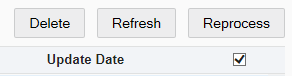 |
View - Click a record to view the detail information about the selected record.
The following information is shown in the Record Detail window:
Reprocess Information - (Populated when applicable) This section shows the ID of the user who reprocessed the record, the last reprocess date and time, and the total number of reprocess attempts.
Payload - This section shows the entire contents of the replication data sent by an Oracle Retail Xstore Point-of-Service register.
Error Detail - This section shows the technical details (like a java stack trace) of the error.
|
Note: See the Oracle Retail Xstore Suite Implementation and Security Guide for more information about replication. |