Chapter - 1 : OIDG Portal
The Oracle Insurance Data Gateway (OIDG) Portal is a web-based solution providing access to OIDG component applications such as AdminView and QuickView and supporting platform applications such as WebLogic and Scheduler. Portal serves as a single launch pad from which you can access all the component and supporting platform applications needed to manage and run OIDG.
Portal utilizes single sign on for OIDG components, AdminView and QuickView. After you sign in to the portal, you are automatically logged in to the OIDG components applications. When you click the QuickView link from the portal, the QuickView application will open. If you do not have permissions, you may receive a message saying you do not have the appropriate access rights. Some platform applications require credentials to be entered.
OIDG Portal has three tabs: Administration, Applications and Manage. Each tab has unique actions or links. Access to each tab is based on the role you have been granted by your OIDG admin. If access has been granted, you will be able to enter the tab, otherwise the tab is grayed out.
Access to a tab does not guarantee access to the applications on that tab. For example, access to the Administration tab does not automatically grant access to WebLogic. Clicking the WebLogic link will place you on the login page. Using your portal credentials to log in to WebLogic may result in an error message stating you do not have the necessary permissions.
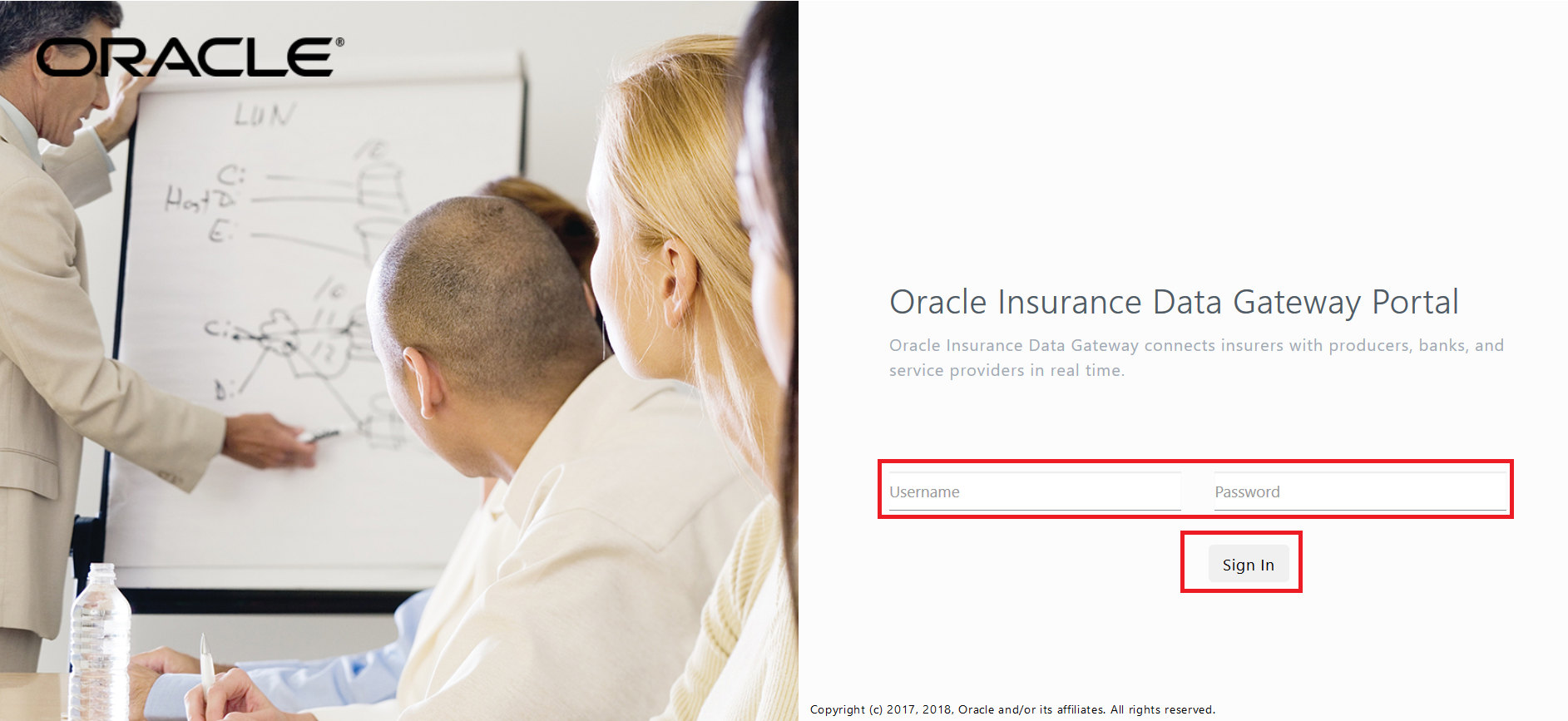
Roles include user, portal administrator, system administrator, and WebLogic administrator. A user has access to the Application tab, which contains a link to QuickView. A system administrator has access to the Administration and Application tabs. A portal administrator has access to the Applications and Manage tab, but the QuickView link is restricted. A WebLogic administrator has access to the Administration, Application and Manage tabs. One user can have multiple roles assigned to them so a portal admin can also be a WebLogic admin.
Portal users should receive from their system administrators:
- Portal URL
- Username
- Password
To gain access to QuickView, AdminView, or any of the Portal tabs please contact your OIDG administrator. Further information can be found in the OIDG Security Guide.
A successful login places you on the landing page for the permissions you have. For Users, that would be the Application tab. For administrators, that would be the Administration tab.
Applications Tab
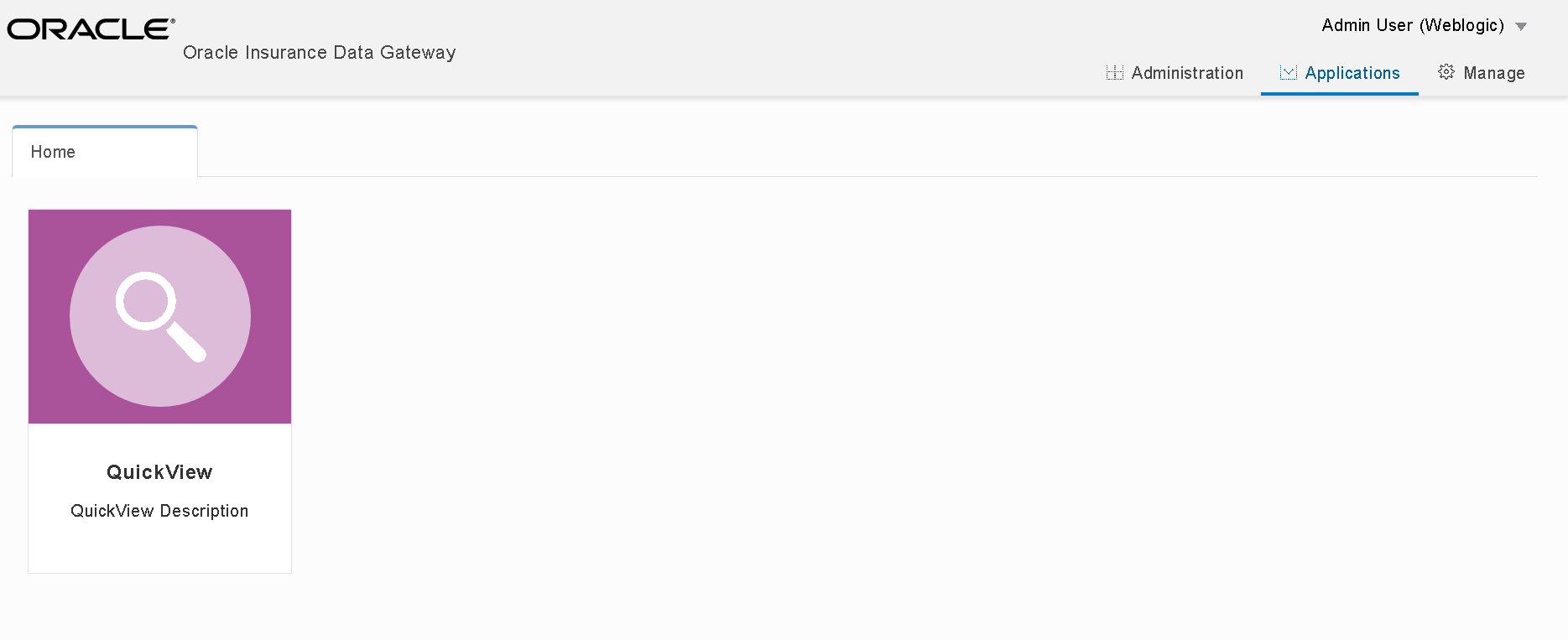
The Application tab contains a link to the QuickView application. Click the link to be placed in QuickView.
Administration Tab
The Administration tab contains links to the following
- If your authentication is set as WebLogic and your role is WebLogic administrator or IDX admin, following screen displays:
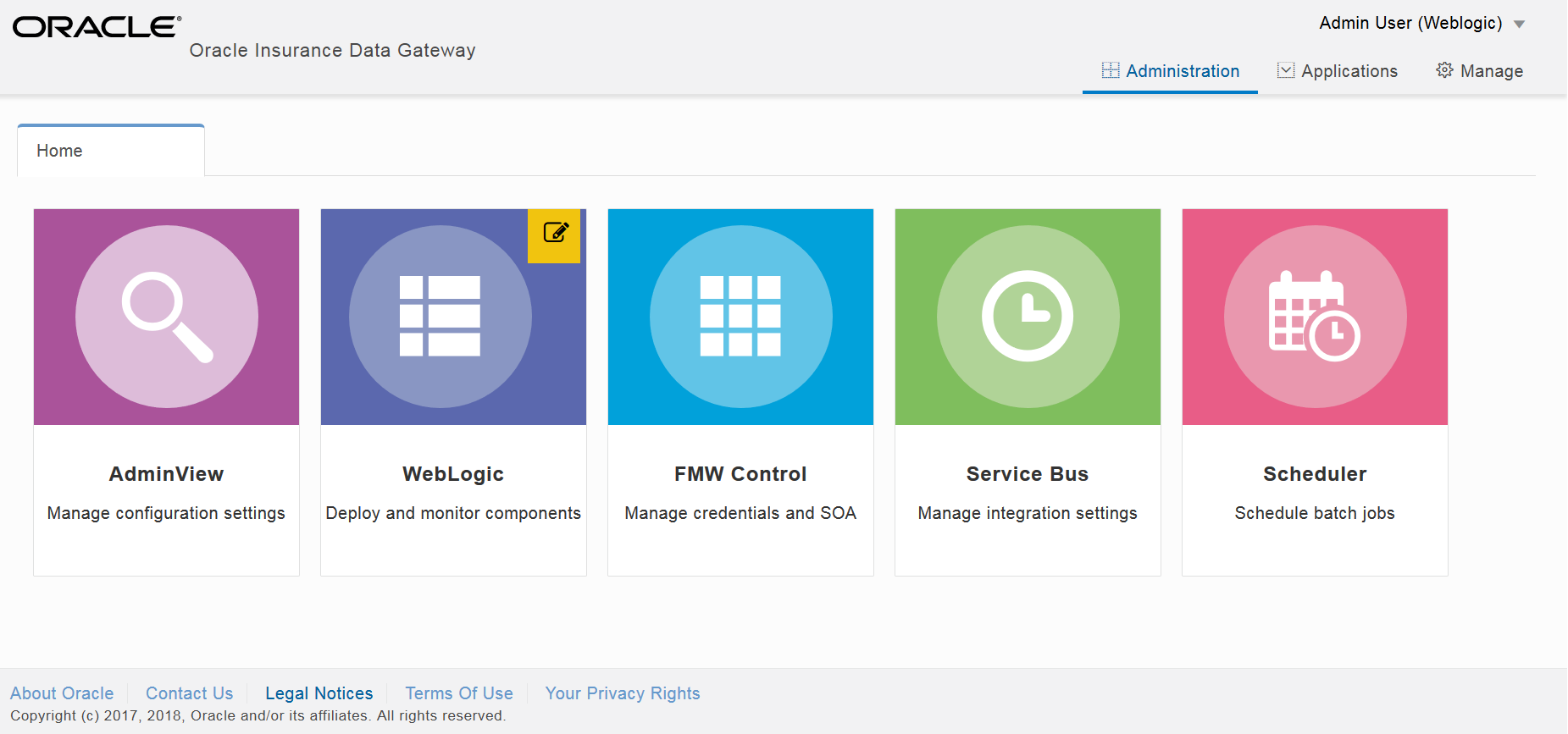
Figure 1.3 - Administration Tab in OIDG Portal - If you are integrating with Oracle Identity Management and/or Oracle Managed File Transfer and your role is IDX admin, a screen similar to the following displays:
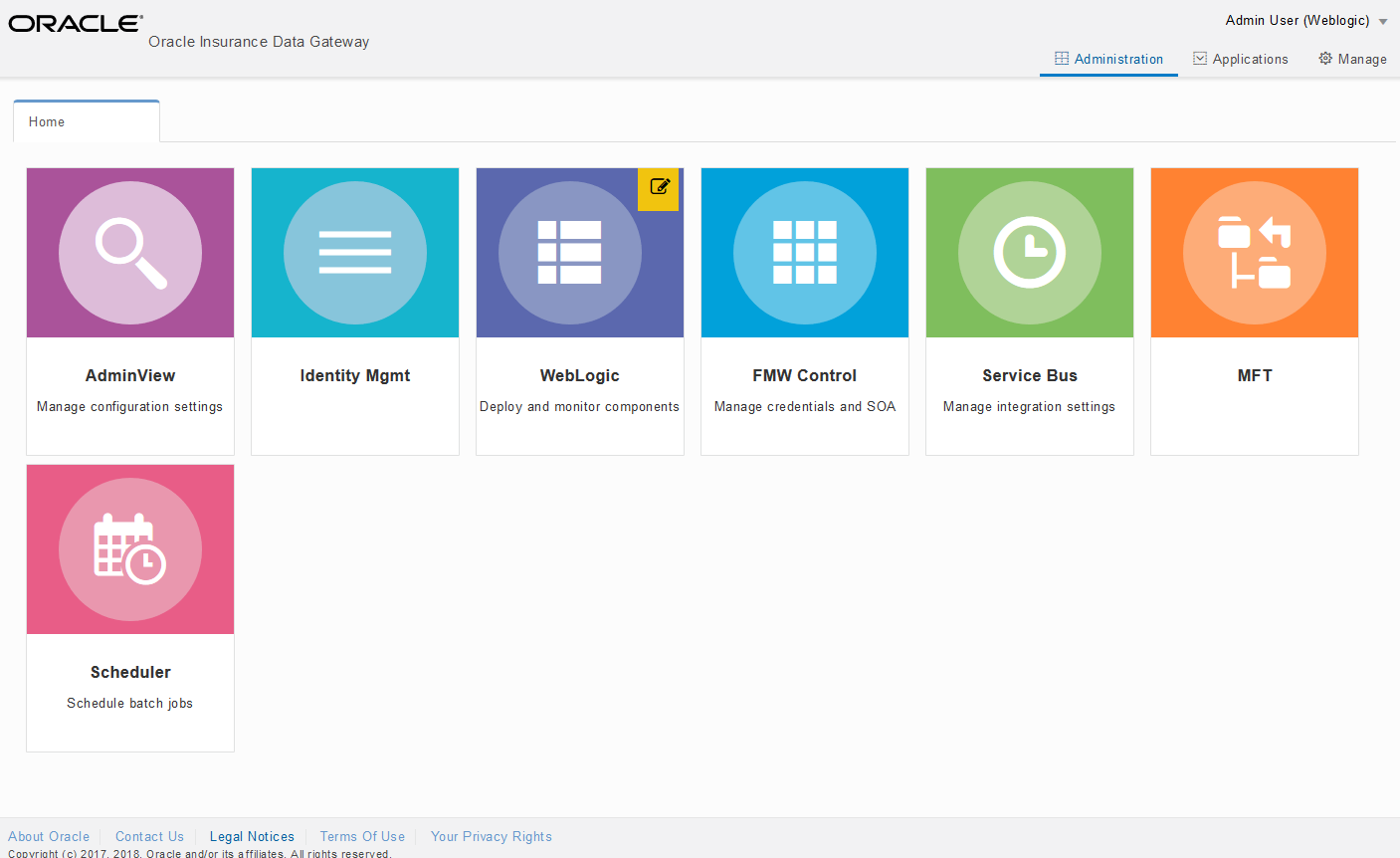
Figure 1.4 - Administration Tab in OIDG Portal
AdminView
The administrative console for OIDG configuration. Click the link to be placed in AdminView. If you do not have permissions to AdminView, you may receive an error message.
WebLogic
The WebLogic application server where OIDG has been deployed. Permissions are required to enter WebLogic. Clicking the link will place you on the WebLogic login page.
FMW Control
The Fusion Middleware Control (FMWC) application were credentials and SOA configuration are managed. Permissions are required to enter FMWC. Clicking the link will place you on the FMWC login page. Roles managed in FMW include:
- OIDXAdmin – Allows for access to the Administration tab and the Application tab. The Manage tab is grayed out.
- OIDXOrgAdmin – For the OIDX Cloud Service only. Not used in OIDG.
- OIDXPortalAdmin – Allows for access to the Manage tab and the Application tab. The Administration tab is grayed out.
- OIDXUser – Access to the Application tab only. Default role if no permissions are assigned.
Please refer to the Security Guide for more information.
Service Bus
Where external integration endpoint details are managed. Permissions are required to enter Service Bus. Clicking the link will place you on the Service Bus login page.
Scheduler
Where batch jobs are setup and scheduled to be run. Permissions are required to enter Scheduler. Clicking the link will place you on the Scheduler login page.
Identity Mgmt
Where end-to-end lifecycle of user identities can be managed across all enterprise resources. Click the link to be placed in Identity Mgmt. This is an optional platform component for OIDG and will not be displayed by default.
MFT
Where files are exchanged and managed with internal departments and external partners in a secure environment. Clicking the link will place you on the MFT console page. This is an optional platform component for OIDG and will not be displayed by default.
Note: The Oracle Insurance Data Exchange (OIDX) Cloud Service and Oracle Insurance Data Gateway (OIDG) share the same code base. Because of this, some property names used to configure OIDG will have an “OIDX” prefix.
Manage Tab
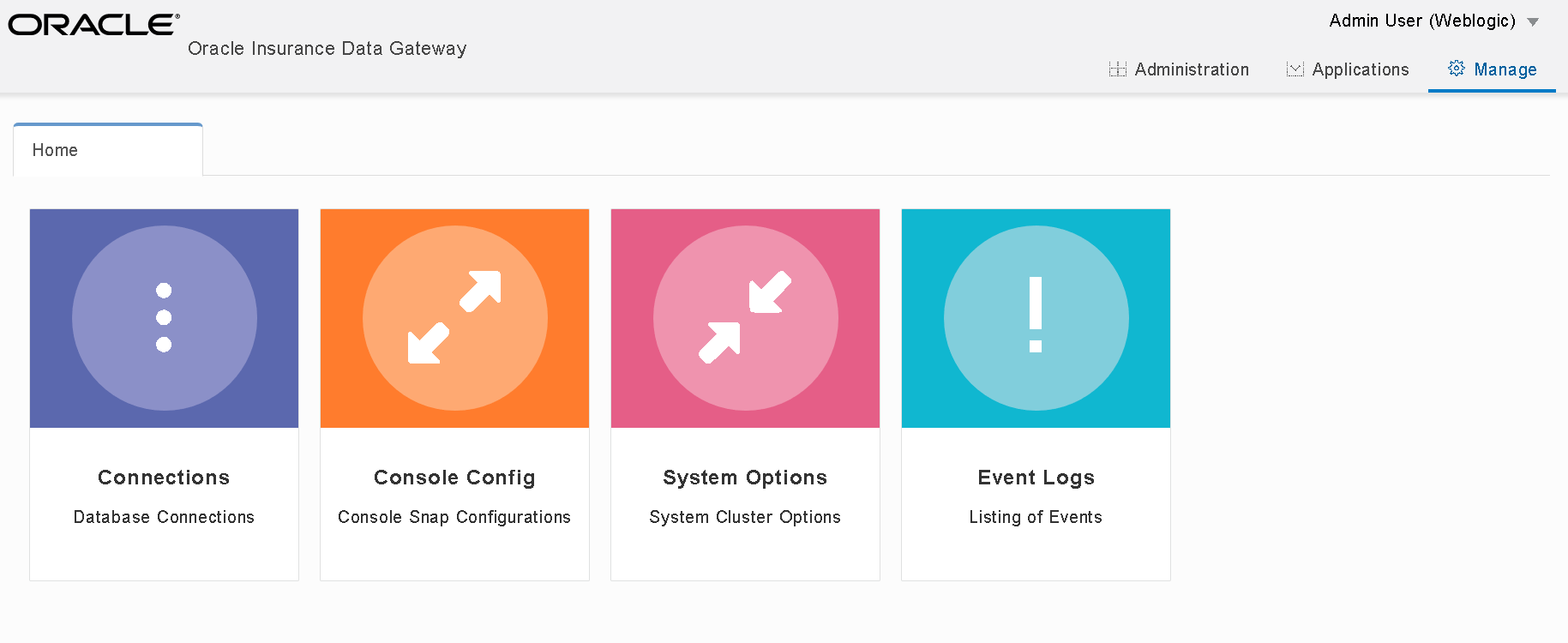
The Manage tab is available to WebLogic administrators and portal administrator. It contains the following:
- Connections – Database connections currently in use.
- Console Configuration – Name, description, and URL for the links found in the portal.
- System Options – Configurable options for the portal
- Event Logs – listing of event logs. This tab is helpful when troubleshooting issues.
Clicking an option opens a tab on the page. You can have one or more tabs at any time. Navigate between the tabs by clicking on them.
Console Configuration
The Console Configuration option allows you to set the description, URL, and add notes for each of the dashboard tiles. The options listed are fixed. Options cannot be added or removed. The filter drop-down located on the right side is used to filter Administration and Application configuration options.
To edit, double-click in the field where you want to make changes and edit. Changes are immediate and cannot be undone.
If no URL has been entered, users cannot access that application from the portal. The application will not launch.
Entering notes
To enter a note, begin typing in the notes field on the table. Notes will appear to users immediately. Notes can be useful when you want to let OIDG users know information pertinent to them. For example, if system maintenance is to be performed and the system will be unavailable.
If you enter notes for any of the available consoles, the same can be viewed through the home screen icons.
For example, enter a note for WebLogic console by double-clicking the notes field.
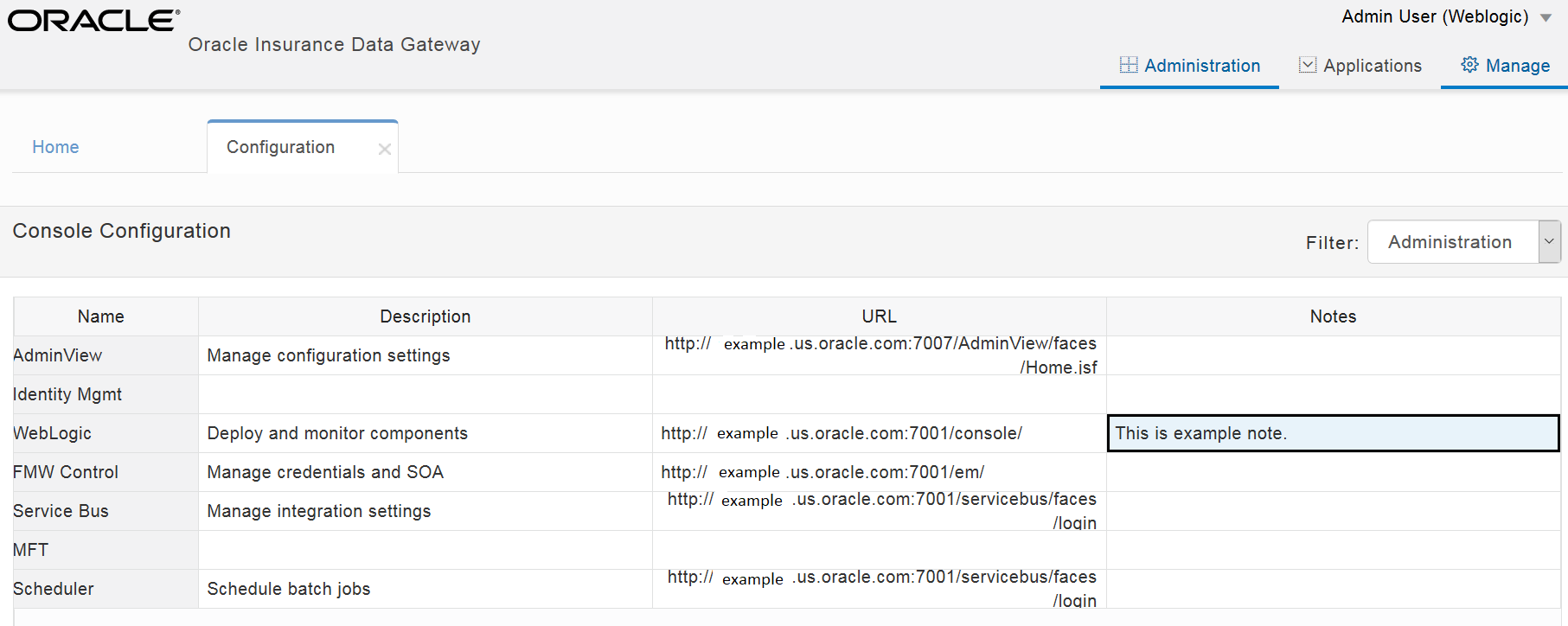
Go to Administration tab.
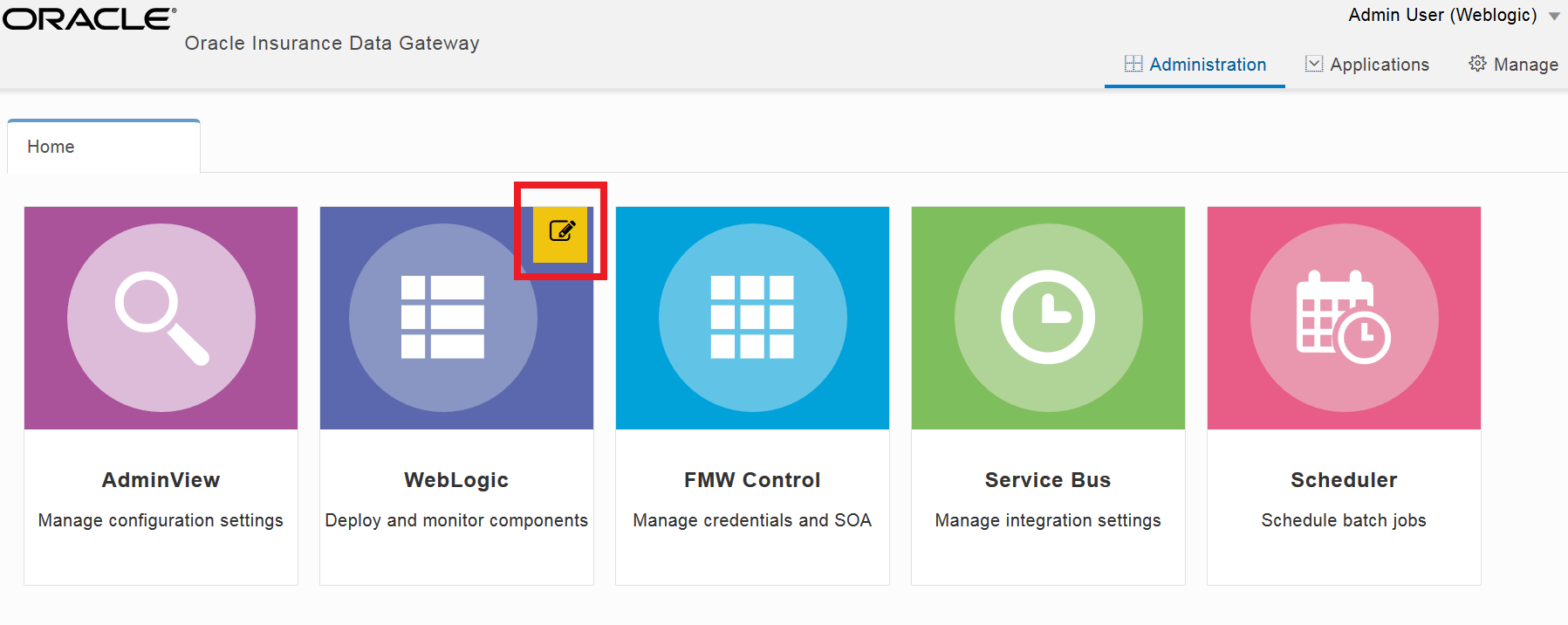
Here, the WebLogic icon contains a pencil icon ![]() at the top right corner. Clicking this note icon will present the note added in console configuration as shown below:
at the top right corner. Clicking this note icon will present the note added in console configuration as shown below:
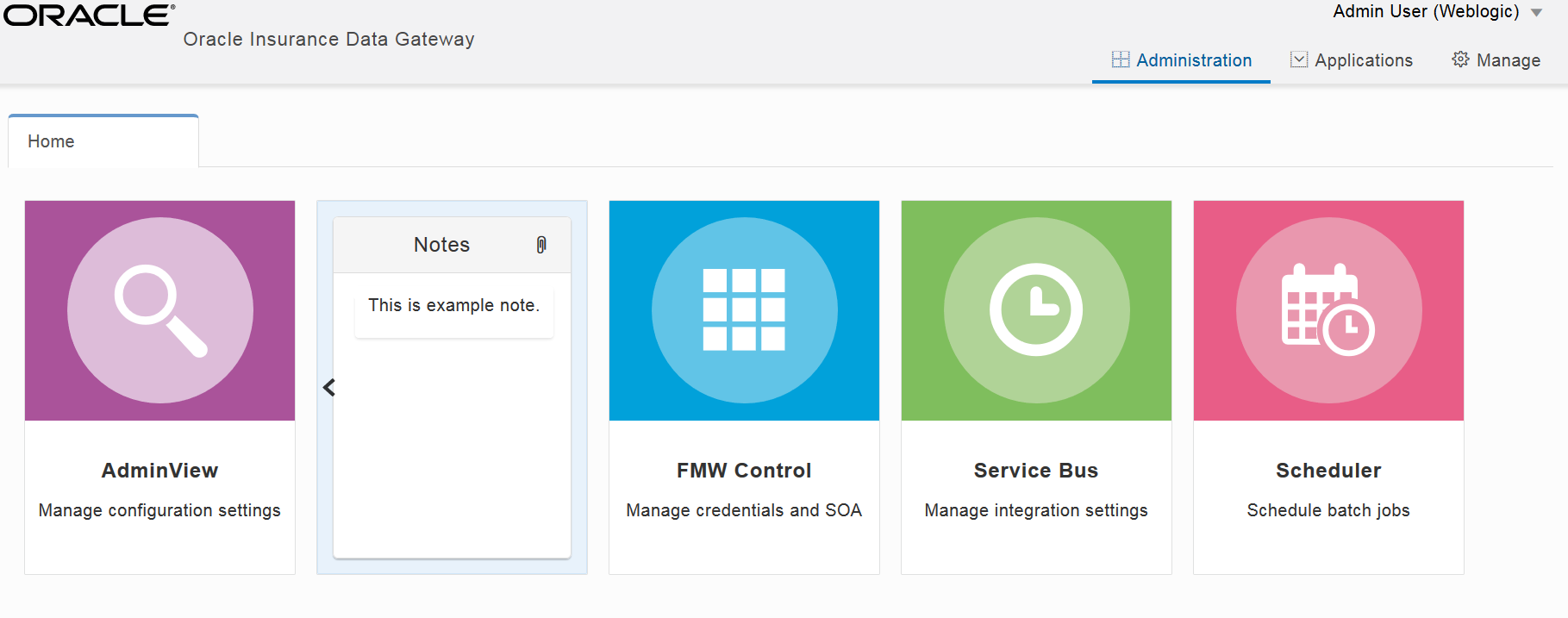
System Options
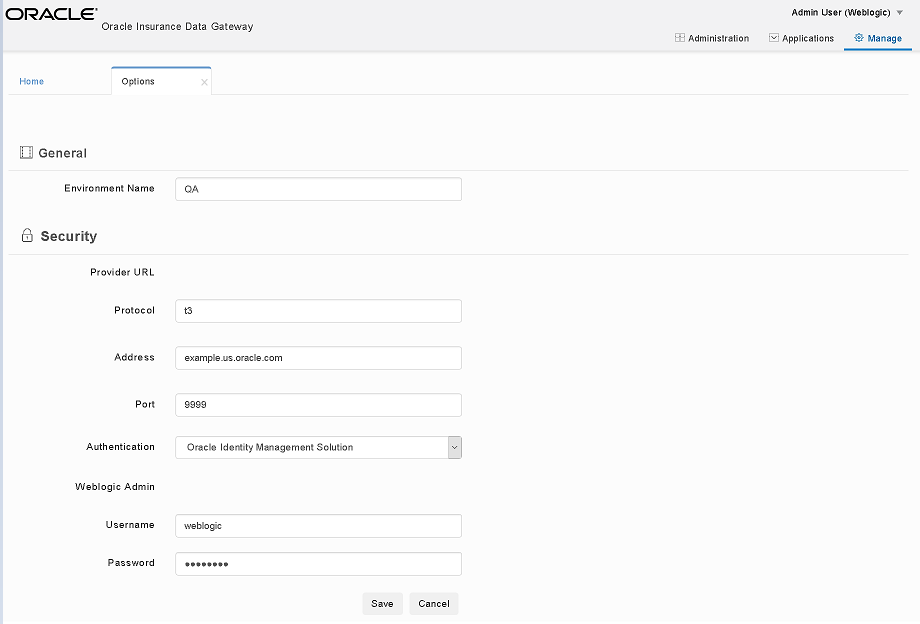
System options are configurable options for the portal. This must be setup prior to any users accessing the portal. There are two areas:
General – Enter an Environment name. This field cannot be empty.
Security – Connection Information for the portal.
- Enter in the protocol, address and port of the portal. This is the server where OIDG has been deployed. The protocol should be t3.
- Select Oracle Identity Management Solution as the Authentication.
- Enter the WebLogic administrator credentials.
- Click ‘Save’.
Note: If you select Security authentication as WebLogic, MFT and Identity Mgmt options will not display in the ‘Administration’ tab. See the following screenshot.
Event Logs
This tab lists all the event logs in the portal. It is useful while troubleshooting any issue.
When there is a long list of event logs, you can filter by application and type of log to narrow the list. Click the expand icon to view log description.
The Event Logs tab also has options to purge logs and download logs files to your local machine or network. Use the paging option at the bottom of the screen to set the number of logs displayed per page.
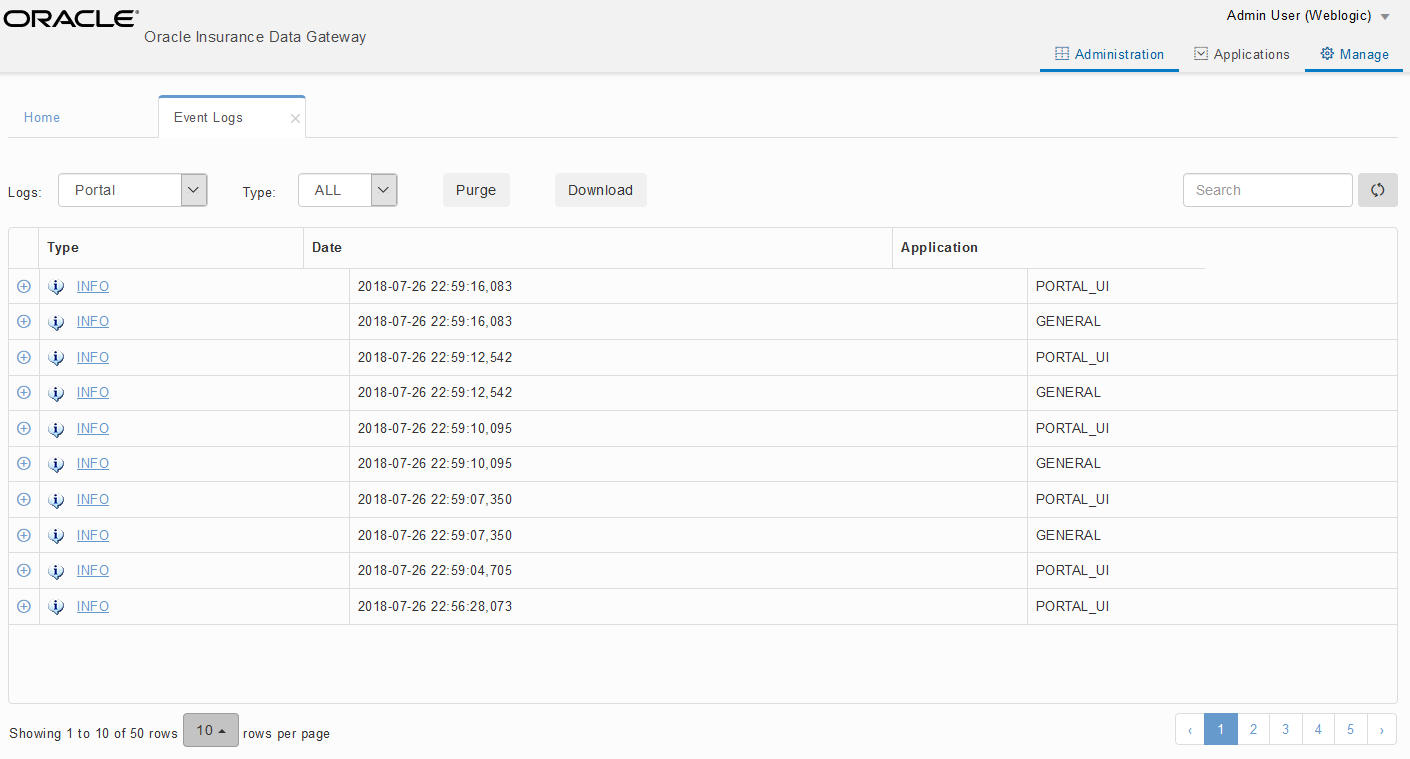
To filter the results available options are mentioned below:
Logs – filters Portal, Data Services (DSL) or Service Virtualization (SV) logs.
Type – filters logs based on types i.e. All, Error or Info.
Purge – deletes all the logs available in the OIDG portal. Purged logs can’t be recovered.
Download – downloads all the available logs in a text file format omitting the filters.
Search – allows you to search the logs based on its types or components such as INFO, ERROR GNERAL or PORTAL_UI . Search option works only for the filtered logs.
Logging Out
To log out from the OIDG portal click Logout.
