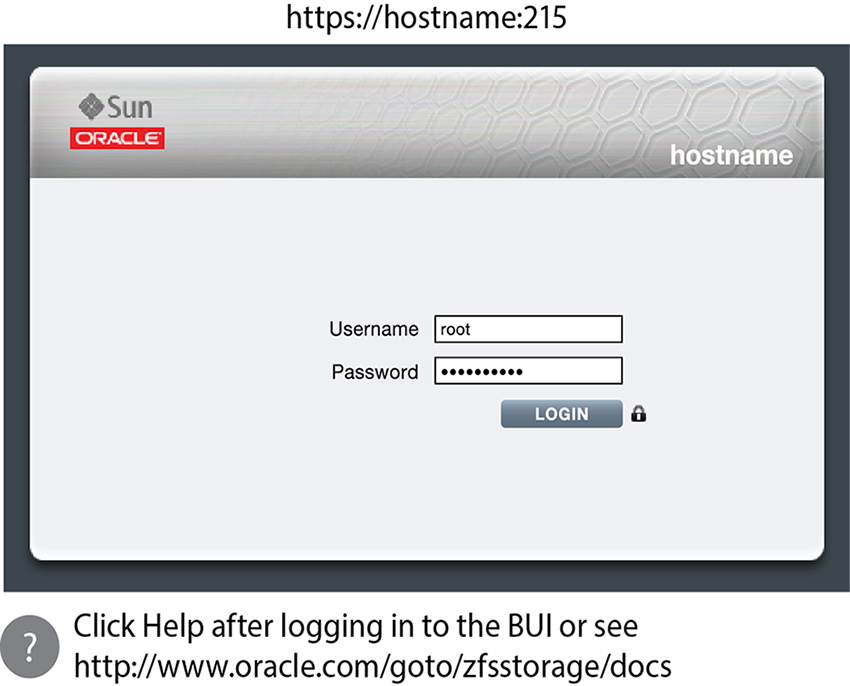Oracle® ZFS Storage ZS5-2 Getting Started Guide
Contents

|
Front Panel Components

|
Back Panel Components
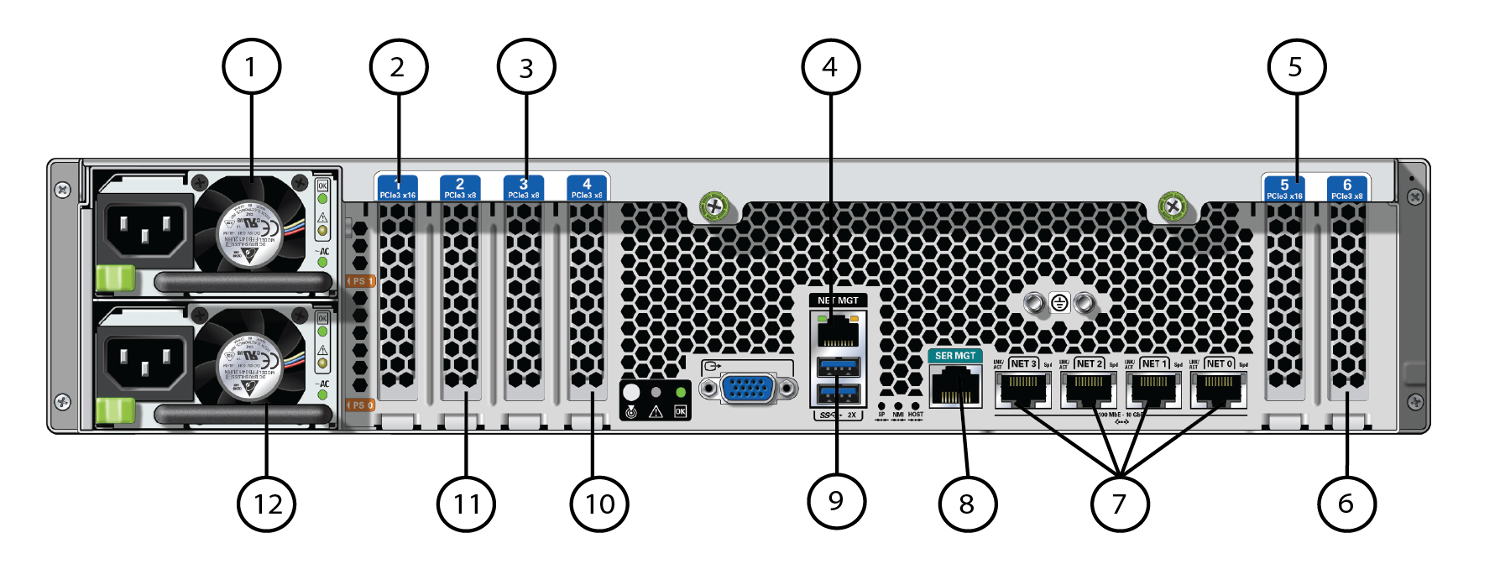
|
Install the Hardware
For detailed information, see the Oracle ZFS Storage Appliance Installation Guide available from http://docs.oracle.com/en/storage.

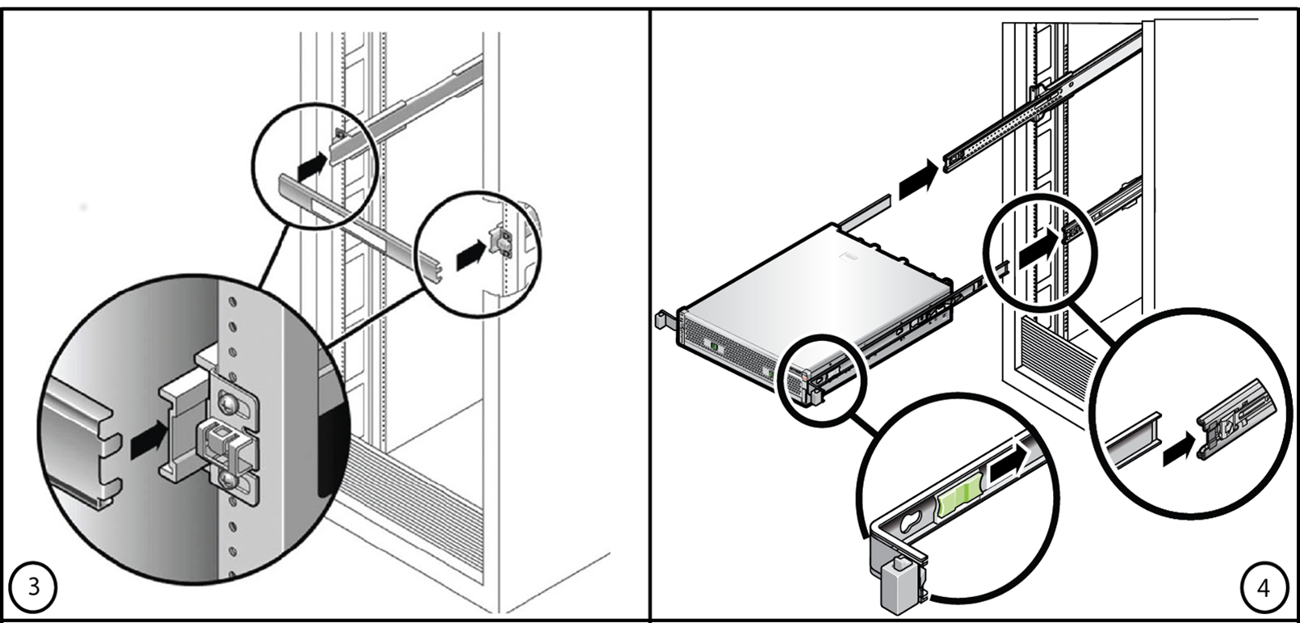
Connect System Cables
For detailed information, see the Oracle ZFS Storage Appliance Installation Guide available from http://docs.oracle.com/en/storage. If you have clustered controllers, connect the cables to both controllers. Do not connect power cables to the controllers or disk shelves until instructed to do so in "Power On and Configure the System."
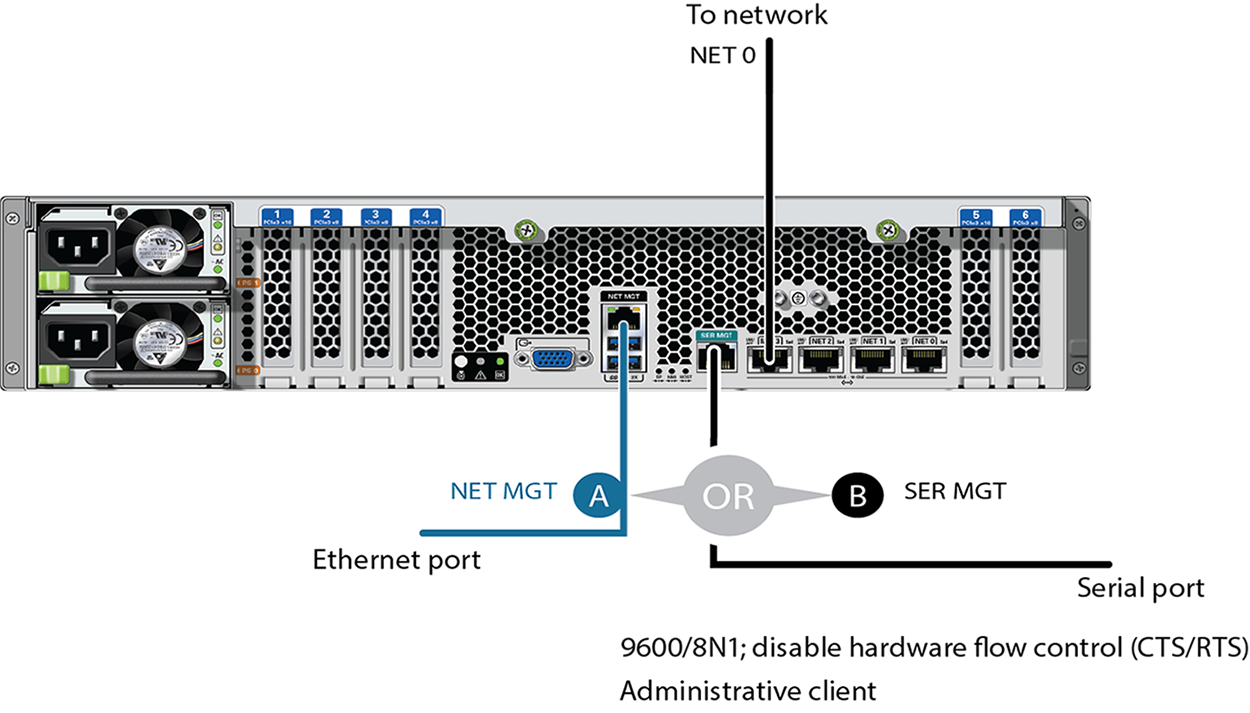
Connect Clustered Controllers
If you have clustered controllers, connect the two controllers together. For detailed information, see the Oracle ZFS Storage Appliance Cabling Guide available from http://docs.oracle.com/en/storage.
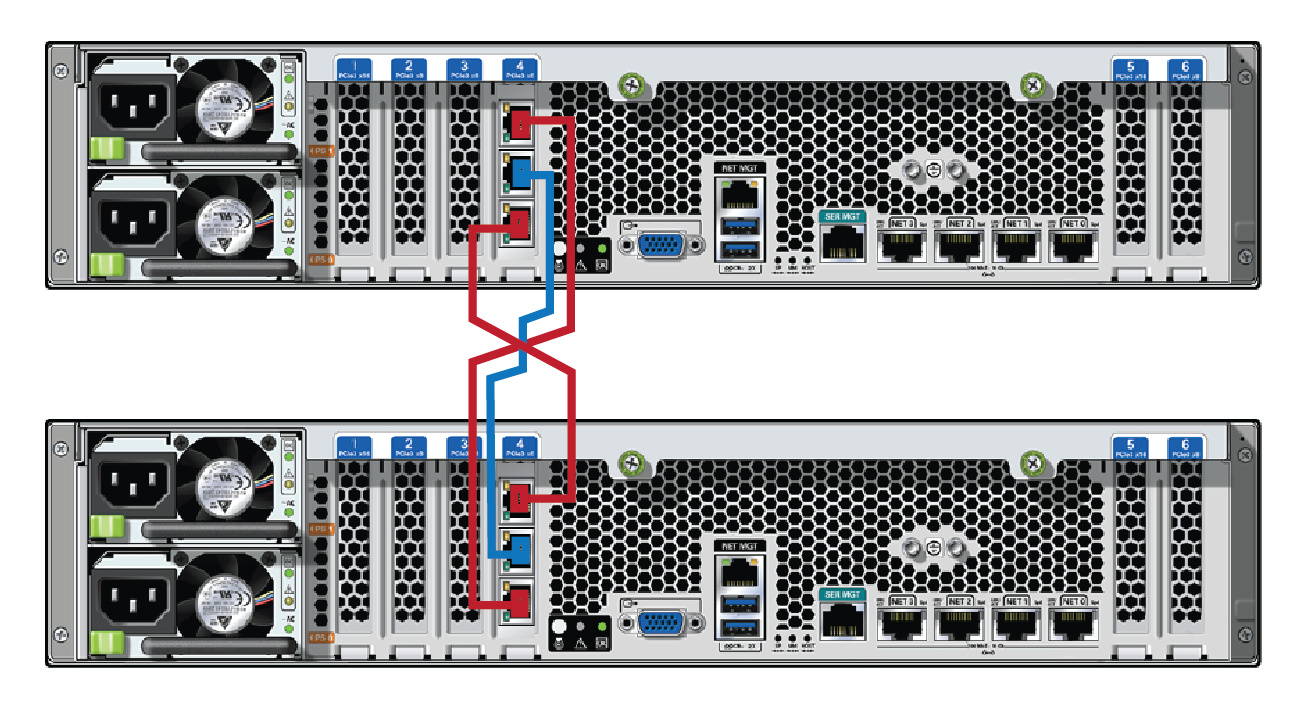
Connect Disk Shelves
The following illustration shows clustered ZS5-2 controllers, each with two HBAs connected to four Oracle Storage Drive Enclosure DE3-24 disk shelves in two chains. For additional configuration options, see the Oracle ZFS Storage Appliance Cabling Guide available from http://docs.oracle.com/en/storage. Do not connect power cables to the disk shelves or controllers until instructed to do so in "Power On and Configure the System."
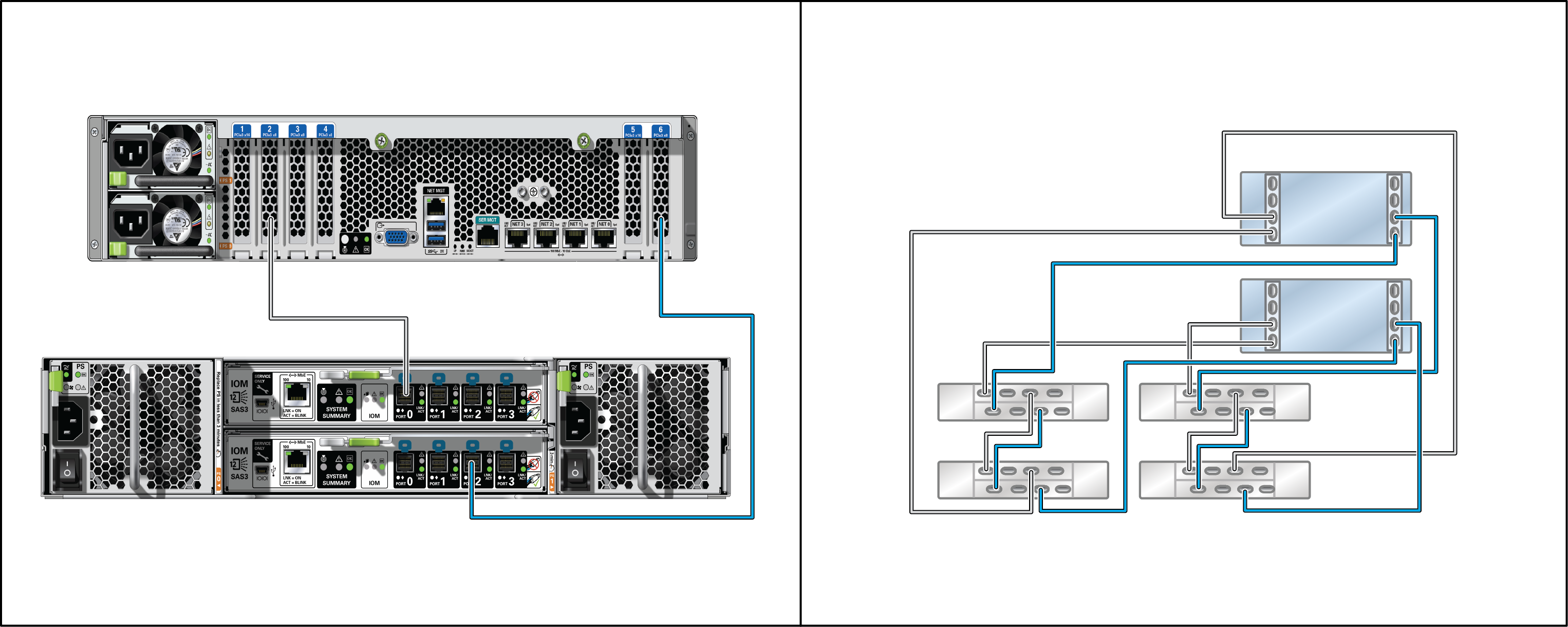
Power On and Configure the System
Required information: A) Network host name and port of your serial connection, or B) Network management port DHCP-assigned address. Connect disk shelf power cables, power on disk shelves, connect controller power cables, power on controllers, and configure the system as described in the Oracle ZFS Storage Appliance Installation Guide available from http://docs.oracle.com/en/storage.
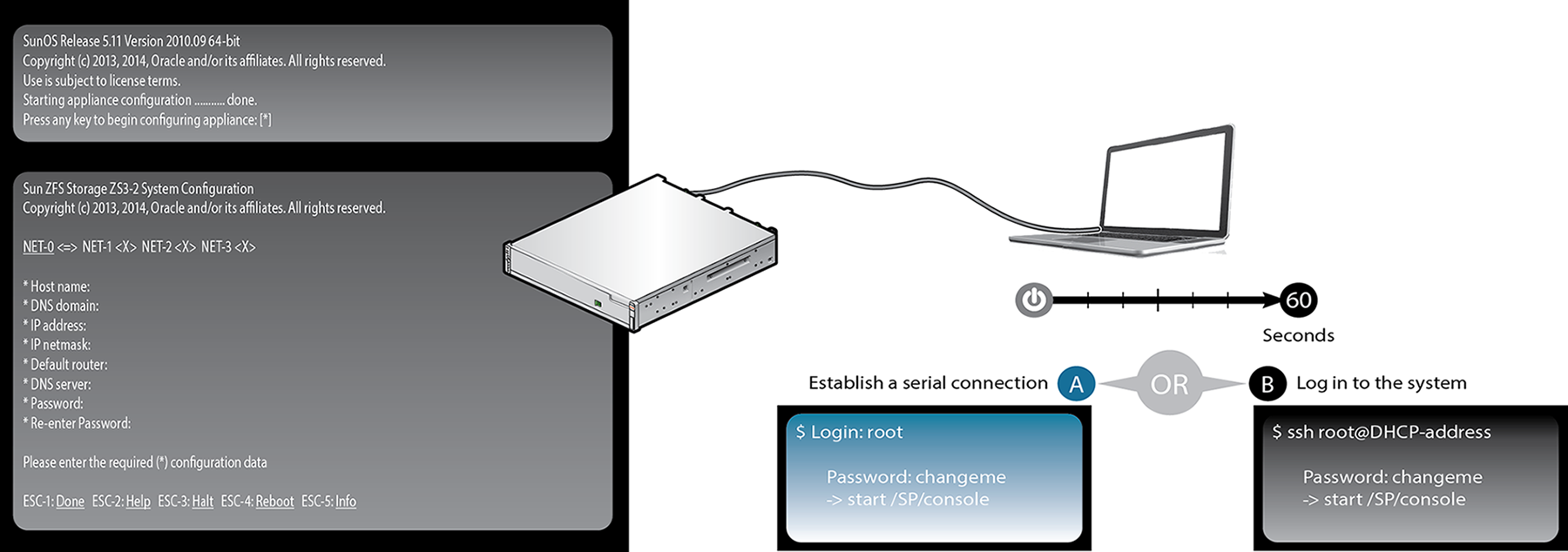
Perform Initial Configuration
For detailed information, see the Oracle ZFS Storage Appliance Installation Guide available from http://docs.oracle.com/en/storage, including properly configuring the management interfaces and updating the controller software.