Enrolling Participants
This section discusses how to enroll participants and override Benefits Billing parameters for individual enrollees.
|
Page Name |
Definition Name |
Usage |
|---|---|---|
|
BILL_ENROLL |
Enroll participants manually into the Benefits Billing system and update previous enrollments. |
|
|
BILL_EMPL_PARM |
Override Benefits Billing parameters at the individual enrollee level. Set up comments, designate an alternate address, or hold statements for an individual enrollee. |
A typical Benefits Billing population might include:
Employees on leave without pay.
Employees on reduced schedules who do not earn enough to pay for coverage.
Retirees who continue company-sponsored coverage.
Terminated employees who are enrolled in COBRA.
Dependents of employees who are enrolled in COBRA.
Survivors of deceased employees and retirees.
Note: Dependents of active employees cannot be billed through Benefits Billing. Only dependents who have been given a nonemployee status through COBRA processing or some other means can be enrolled in Benefits Billing.
If you currently implement PeopleSoft Benefits Administration, you can use Event Maintenance processes to locate employees and dependents who are eligible for Benefits Billing and enroll them into the Benefits Billing system.
You can also use COBRA Administration processes to locate and enroll COBRA participants who are eligible for Benefits Billing.
Use the Enroll in Billing page (BILL_ENROLL) to enroll participants manually into the Benefits Billing system and update previous enrollments.
Navigation
Image: Enroll in Billing page
This example illustrates the fields and controls on the Enroll in Billing page. You can find definitions for the fields and controls later on this page.
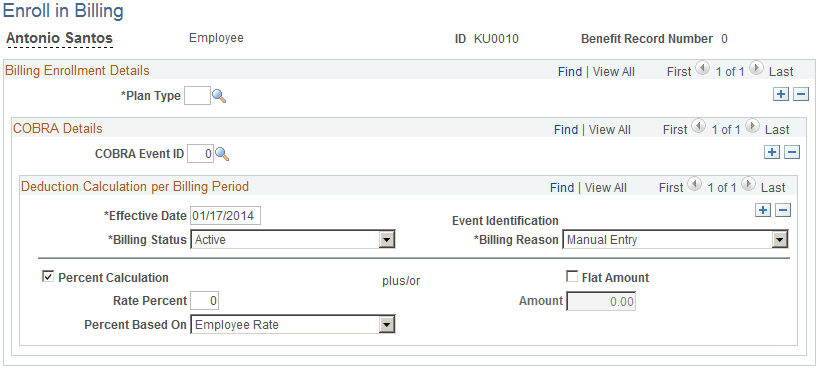
|
Field or Control |
Definition |
|---|---|
| ID |
When you first enter the Enroll in Billing page, you are prompted for the ID of the employee whom you want to enroll or update. You cannot create Benefits Billing enrollment records that cover all of an employee's multiple jobs at once. |
| Plan Type |
You can enter multiple plan types, including:
|
| COBRA Event ID |
This value is automatically assigned by the COBRA batch process, but can also be entered. The value is 0 for non-COBRA billing. |
| Effective Date |
You can have multiple effective-dated billing records for COBRA and non-COBRA events. |
| Event Identification |
Indicates whether the record was created through Event Maintenance or Open Enrollment. This field is for records created through Benefits Administration processes only. |
| Billing Status |
Controls billing calculations for each plan type. Values are: Active: You are billing the employee for this plan type. Hold Billing: Charges are not calculated for this plan type. If you change the status to Active after Hold Billing has been in effect, the system retroactively calculates charges the next time that you run the Benefits Billing calculation process. While Hold Billing is selected for a particular plan type, the system continues to bill for other plan types and continues to produce statements. Inactive: You are no longer billing for this plan type. |
| Billing Reason |
Identifies the source of the billing entry and the reason that the employee is being billed; for reference only. Values are: Manual: Indicates that you are entering the billing enrollment record manually. Arrears: Indicates that the participant cannot gross enough to cover deductions. If the system has automatically enrolled the employee or dependent into Benefits Billing through Benefits Administration or COBRA batch processes, the system selects either Benefits Administration or COBRA to identify the process by which this enrollment record was entered into the system. |
| Percent Calculation and Flat Amount |
Determine how to modify the deduction calculation for billing purposes. Select Percent Calculation to use the system deduction calculation routines with either the normal Employee Rate or the Total Rate to calculate the amount that is owed for each billing period. The system then multiplies the calculated value by the percentage that is entered. The percentage can be more than 100 percent. Select Flat Amount to add a dollar amount to the amount calculated by the Percent Calculation settings. If the Percent Calculation check box is deselected, the system bills the employee the flat amount for each billing period. The amount can be a negative number. |
Use the Request Hold/Alternate Address page (BILL_EMPL_PARM) to override Benefits Billing parameters at the individual enrollee level.
Set up comments, designate an alternate address, or hold statements for an individual enrollee.
Navigation
Image: Request Hold/Alternate Address
This example illustrates the fields and controls on the Request Hold/Alternate Address. You can find definitions for the fields and controls later on this page.
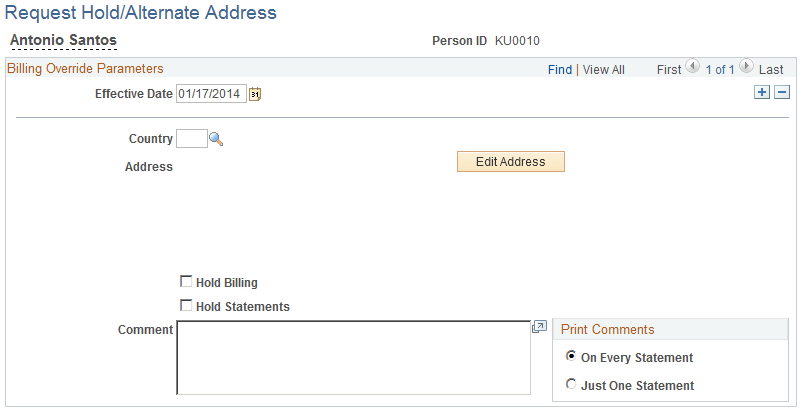
|
Field or Control |
Definition |
|---|---|
| Effective Date |
You can enter more than one set of override parameters per employee and order them by effective date. |
| Hold Billing |
Select to halt billing for all plan types. When you hold billing and run the Benefits Billing calculation process, the system retroactively calculates charges that occurred during the period that the hold was in effect. |
| Hold Statements |
Select to stop printing billing statements for this employee. |
| Comments |
Enter comments that are to be printed on upcoming billing statements for this employee. |